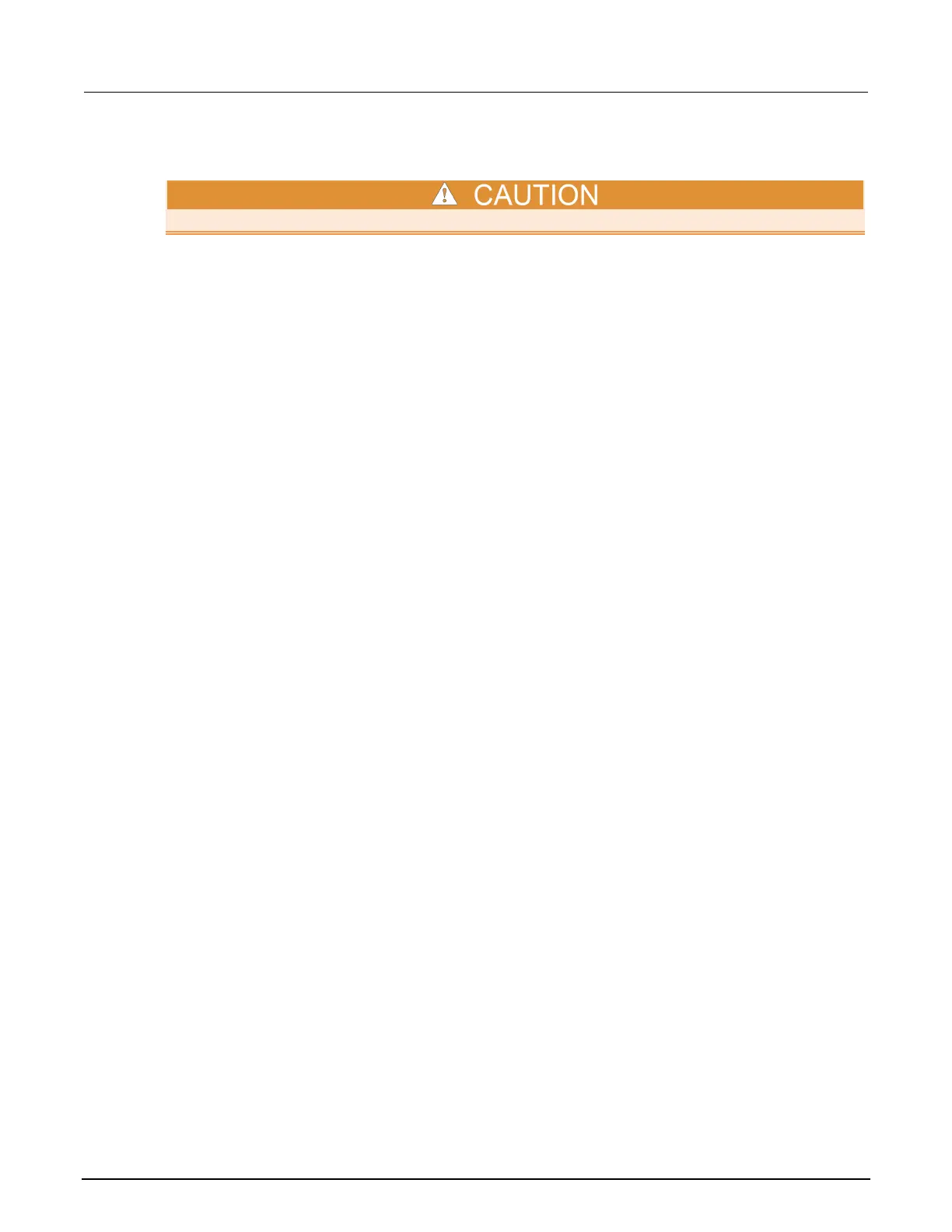6: Clarius Model 4200A-SCS Parameter Analyzer
6-20 4200A-901-01 Rev. C / February 2017
Delete a project
Before deleting a project, ensure that you and others will not need it in the future.
When you delete a project, all files associated with the project in the C:\s4200\kiuser\Projects
directory are also deleted. If the deleted project is open in the project tree, the project tree is cleared.
To delete a project:
1. Select My Projects.
2. Select the project.
3. Select Delete. A confirmation message is displayed.
4. Select Yes.
Edit project information
You can edit information that is displayed in the Projects Library for a specific project. You can also
edit the filters and keywords that are used.
To edit project information:
1. In Clarius, select My Projects.
2. Select the project to be edited.
3. Select Edit. The Project Information Editor opens.
4. In the Basic tab, complete the information as needed. Refer to the table below for the options.
5. Select the Filters tab. These options set the filters that will cause this item to appear in the library
when you select the right-pane filters.
6. Select the filters that help a user find this item in the library.
7. Select the Keywords tab. These options determine what you can type in the library Search field
to locate this item. You can use the Sort By options at the bottom of the lists to change the order
of the entries in the Information Editor. It does not affect the order in the library.
8. Drag a keyword from the left to the right to add a keyword.
9. To remove a keyword, select the keyword and select Delete. This does not remove the keyword
from the Global Keywords list.
10. To add a keyword, select New and type the keyword.
11. Select OK to save the changes.
