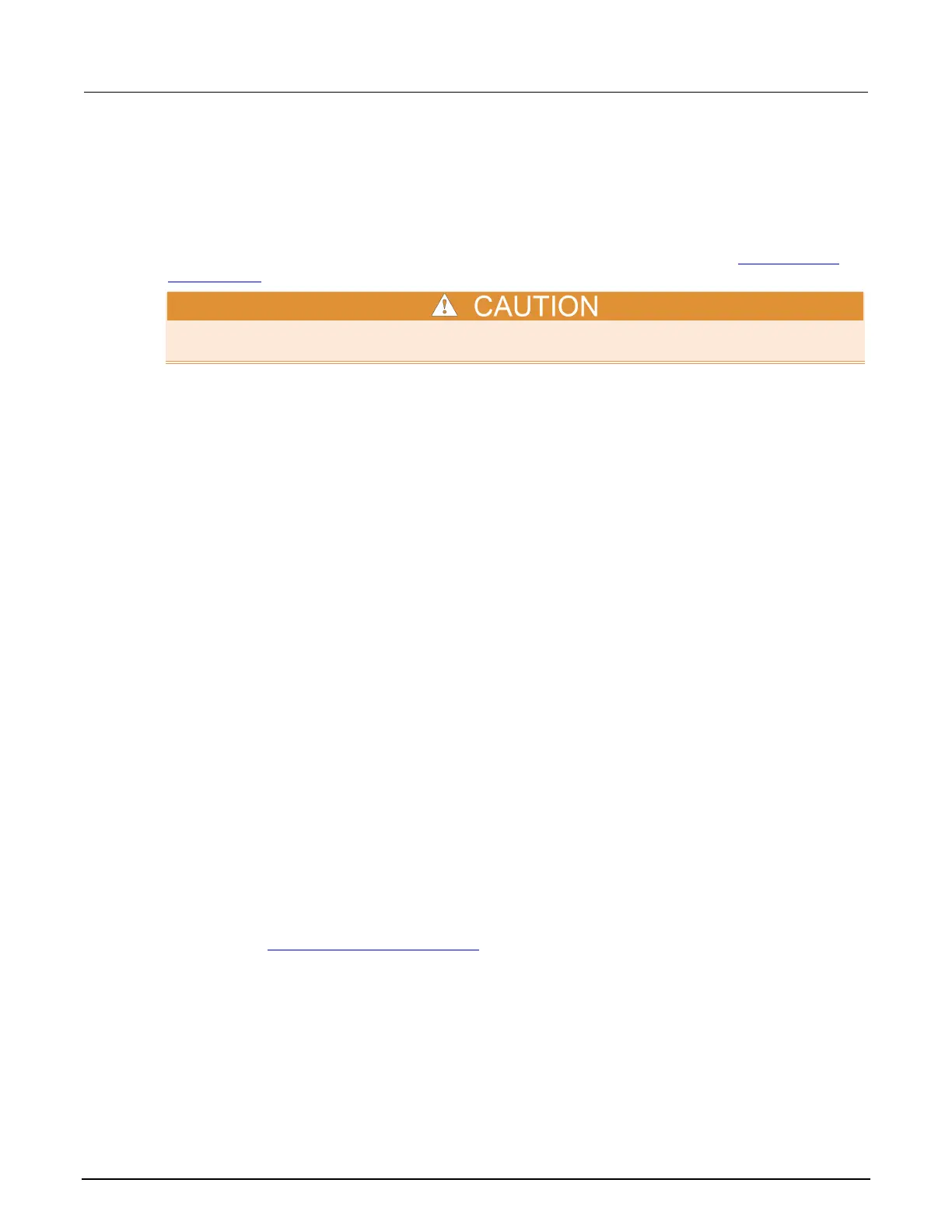12: Maintenance Model 4200A-SCS Parameter Analyzer
12-4 4200A-901-01 Rev. C / February 2017
Firmware upgrade
When the system software is updated, you should upgrade firmware for each 4200A-SCS instrument.
Before starting the firmware upgrade, make sure the 4200A-SCS is powered by an uninterruptable
power source. Refer to the release notes for detailed instructions on the firmware upgrade of 4200A-
SCS instruments, including the specific versions required for each instrument. See
Accessing the
release notes (on page 12-4) for more information.
Power the 4200A-SCS with an uninterruptable power supply during the firmware upgrade process.
Interruption of the firmware upgrade process may damage an instrument card.
To upgrade the firmware:
1. From the Windows taskbar, select Start.
2. In the Keithley Instruments folder, select the Firmware Upgrade tool. If your instrument needs to
be upgraded, the Upgrade button is active and the Status column shows "Upgrade Required."
3. Select an instrument that needs to be updated, and select Upgrade.
A progress bar is displayed during the upgrade. Note that each instrument card type is upgraded
separately.
Accessing the release notes
Refer to the Learning Center for the release notes.
Reset the hardware
If you suspect a problem with any 4200A-SCS hardware, do not use Windows Task Manager to close
any open applications. Both hardware and software issues may occur.
To reset the hardware:
1. Select Start.
2. Type resethw.
3. Select the instruments that need reset.
4. Click Reset.
Lithium battery
The 4200A-SCS contains a CR2032 cell (LiMnO2) battery. Perchlorate material may require special
handling. See Hazardous waste - perchlorate
(http://www.dtsc.ca.gov/hazardouswaste/perchlorate).
This battery is not replaceable by the user.
