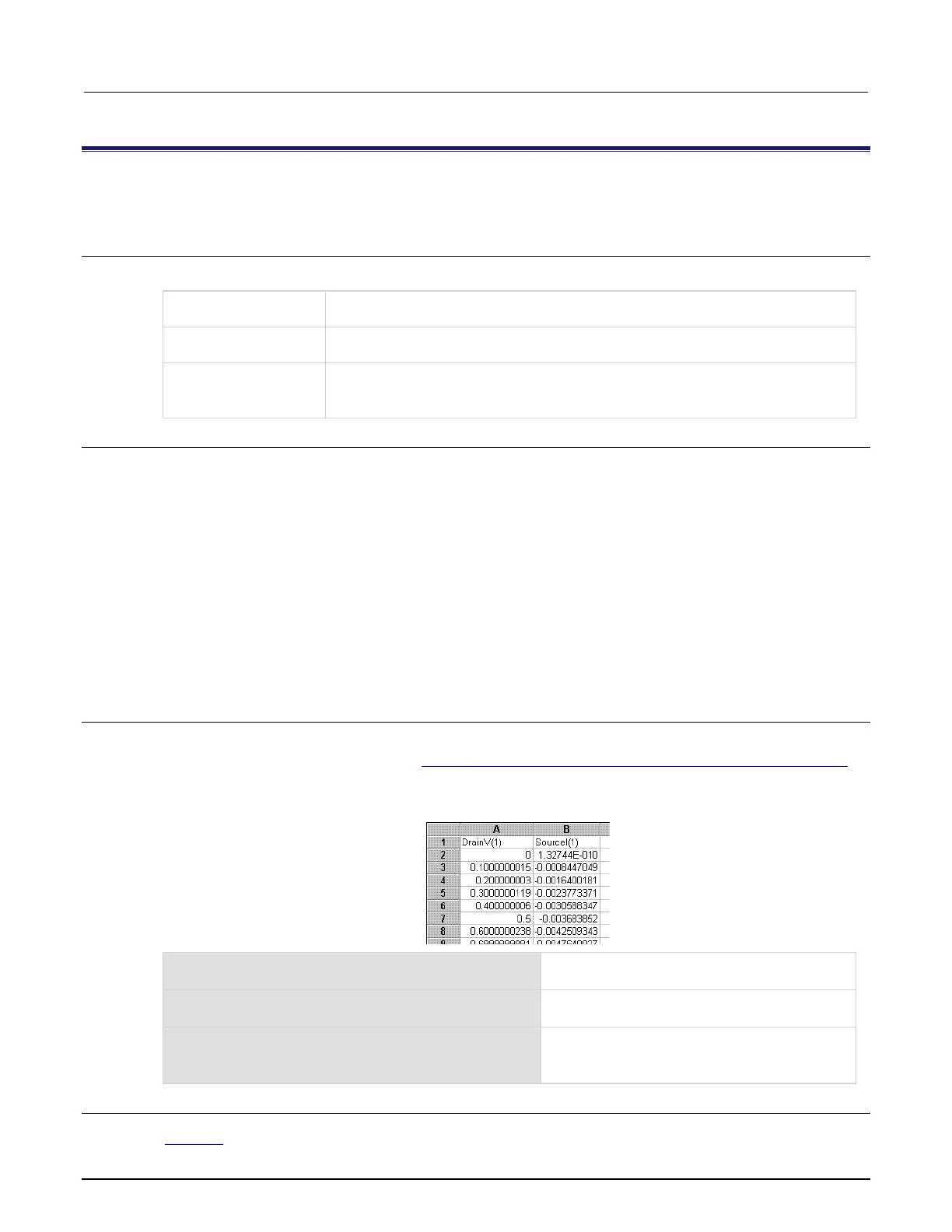6: Clarius Model 4200A-SCS Parameter Analyzer
6-284 4200A-901-01 Rev. C / February 2017
MATCH Calc worksheet function
This command compares a specified value against values in a range. The position of the matching value in the
search is returned.
Usage
MATCH(Lookup_value, Lookup_range, Comparison)
The value against which to compare; it can be a number, text, or logical value or a
reference to a cell that contains one of those values
The range to search; contains only one row or one column; the range can contain
numbers, text, or logical values
A value representing type of comparison to be made between Lookup_value and
the values in Lookup_range; if you omit Comparison, comparison method 1 is
Details
When Comparison is 1, the largest value that is less than or equal to Lookup_value is matched.
When using this comparison method, the values in Lookup_range must be in ascending order (for
example, ... -2, -1, 0, 2 ... A through Z, False, True). The search is not case sensitive.
When Comparison is 0, the first value that is equal to Lookup_value is matched. When using this
comparison method, the values in Lookup_range can be in any order. When using comparison
method 0 and Lookup_value as text, Lookup_value can contain wildcard characters. The
wildcard characters are * (asterisk), which matches any sequence of characters, and ? (question
m
ark), which matches any single character.
When Comparison is -1, the smallest value that is greater than or equal to Lookup_value must be
in descending order (for example, True, False, Z through A, . . . 2, 1, 0, -1, -2 . . . ).
When no match is found for Lookup_value, #N/A is returned.
Example
The following examples refer to the Calc worksheet cells illustrated below (these cells were hot-linked
to a Run worksheet, as discussed in Link Run and Settings worksheet cells to Calc worksheet cells
(on page 6-186)).
Figure 387: Example Calc worksheet cells
Returns 6 (the sixth cell relative to cell 2, for
example, cell 7).
Returns 4 (the fourth cell relative to cell 2, for
example, cell 5).
=MATCH(0.4,A2:A8,0)
Returns 6 (because an exact match is found).
Returns #N/A (because an exact match is not
Also see
LOOKUP (on page 6-283)
