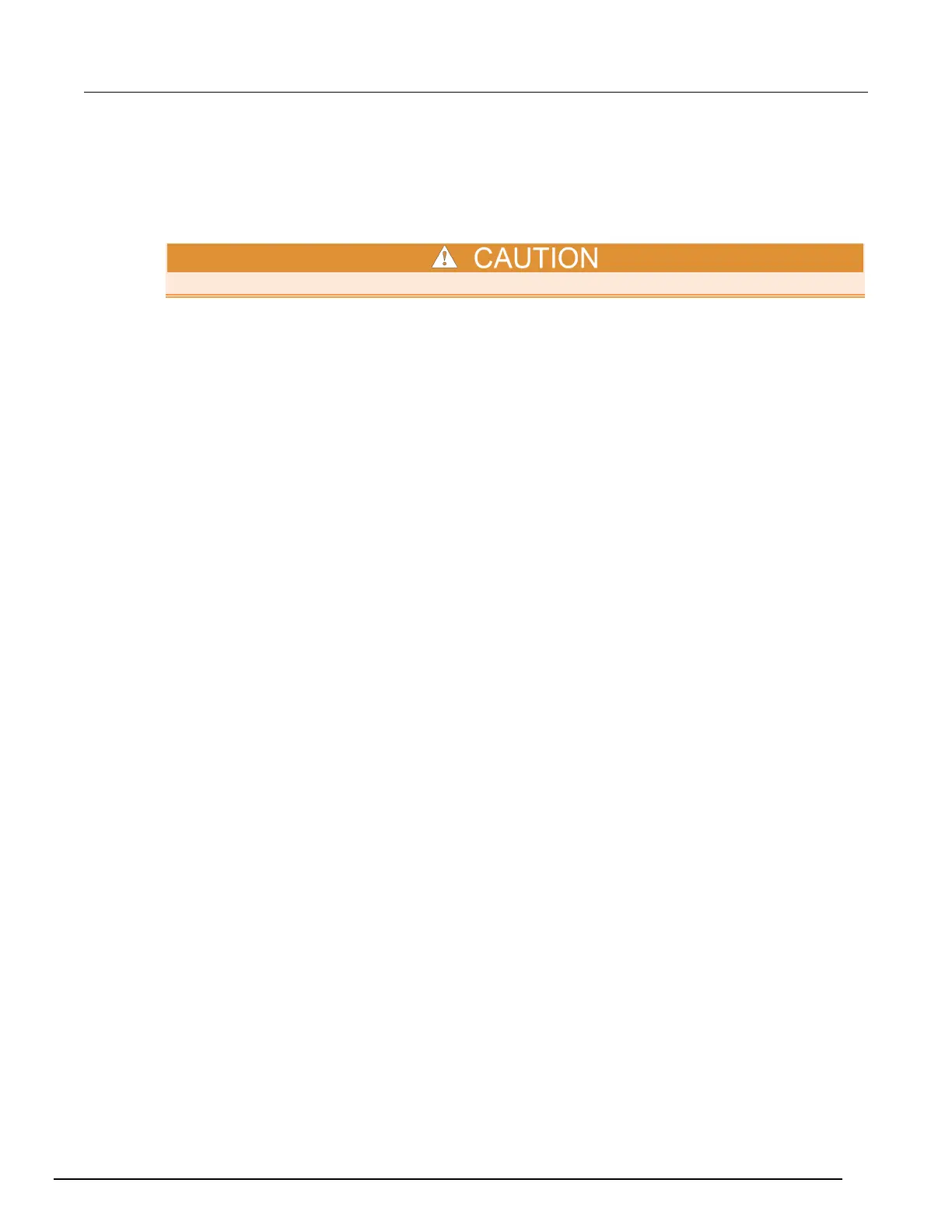-SCS Parameter Analyzer Reference Manual Section 11:
4200A-901-01 Rev. C / February 2017 11-7
Read and write permission access to USB ports
For enhanced system security and data integrity, you can use the Microsoft
®
Management Console
(MMC) to enable, disable, or deny all access to removable storage devices used with the USB ports
of the 4200A-SCS.
These steps are recommended only for advanced users.
To change access to USB ports:
1. Make sure that you are logged into the Microsoft
®
Windows
®
7 administrative account. The
default administrative account is kiadmin.
2. From the Windows start menu, type mmc.exe in the search box. The results display the Windows
Group Policy Editor.
3. Press <Enter> to open the application.
4. From the top tool bar, select File > Add/Remove Snap-in.
5. In the left pane, select Group Policy Editor, then select Add.
6. Select Browse.
7. Select the Users tab, then choose the user account or group to which you want to apply the
policy. The default user account is kiuser.
8. Select OK, then Finish.
9. Select OK in the Add or Remove Snap-ins dialog box.
10. From the MMC main window, expand the policy you just created using the arrow icon.
11. Click the icon next to User or Group Configuration to expand the folders.
12. Expand the Administrative Templates folder to expand the subfolders.
13. Expand the System folder.
14. Select the Removable Storage Access folder.
