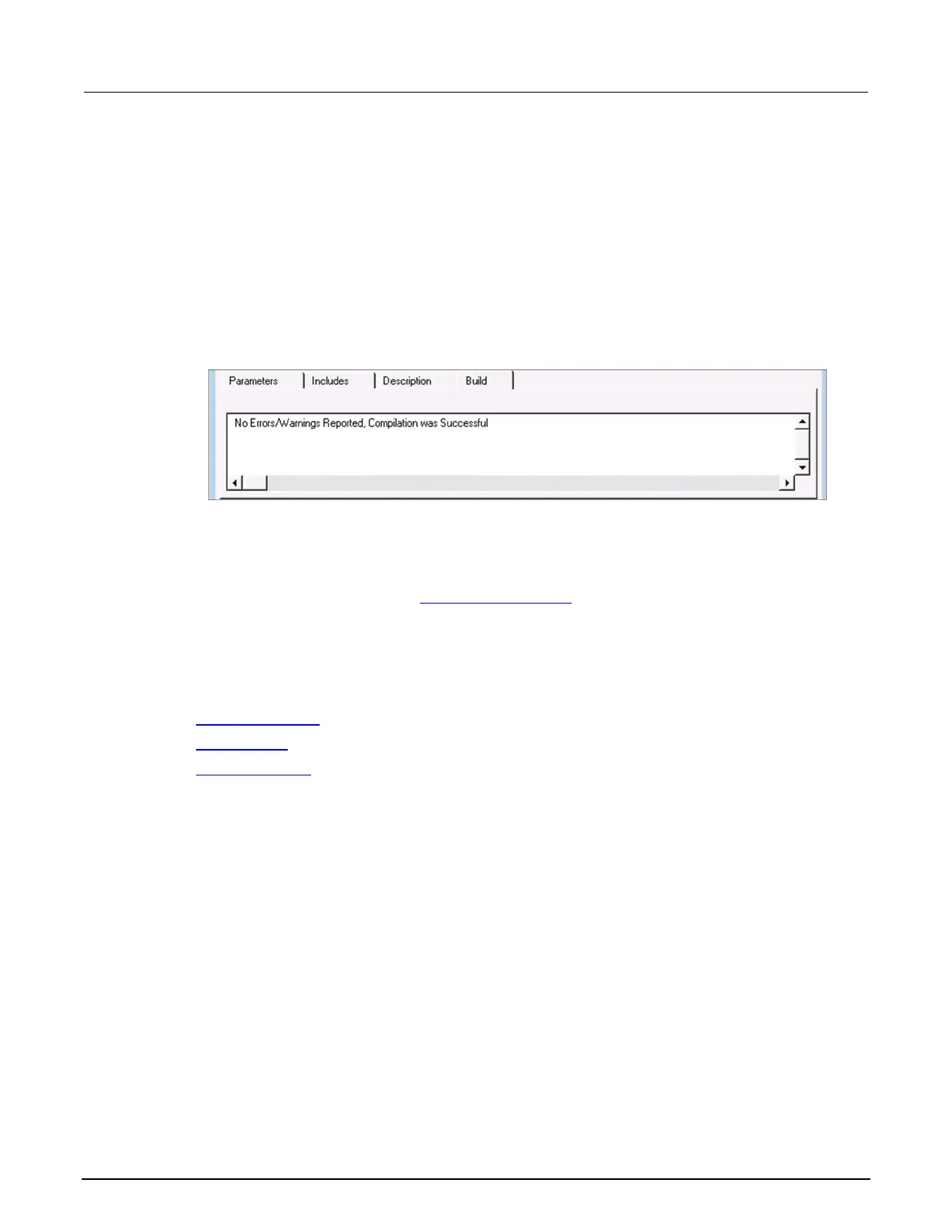8: Keithley User Library Tool (KULT) Model 4200A-SCS Parameter Analyzer
8-14 4200A-901-01 Rev. C / February 2017
To copy libraries and user modules:
1. Copy the files from the 4200 to the 4200A-SCS.
2. Start KULT (Start > Programs > Keithley Instruments > KULT).
3. Select File > Open Library.
4. Select the library.
5. Select File > Open Module.
6. Select a module and select OK.
7. In the Options menu, click Compile.
8. Select the Build tab and verify that compilation was successful.
Figure 426: Successful compilation message displayed in Build tab
9. Open and compile any other user modules in this library.
10. From the Options menu, select Build Library. The user library is built. All of the user modules in
the presently open user library, and any libraries on which the presently open user module
depends, are linked together. A DLL is created that is accessible using UTMs in Clarius.
11. To test the new module, refer to Create a custom UTM (on page 6-108
).
Enabling real-time plotting for UTMs
To enable real-time plotting in a UTM, you use the following LPT library functions:
• PostDataDouble() (on page 13-33)
• PostDataInt() (on page 13-34)
• PostDataString() (on page 13-35)
The first parameter in the three functions is the variable name, defined as char *.
When using the new functions to transfer data into the data sheet in real time, make sure the data is
already in the memory of the 4200A-SCS. Sweep measurements are not suitable for real-time
transfer because data is not ready until sweep finishes. The following tutorials show how to enable
real-time plotting for a UTM.
