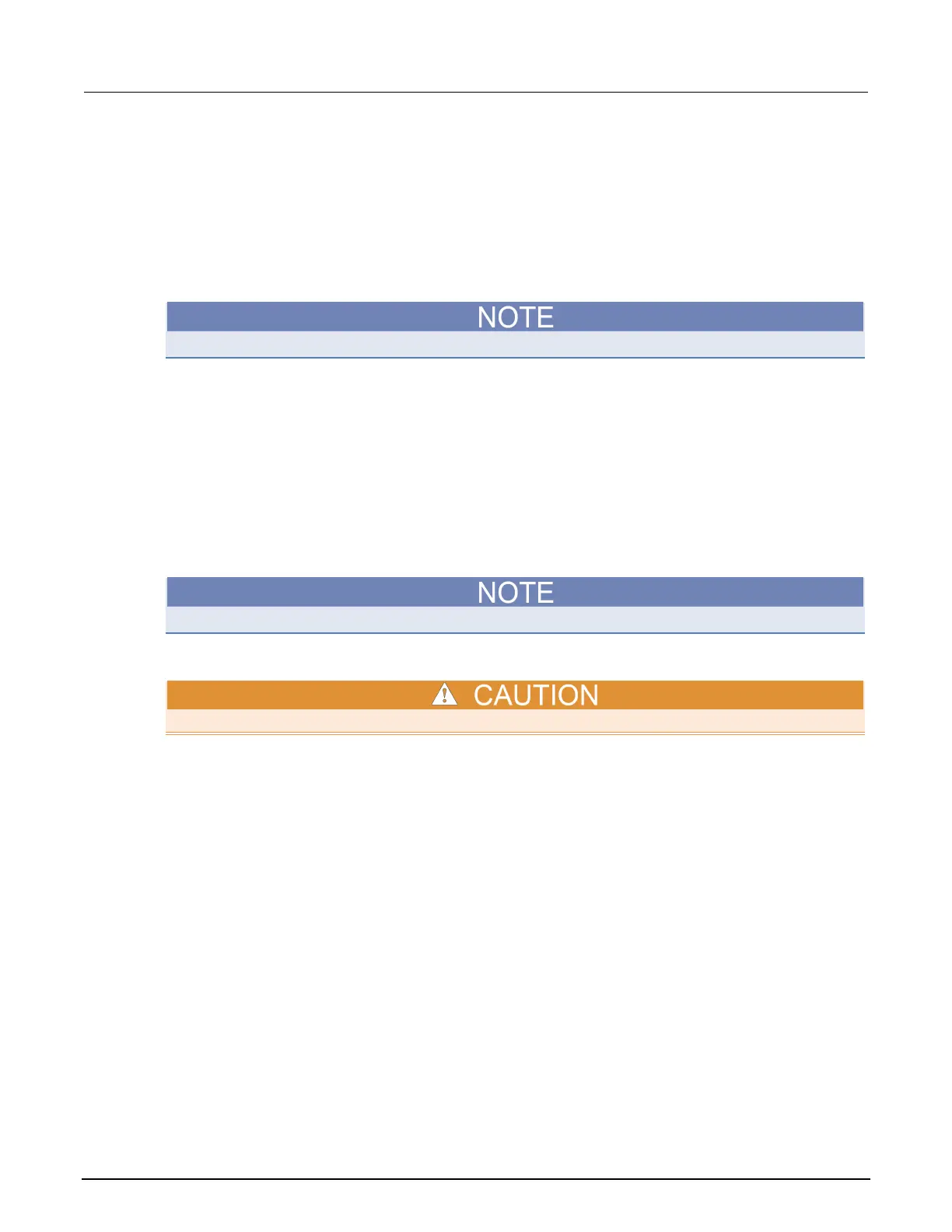6: Clarius Model 4200A-SCS Parameter Analyzer
6-220 4200A-901-01 Rev. C / February 2017
Changing the position of a graph
To reposition the Analyze graph:
1. Select Analyze.
2. Right-click the graph.
3. To move the graph, select Move. The cursor changes to crossed arrows.
4. Drag the map to the new location.
5. When the location is correct, right-click the graph and select Move to turn off the move function.
The change in position of the graph is saved with the project.
Change the size of the graph
You can increase or decrease the size of a graph and save it as a property of the graph.
To set the size of the graph and save it:
1. Select Analyze.
2. On the graph, select Graph Settings.
3. Select Resize. The cursor changes to a ruler.
4. Drag the ruler to resize the graph.
5. Select Save to save the new graph size.
A resized graph remains centered on the Graph tab.
Reset graph properties
You cannot undo the reset action.
Using the Reset menu selection results in the following:
• Colors are restored to the defaults. This action applies to the text, axes, cursors, plots (series),
and graph area (background and foreground).
• The graph size is restored to the default.
• The graph position is restored to the default.
To reset the graph:
1. On the graph, right-click and select Reset.
