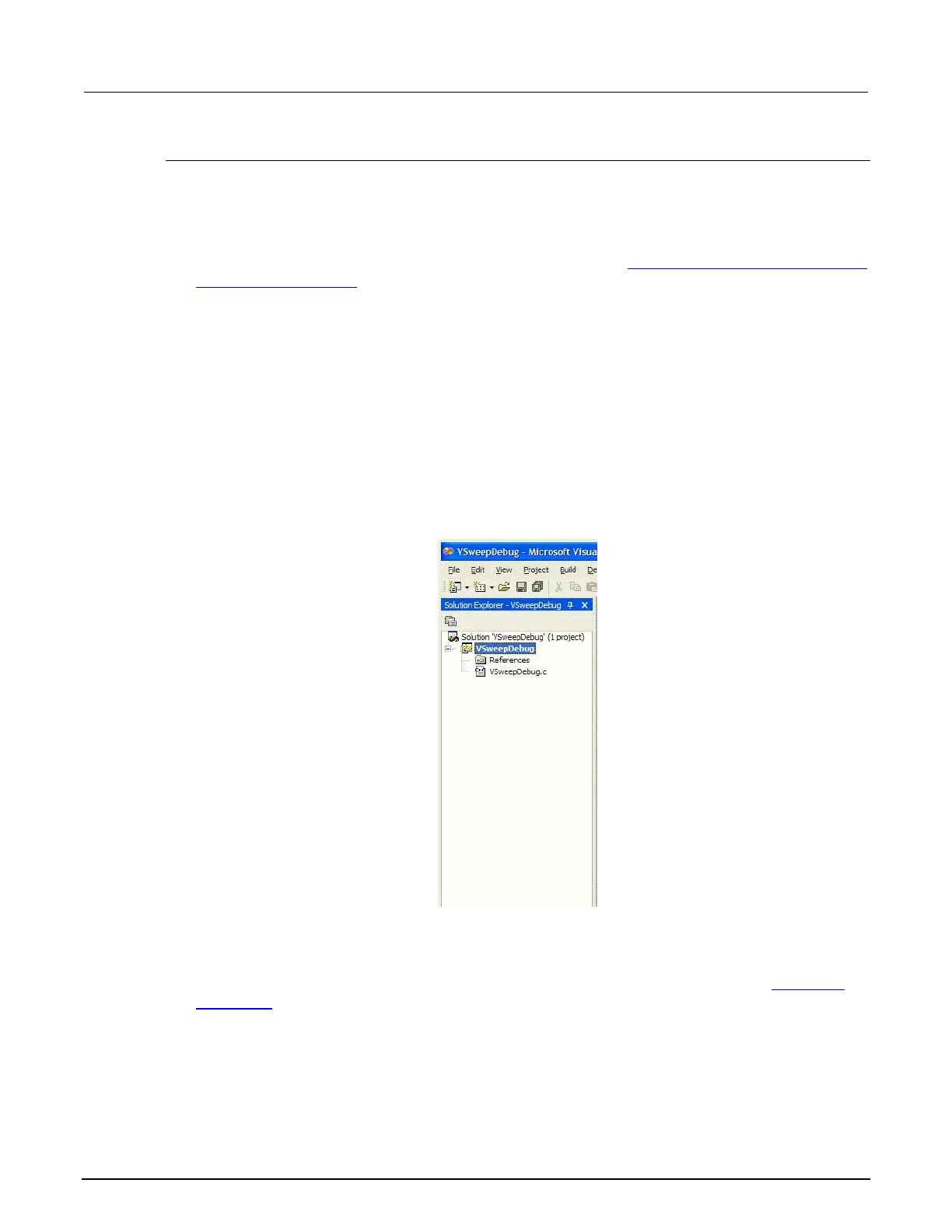8: Keithley User Library Tool (KULT) Model 4200A-SCS Parameter Analyzer
8-60 4200A-901-01 Rev. C / February 2017
Creating a debug task
To create a Visual C++ debug task using the create_dt utility:
1. At a command prompt, enter create_dt followed by the name of the debug task, as follows:
C:\> create_dt <debugtaskname>
For example, the VSweep user module that was created in the
Tutorial 2: Creating a user module
that returns data arrays (on page 8-28) could be debugged in a debug task called
VSweepDebug.To create the debug task, you enter the following at the command line prompt:
C:\> create_dt VSweepDebug
2. Press Enter. The create_dt utility:
a. Generates a debug-task main program and a Microsoft
®
Visual C++
®
project file. These files are placed
in the %KIPGM% subdirectory. %KIPGM% specifically, and %NAME% generally, are environment variables.
Each such environment variable is a string variable that stores a directory-path string. The default
content of %KIPGM% is C:\s4200\kiuser\dbtask\. Use the set command-line utility to change the
content of %KIPGM%.
b. The utility starts the Microsoft Visual C++ development environment.
The following figure shows the Solution Explorer area for the VSweepDebug debug task.
Figure 456: Visual C++ Solution Explorer area displaying debug-task name
3. Expand the <debugtaskname> files item to display the files in the <debugtaskname> Visual
C++ project.
4. Double-click <debugtaskname>.c. The Visual C++ development environment displays the
debug task source code that was generated by the create_dt utility. The figure in
Loading a
debug task (on page 8-61) shows the debug task code that was created for the VSweep user
module.