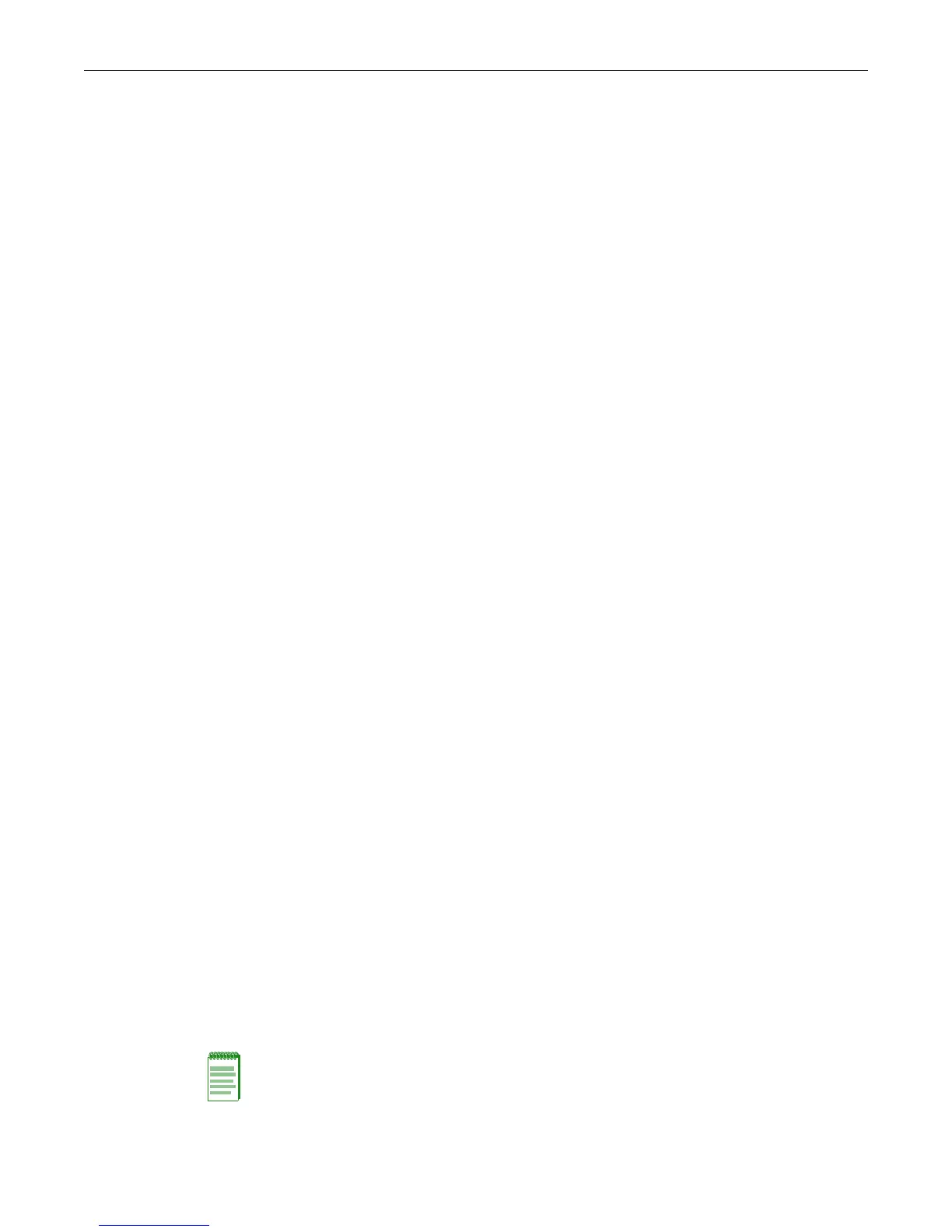Using the Command Line Interface
SecureStack C2 Configuration Guide 1-7
Connecting Using Telnet
OncetheSecureStackC2devicehasavalidIPaddress,youcanestablishaTelnetsessionfromany
TCP/IPbasednodeonthenetwork.Forinformationaboutsettingtheswitch’sIPaddress,referto
“setipaddress”onpage 3‐11.
ToestablishaTelnetsession:
1. Telnettotheswitch’sIPaddress.
2. Enterlogin(username)andpasswordinformationinoneofthefollowing ways:
–Iftheswitch’sdefaultloginandpasswordsettingshavenotbeenchanged,followthe
stepslistedin“UsingaDefaultUserAccount”onpage 1‐7,or
–Enteranadministratively‐configuredusernameand password.
Thenoticeofauthorization
andthepromptdisplaysasshowninFigure 1‐1.
ForinformationaboutconfiguringTelnetsettings,referto“StartingandConfiguringTelnet”on
page 3‐35.
RefertotheinstructionsincludedwiththeTelnetapplica tionforinformationaboutestablishinga
Telnetsession.
Logging In
Bydefault,theSecureStackC2switchisconfiguredwiththreeuserloginaccounts—rofor
Read‐Onlyaccess,rwforRead‐Writeaccess,andadminforsuper‐useraccesstoallmodifiable
parameters.Thedefaultpasswordissettoablankstring.Forinformationonchangingthese
defaultsettings,referto
“SettingUserAccountsandPasswords”onpage 3‐2.
Using a Default User Account
IfthisisthefirsttimeyouareloggingintotheSecureStackC2switch,orifthedefaultuser
accountshavenotbeenadministrativelychanged,proceedasfollows:
1. Attheloginprompt,enteroneofthefollowingdefaultusernames:
– roforRead‐Onlyaccess.
– rwforRead‐Writeaccess.
– adminforSuperUseraccess.
2. PressENTER.ThePasswordpromptdisplays.
3. LeavethisstringblankandpressENTER.Theswitchinformationandpromptdisplaysas
showninFigure 1‐1.
Using an Administratively Configured User Account
Iftheswitch’sdefaultuseraccountsettingshavebeenchanged,proceedasfollows:
1. Attheloginprompt,enteryouradministratively‐assignedusernameandpressENTE R.
2. AtthePasswordprompt,enteryourpasswordandpressENTER.
ThenoticeofauthorizationandthepromptdisplaysasshowninFigure 1‐1.
Note: Users with Read-Write (rw) and Read-Only access can use the set password command
(page 3-5) to change their own passwords. Administrators with Super User (su) access can use
the set system login command (page 3-4) to create and change user accounts, and the set
password command to change any local account password.
