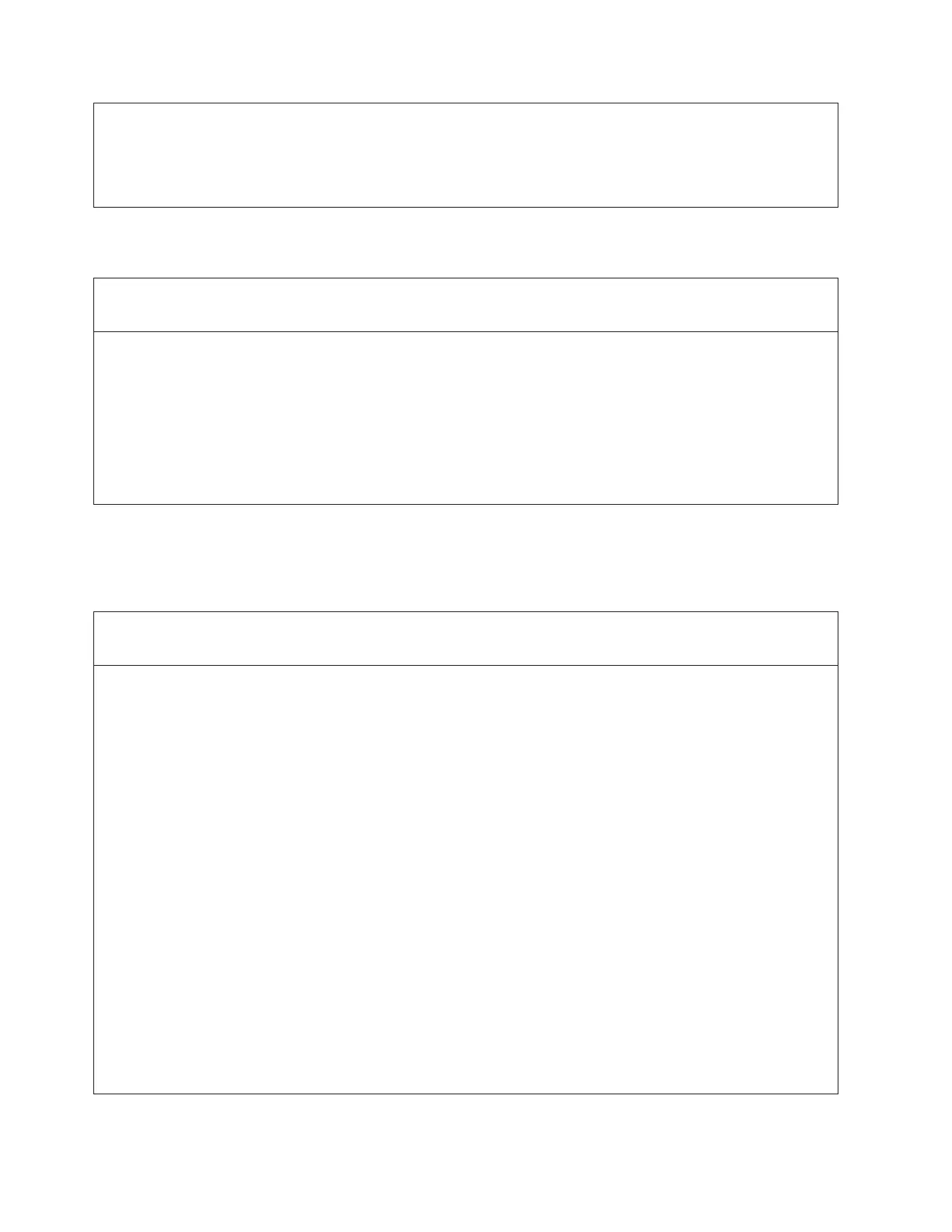Troubleshooting Steps:
1. Identify the coordinate provided in the Details of the ticket.
2. Open the library bulk load doors (Access Doors) and locate the problem location.
3. Inspect it for the presence of unlabeled media, or other contamination or damage that prevented the library
robot from placing the cartridge.
DR005: Resolve Motion Failure
Problem:
The Picker has failed to perform a motion. The detected failure is likely to be a genuine hardware failure.
Troubleshooting Step:
1. Open the I/O Station door then the Access Door and look for any obvious problems such as unplugged cables
or damage to the picker assembly.
2. Remove any tapes from the Picker or from the path of the Picker.
3. Close the doors and wait for the system to complete initialization.
4. Select Tools → Service → Library → Robot to determine if the failure is permanent.
v If the test fails, refer to Chapter 1, “Start Service,” on page 1-1.
v If the test passes, monitor for reoccurrence.
DR006: Drive Diagnostic (a Library Verify Test)
This tape drive diagnostic requires a blank, scratch cartridge.
Problem:
A drive is suspected of having a problem.
Troubleshooting Steps:
1. From the Operator Panel, select Tools → Service → System.
2. Touch Yes to take all logical libraries OFFLINE.
3. Select Drives.
4. Select Drive Tests.
5. Select Wrap Test.
6. Select the interface that you want to test.
7. Place a scratch cartridge in the top slot of the top I/O Station, then close the I/O door.
8. When the Assign I/O screen is displayed, touch System, then Apply to continue.
9. Attach the wrap tool to the Fibre Channel port on the back of the drive.
10. Select the drive test to be performed. The cartridge will be loaded and the test will begin.
11. The scratch cartridge will be returned to the top slot of the top I/O Station and the results of the test will be
displayed.
12. Touch Exit to return to the Library Verify screen.
13. Touch Back to return to the System Diagnostics screen.
14. Touch Back to return to the Library Offline screen.
15. Touch No to return to the Service Menu screen.
16. Touch Exit to return to the Tools menu.
17. Touch the Operations tab, then touch the Logical Library Mode button to bring the logical libraries back
ONLINE.
6-62 TS3310 Tape Library Maintenance Information
|
|
|
|
|
|
|
|
|
|
|
|
|
|
|
|
|
|
|
|
|
|
|
|
|
|
