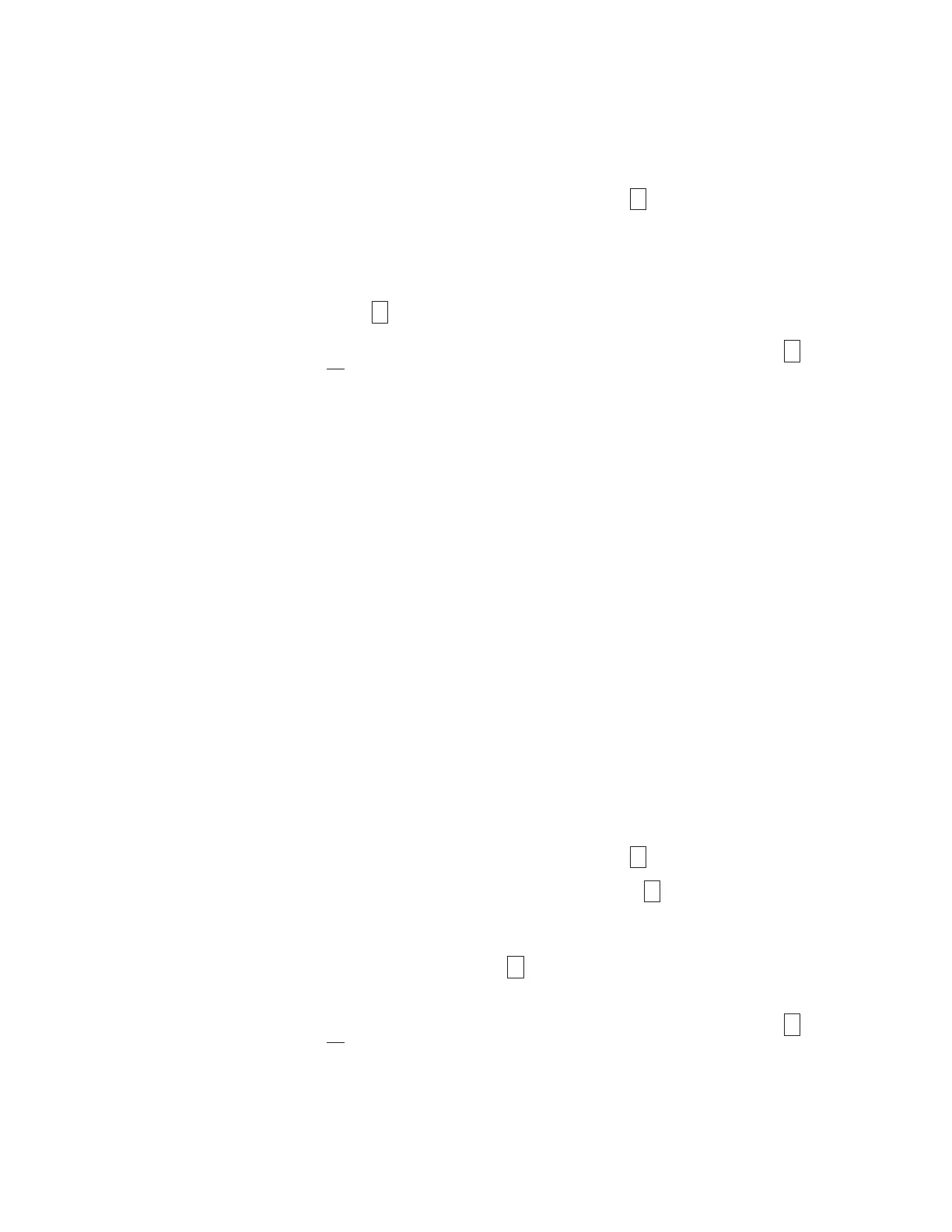2. If the drive is a SCSI drive, make sure that the drive is terminated at its SCSI
connector or at the SCSI bus.
3. Place the drive in Maintenance Mode. For instructions, see “Entering
Maintenance Mode” on page D-27.
4. Press the Unload Button once per second until
appears in the SCD. (If you
cycle past the desired code, press the Unload Button once per second until the
code reappears.)
5. Press and hold the Unload Button for three or more seconds, then release it to
select the function. The drive automatically starts the test. The SCD will display
a flashing
during the test.
v If no error is detected, the diagnostic will exit Maintenance Mode,
temporarily appears in the SCD, and the drive returns to Operational Mode
(SCD blank, Green Ready/Activity status light ON, and the Amber Fault
status light is OFF)
v If an error is detected, the Fault status light flashes amber and the drive
posts an error code to the SCD. To determine the error, locate the code in
“Drive Error Codes” on page D-41. To clear the error either turn the power
off and then on again, or reboot the drive by pressing and holding the
Unload Button for 10 seconds.
Function Code 7: Run RS-422 Wrap Test
Note: This function is described here for information only. It is not supported on
the IBM System Storage TS2340 Tape Drive
This test causes the drive to perform a check of the circuitry and connector for the
RS-422 interface. This connector supports the Library Drive Interface (LDI) and the
Automation Drive Interface (ADI).
Before selecting this function, attach an LDI or RS-422 wrap plug to the drive's LDI
or RS-422 connector (in place of the LDI or RS-422 cable).
1. Make sure that no cartridge is in the drive, and the appropriate wrap plug is
attached to the RS-422 connector.
2. Place the drive in Maintenance Mode. For instructions, see “Entering
Maintenance Mode” on page D-27.
3. Press the Unload Button once per second until
appears in the
Single-character Display (SCD). If you cycle past
, continue to press the
Unload Button until it displays again.
4. To select the function, press and hold the Unload Button for three seconds.
After you select the function,
flashes and the drive automatically starts the
test.
v If no error is detected, the diagnostic will exit Maintenance Mode,
temporarily appears in the SCD, and the drive returns to Operational Mode
(SCD blank, Green Ready/Activity status light ON, and the Amber Fault
status light is OFF)
v If an error is detected, the Fault status light flashes amber and the drive
posts an error code to the SCD. To determine the error, locate the code in
Appendix D. Using Ultrium Drives D-33
