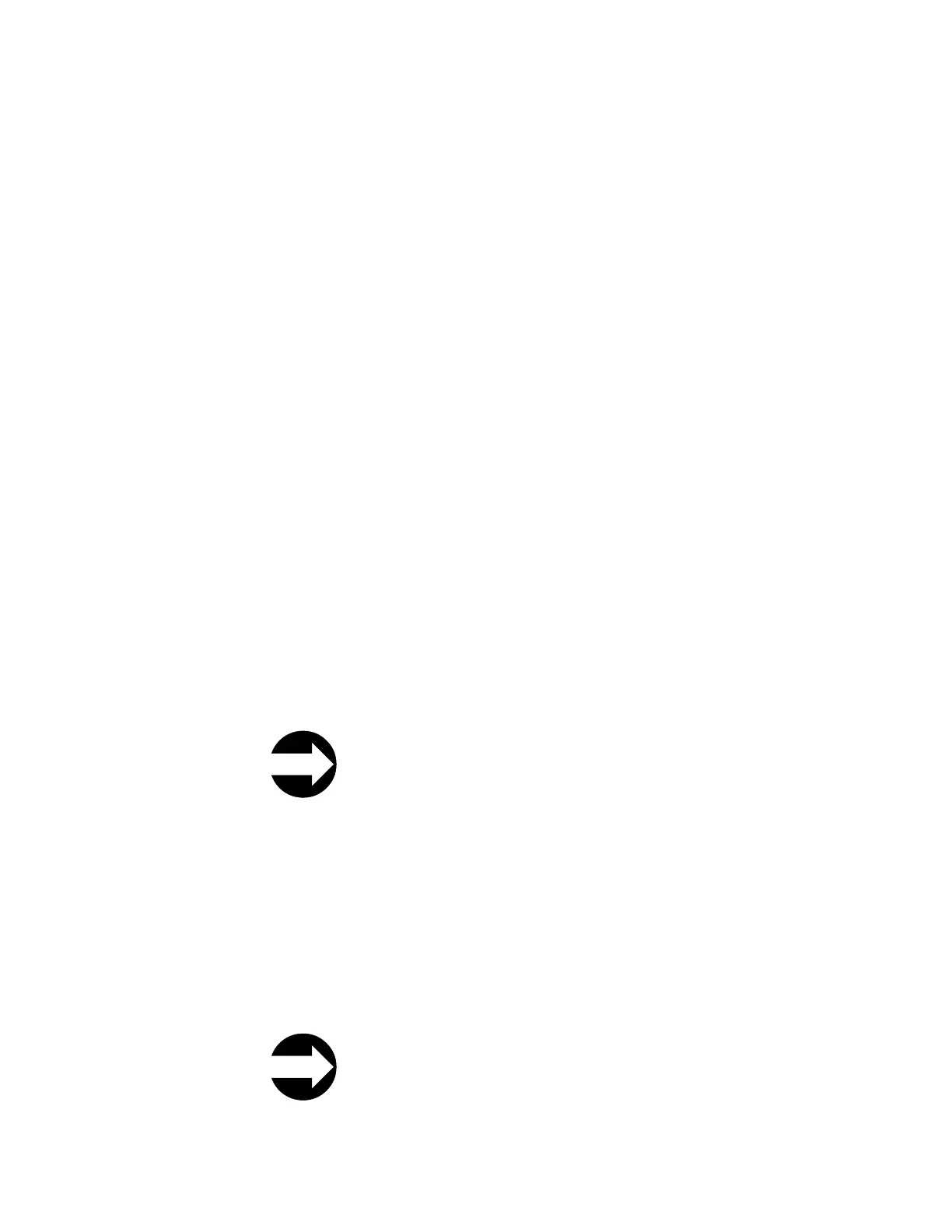2. Choose one of the following diagnostic tests and follow the on-screen
instructions:
v Robotics - tests the library robotics (see “DR005: Resolve Motion Failure” on
page 6-62)
v I/O - tests the open/close and lock/unlock sensors of the I/O Station doors
(see “DR011: Resolve I/O Station Lock/Unlock Failure” on page 6-64)
v Bar code - tests the ability of the bar code scanner to read an internal library
bar code
v Door - tests the open/close sensors of the Access Doors. Each Access Door in
your library must be tested individually. During the test setup, the diagnostic
will lock all of the I/O doors except the I/O door on the module being
tested. This provides the diagnostic routine a method of testing all of the
module access doors in sequence, even though the door access switches are
all connected in series. After closing the Access Door just tested, wait until
the library inventory is complete before running the next test or resuming
normal library operations.
v Sensors - tests and displays the sensor status of the main (access) doors,
safety loop (module-to-module connectors), I/O stations, and the I/O station
safety flaps. The test also displays the status of the I/O station locks. Press
the 'Update' button to re-test the sensors after each change of sensor status.
3. Touch Back or Exit to return to the Library Verify screen.
4. Touch Back to return to the Service screen.
5. Touch Exit to return to the Library Offline screen.
6. Touch Exit to exit the Library Offline screen and return to the Tools menu
screen.
7. Touch the Operations tab, then touch Logical Library Mode to bring your
logical libraries back ONLINE.
Tools Menu: Factory Defaults
This operation is only available when logged in to the operator panel as ‘Service’.
From the Operator Panel: Tools → Factory Defaults
Attention: This operation will clear all configuration data, including passwords,
and reset the library to factory defaults (Clear-to-Ship). The library will be
re-booted.
Select Apply to perform the operation.
Tools Menu: Library Tests
These diagnostic tests and procedures are only available when logged in to the
operator panel as ‘Service'.
From the Operator Panel: Tools → Library Tests
Chapter 7. Service Procedures 7-7
