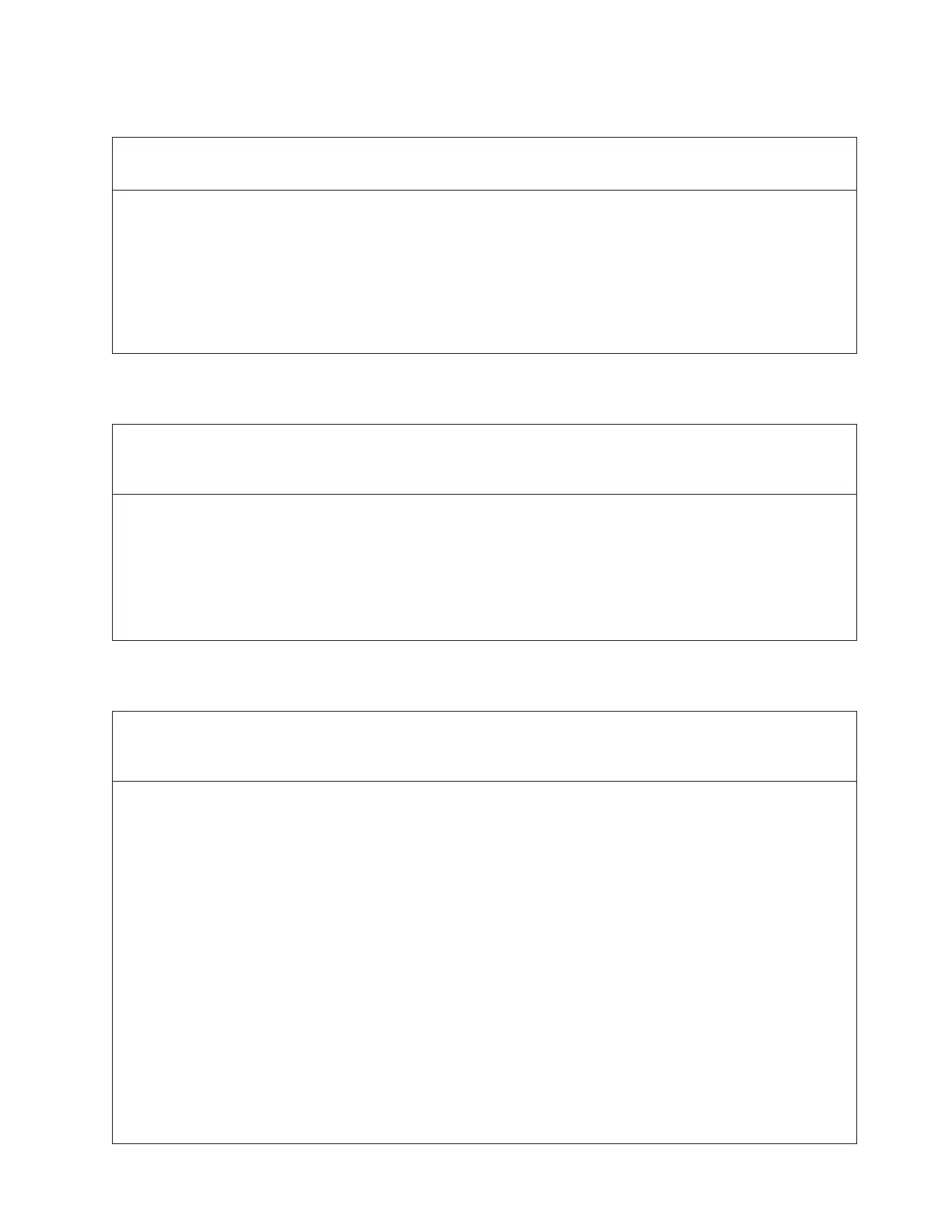DR077: Resolve Invalid Cleaning Tape
Problem:
The system has detected that a non-cleaning tape was used to clean a drive.
Troubleshooting Steps:
1. Using the barcode listed in the ticket details, locate the tape in the library.
2. If the cartridge is configured for automatic library initiated cleaning operations, consult your user guide to
export a cleaning tape from the library and import a valid cleaning cartridge for future use.
3. If the cleaning tape was configured for application use, consult your user's guide to export the tape cartridge
and import a valid cleaning tape for future use.
4. If a manual drive cleaning was performed, replace the tape cartridge with a valid cleaning tape and repeat the
drive cleaning operation.
DR078: Resolve Tape Load/Unload Failure
Problem:
A tape drive did not load a tape correctly. Library automatic recovery was not successful and user intervention is
required.
Troubleshooting Steps:
1. Attempt to unload the tape from the drive using the host backup application that is currently using the drive, or
via the remote or local UI.
2. Open the library main access doors and use the blue pushbutton on the front of the drive to trigger an unload.
Press and hold the button continuously for 10 seconds.
3. If the tape is ejected, retrieve it and inspect it for any damage. If found, discontinue use of the tape.
4. If the tape is not ejected, contact Service for further assistance in resolving this issue.
DR079: Resolve Key Server Communication Issue
Problem:
The library is not able to communicate with a Key Server. This does not indicate a problem with the library, but
rather a configuration or setup issue.
Troubleshooting Steps:
1. Ensure that the library is properly connected to the network, and that the network cable is not damaged.
2. Ensure that the library's Library Managed Encryption settings are correct. Ensure the settings contain the correct
key server IP address and port number.
3. Verify that the Key Server is powered ON, operational, and that it is also properly connected to the network.
4. Ensure that the key server's IP configuration is set properly, that the ports are configured correctly, and that they
are active. Ensure the Key Manager is running on the key server.
5. Run the Service Library → Key Path Diagnostics to assist in isolating the problem. This diagnostic consists of
four tests:
a. Drive Test - This is a drive communication test to ensure that the Library-Drive Interface (LDI) is functioning
properly.
b. Ethernet Test - This is a key server ‘ping' test of all IP addresses associated with LME configured drives.
c. EKM Path Test - This is a communication test used to establish a link to a key manager and ensure that the
communication paths between each drive and the EKM have been correctly installed and set up.
d. EKM Config Test - This is a final test to establish a link to a key manager and request a default key. This
ensures that the drive has been correctly configured in the EKM to service key requests
6. If there is no problem with any of these items, there is a configuration problem with your network. Contact your
network administrator for assistance with troubleshooting this issue.
Chapter 6. Service Action Tickets (Txxx) and Diagnostic Resolutions (DRxxx) 6-83
