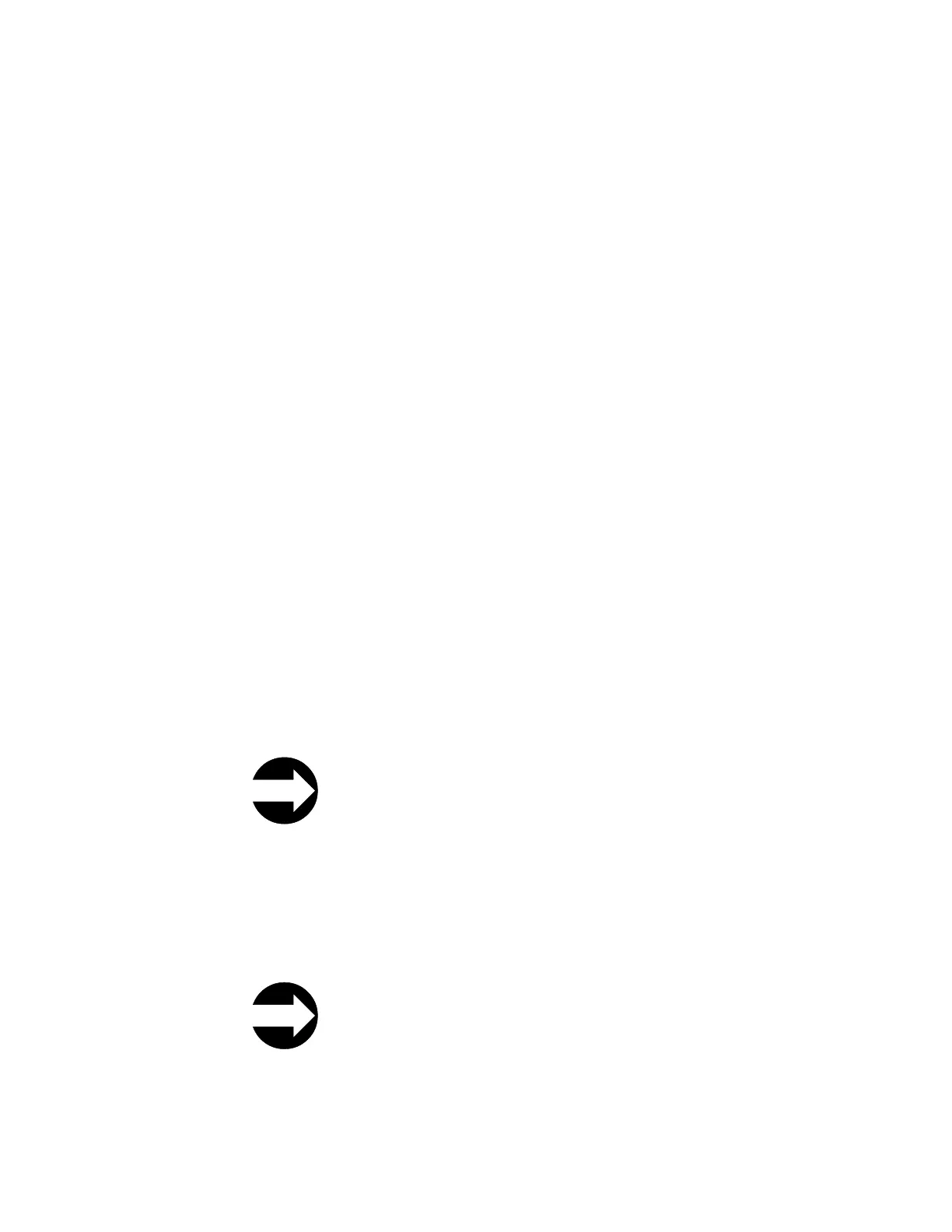5. Ask the customer to vary the library and drives online to ALL ATTACHED
HOSTS. See “Taking the Drives/Library Online/Offline” on page 7-38
Tools –> Service Menu: Drives: Media Tests
This tests the drive functions.
From the Operator Panel: Tools → Service → Drives → Drive Tests → Media Tests
Important: The following tests will overwrite data on the cartridge used. Insert
only a scratch (blank) data cartridge or a cartridge that may be
over-written. Media must be same as drive type. Ensure media is not
write-protected, encrypted, or WORM. The Scratch cartridge must be
placed in the top I/O Station slot and assigned to "System" use.
v Fast R/W Test: This test reads and writes two wraps worth of data in each of the
tape's four data sections. For this test, insert a scratch data cartridge in the top
I/O station slot. During the test, the drive overwrites the data on the cartridge.
This test takes approximately four minutes (if no error occurs) to 9 minutes (if
calibration is required).
v Media Test: This test reads and writes two wraps worth of data on each of the
two outside data bands on both edges of the tape, for the entire length of the
tape, since media damage usually comes from the tape edges. For this test, insert
the suspect cartridge in the top I/O station slot. The data will be overwritten on
the suspect cartridge. This test takes approximately 9 minutes.
v Read/Write Test: This test reads and writes 96 wraps worth of data in each of
the tape's four data sections. For this test, insert a scratch data cartridge in the
top I/O station slot. During the test, the drive overwrites the data on the
cartridge. This test takes approximately 18 minutes.
v Self Test: This test performs the drive's Power On Self Test (POST) to make sure
that drive hardware is working properly. For this test, insert a scratch data
cartridges in the top I/O station slot. This test takes approximately two minutes.
Service Menu: Drives: Reset
This test resets (power cycles) the drive without removing it from the library.
From the Operator Panel: Tools → Service → Drives → Drive Tests →
Reset → Select Module(s) → Select Drive(s) → Reset
Some hardware or firmware failures may require that a drive be reset for recovery
from the failure. Drives can be reset individually, by enclosure (module), by logical
library (Web User Interface only), or by entire library.
Tools –> Service Menu: System
From the Operator Panel: Tools → Service → System
1. Follow the menu path shown above. Touch Yes to take all logical libraries
OFFLINE.
7-6 TS3310 Tape Library Maintenance Information
