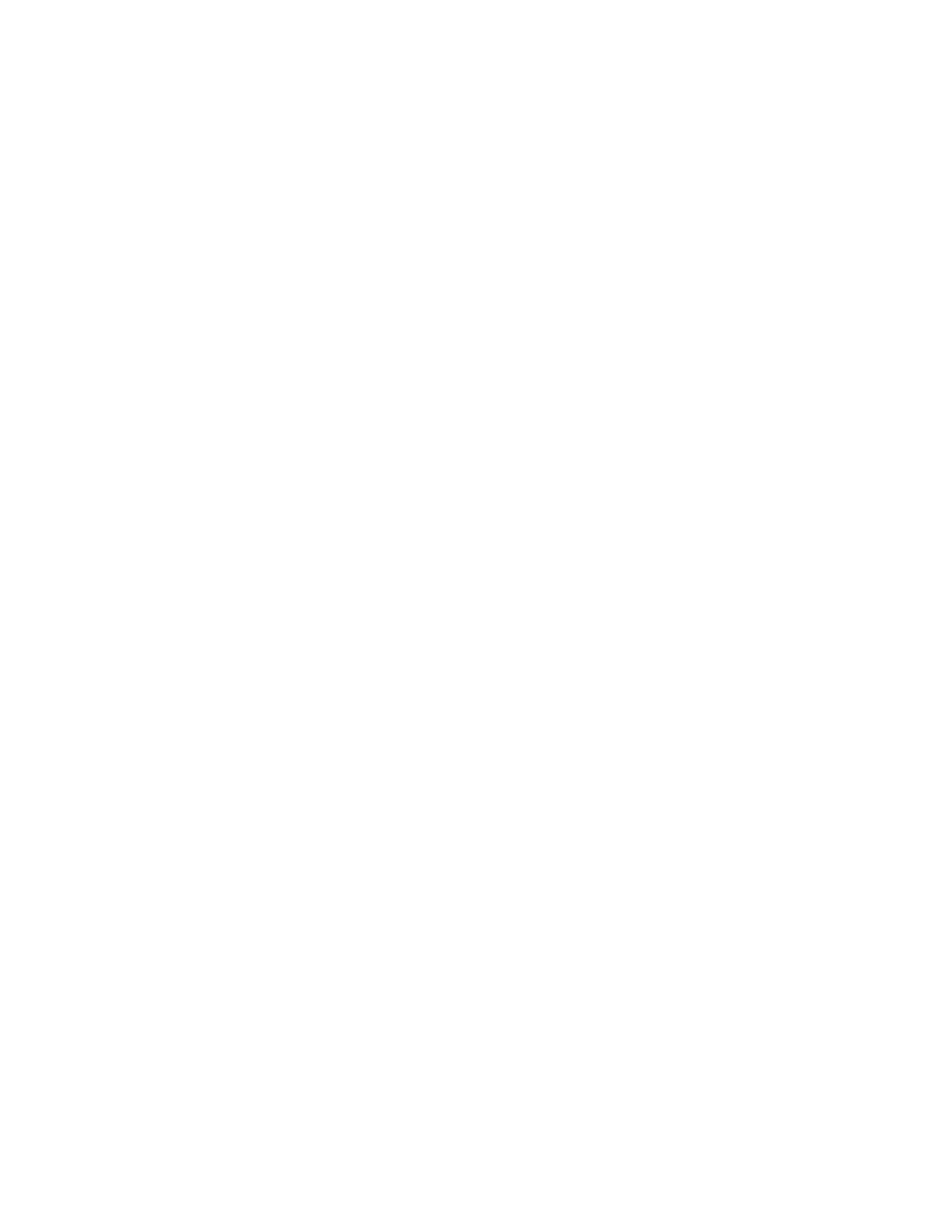Fixing a Solid Error with Multiple Drives on a SCSI Bus
1. Verify that the power is ON to the drives:
a. Verify that the library is powered ON.
b. Verify that all the circuit protectors on all Power Supplies are ON.
2. Verify that the SCSI cables are plugged in and tightened.
3. Ensure that the drive SCSI address is the same as the SCSI address being used
by host system. From the Operator Panel, select Reports → Library
Configuration. View the SCSI ID for the affected drive. If the SCSI ID is
different then expected, you must either change the drive SCSI ID or
reconfigure the host.
4. If only one drive is failing on this SCSI bus, go to step 5. If more than one
drive is failing on this SCSI bus, go to 6.
5. Replace the following CRU:
v Drive sled
If the problem is corrected, return to the procedure that sent you here or go to
“End of Call” on page 7-44. If the failure still exists, go on to step 6.
6. Verify that the SCSI cable from the host system to the first drive is connected.
7. Disconnect the drive-to-drive SCSI cable from the first drive and replace with
the terminator.
8. Run a utility (such as ITDT) to determine whether you can communicate with
the first drive. If you cannot communicate with the drive, perform “Function
Code 6: Run Host Interface Wrap Test” on page D-32.
v If the SCSI Wrap Test runs successfully, replace the following:
– SCSI terminator
– SCSI host-to-host cable
– Interposer (if installed)
– Drive-to-drive SCSI cable (except for the first drive)
If the failure still exists, it probably is caused by the host system hardware or
software, refer to the service documentation for the host system.
v If the SCSI Wrap Test fails or does not correct the problem, replace the
following:
– Drive sled
– SCSI terminator
– If the problem still exists, contact your next level of support.
v If the error does not occur, reconnect one drive at a time back to the SCSI
bus, and repeat step 8 for each drive.
Note: Ensure that the SCSI terminator is always on the last drive on the
failing SCSI bus.
Fixing an Intermittent Error with One Drive on a SCSI Bus
1. Verify that the latest level firmware is installed on the drive. Update the
firmware, if necessary.
Required library firmware and drive firmware can be downloaded by visiting
http://www.ibm.com/storage/lto.
2. Check host error logs to determine if a specific cartridge is causing the
problem. Replace the cartridge that is listed as being faulty.
3. If the problem still exists, replace the following:
Appendix D. Using Ultrium Drives D-53
