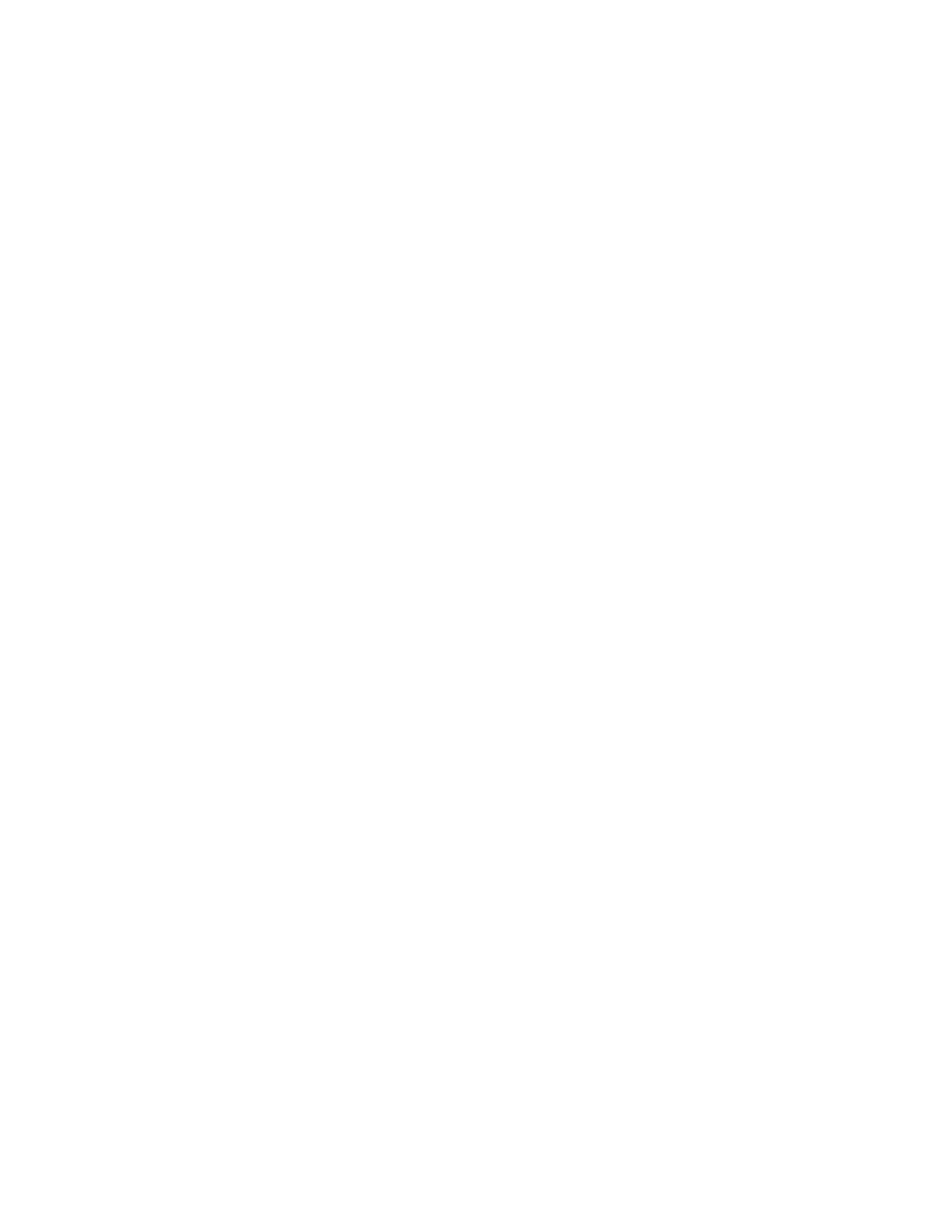v Drive Test Failure - Look for any tape drive RAS tickets and follow the
resolution instructions in the ticket.
v Path Test Failure - Verify that the key server is actually running and that the
port/SSL settings match the library configuration settings.
v Config Test Failure - Verify that the key server is set up to accept the tape drive
you are testing.
There are two ways to perform Key Path Diagnostics:
v “Using Key Path Diagnostics”
v “Using Periodic Key Path Diagnostics” on page 7-15
The following list describes some important factors about Key Path Diagnostics:
v The Key Path Diagnostics take affected partitions offline.
v The Periodic Key Path Diagnostics do not take partitions offline, but it can delay
moves to tape drives while they are being tested.
v The Periodic Key Path Diagnostics tests every connected EKM server in turn,
and the library selects the tape drive to use for each test. If the selected tape
drive is not available (it must be unloaded, ready, and online), then the library
tries another tape drive that is connected to the key server until it finds one that
is available. If no tape drives that are connected to a particular key server are
available, then that server is skipped and the tests are not performed. If a server
is skipped for “X” number of consecutive test intervals (where “X” is
configurable on the Web client), the library generates a RAS ticket. If a tape
drive remains loaded for a long time, it is possible that it will never be tested. If
you want to test a specific tape drive or if you replace a tape drive, run the Key
Path Diagnostics manually.
v To view the status of the Key Path Diagnostics, from the web user interface,
select Monitor System → Key Path Diagnostics.
Using Key Path Diagnostics
To use Key Path Diagnostics:
1. From the web UI, select Service Library → Key Path Diagnostics to enter Key
Path Diagnostics. Note that entering Key Path Diagnostics will log off all other
users of the same or lower privileges and take your partitions offline. When
you exit Key Path Diagnostics, the partitions automatically come back online. A
list of all the tape drives enabled for library-managed encryption is displayed,
along with the tape drive status and the partition in which each tape drive
resides.
2. Note: Tape drives must be unloaded, ready, and online in order for the test to
run. Select the tape drive on which you want to perform diagnostics and click
Apply. A dialog box appears telling you that the selected partition will be
taken offline.
3. Click OK to start the diagnostics.
4. The library performs the diagnostics and displays pass/fail results on each of
the tests in the Progress Window.
Note: The diagnostics tests may take several minutes to complete.
5. Do one of the following:
v If Completed appears in the Progress Window, the diagnostics were
performed (this does not mean that the diagnostics passed, just that the
diagnostics were performed). Click Close to close the Progress Window.
7-14 TS3310 Tape Library Maintenance Information
|
|
|
|
|
|
|
|
|
|
|
|
|
|
|
|
|
|
|
|
|
|
|
|
|
|
|
|
|
|
|
|
|
|
|
|
|
|
|
|
|
