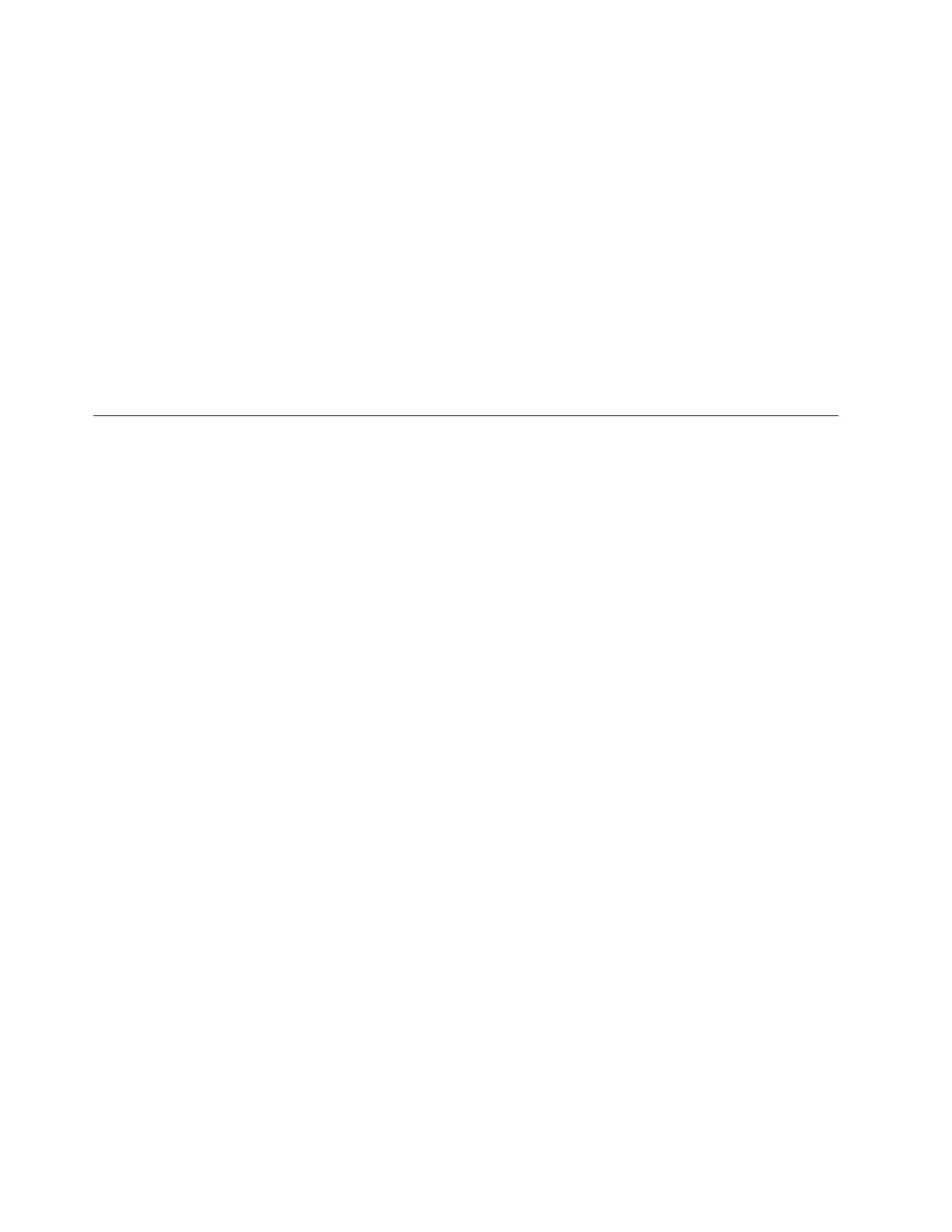This feature can be enabled and disabled from the operator panel by navigating to
the System Settings screen from the Tools tab. If you change the logical serial
number addressing setting, you must shut down the library and press the library
power button (power cycle the library) or remove power from each tape drive for
the change to take effect.
Important: Use caution with this feature, as it can be accessed by both Admin and
Service login users. Enabling this feature in an existing installation will
change the presentation of the drive serial numbers to the host
computer and host applications. Some host operating systems, and
some applications software, will no longer see a drive if the serial
number changes (by use of this feature) from a previously set host
configuration.
It will be necessary to reconfigure the host addressing application to recognize the
new tape drive serial numbers.
Interpreting LEDs
Light emitting diodes (LEDs) provide a visual indication about the status of certain
library components. LEDs can sometimes communicate that a problem exists when
operator interventions cannot. For example, an LED can indicate a firmware
problem that prohibits the library from generating operator interventions.
The following components of the library have LEDs:
v “Power Button LEDs”
v “Library Control Blade LEDs” on page 7-17
v “Tape Drive LEDs” on page 7-19
v “Power Supply LEDs” on page 7-21
v “Picker LED” on page 7-22
Some of these components may also include a fibre port link LED.
Power Button LEDs
Two LEDs are located to the right of the library's power button (1) on the front
panel of the control module.
7-16 TS3310 Tape Library Maintenance Information
