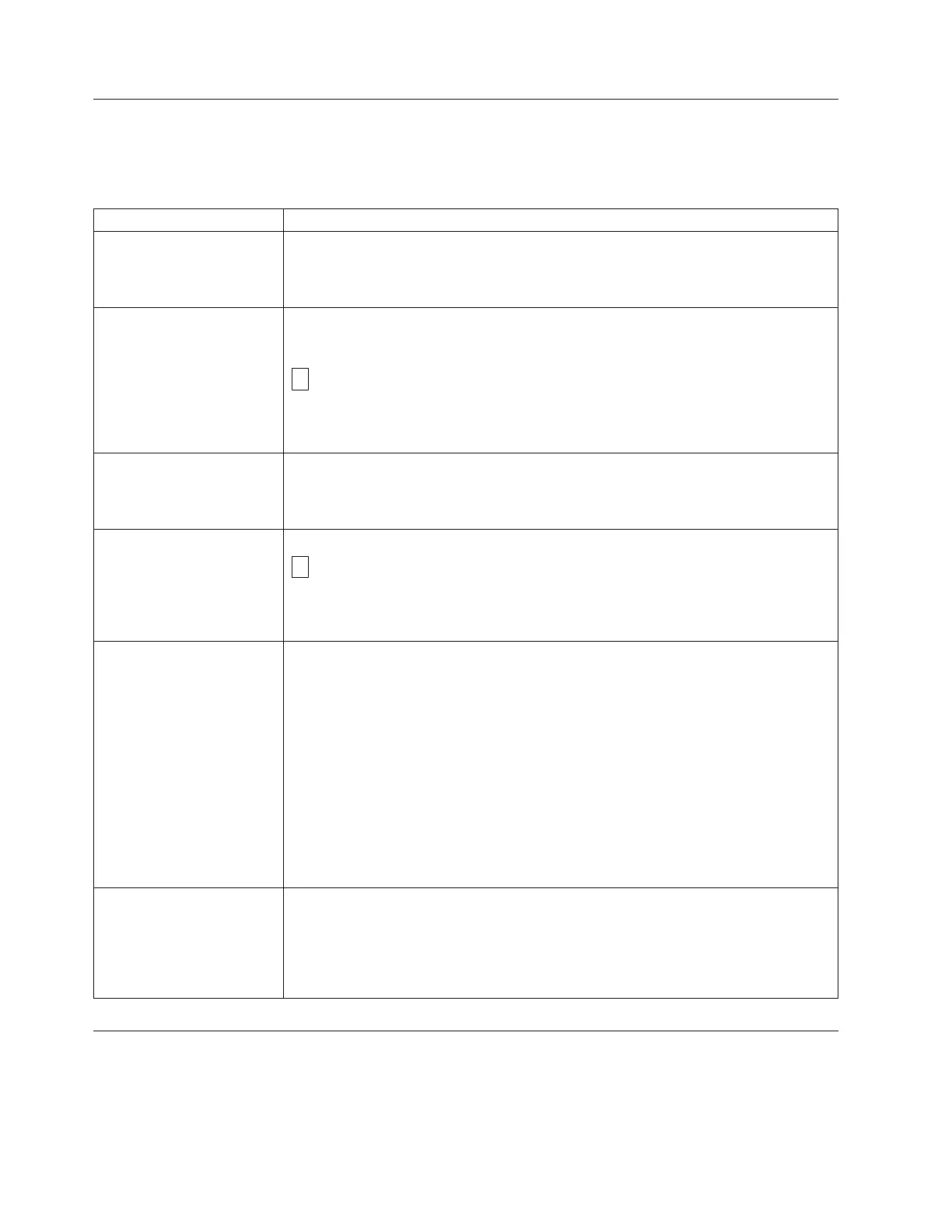Unload Button
The Unload Button (2 in Figure D-1 on page D-1) performs the following
functions:
Table D-2. Functions that the Unload Button performs
Unload Button Function How to Initiate the Function
Rewind the tape into the
cartridge and eject the
cartridge from the drive
Press the Unload Button once. The Status Light flashes green while the drive is
rewinding and unloading.
Note: During a rewind and eject operation, the drive does not accept SCSI commands
from the server.
Place the drive in
maintenance mode
Ensure that the drive is unloaded. Then, within two seconds, press the Unload Button
three times. The drive is in maintenance mode when the Status Light becomes solid
amber and
appears in the SCD.
Note: While in maintenance mode, the drive does not accept SCSI interface
commands.
Scroll through the
maintenance functions
While in maintenance mode, press the Unload Button once per second to increment
the display characters by one. When you reach the character of the diagnostic or
maintenance function that you want (see “Diagnostic and Maintenance Functions” on
page D-26), press and hold the Unload Button for three seconds.
Exit maintenance mode Press the Unload Button once per second until
displays. Then press and hold the Unload Button for three seconds. Maintenance
mode is exited when the Status Light becomes solid green and the SCD becomes
blank.
Force a drive dump (part of
the maintenance mode)
Attention: If the drive detects a permanent error and displays an error code, it
automatically forces a drive dump (also known as a save of the firmware trace). If
you force a drive dump, the existing dump will be overwritten and data will be lost.
After you force a drive dump, do not turn OFF the power to the drive or you may
lose the dump data.
Choose one of the following procedures:
v If the drive is in maintenance mode (Status Light is solid amber), refer to
“Diagnostic and Maintenance Functions” on page D-26.
v If the drive is in operating mode (Status Light is solid or flashing green), press and
hold the Unload Button for ten seconds.
If captured dump data exists, the drive places it into a dump area.
Reset the drive Press and hold the Unload Button until the drive begins the reset procedure (SCD
will display random patterns and the Status Light will be amber)
Note: If a tape cartridge is loaded in the drive the drive will unload the tape. Repeat
the "Reset the drive" procedure after the tape is unloaded. The drive saves a dump of
the current drive state, then reboots to allow communication. Do not cycle power as
this will erase the contents of the dump.
Inserting a Tape Cartridge
To insert a tape cartridge:
1. Ensure that the drive is powered ON.
2. Ensure that the write-protect switch on the tape cartridge is properly set.
D-4 TS3310 Tape Library Maintenance Information
