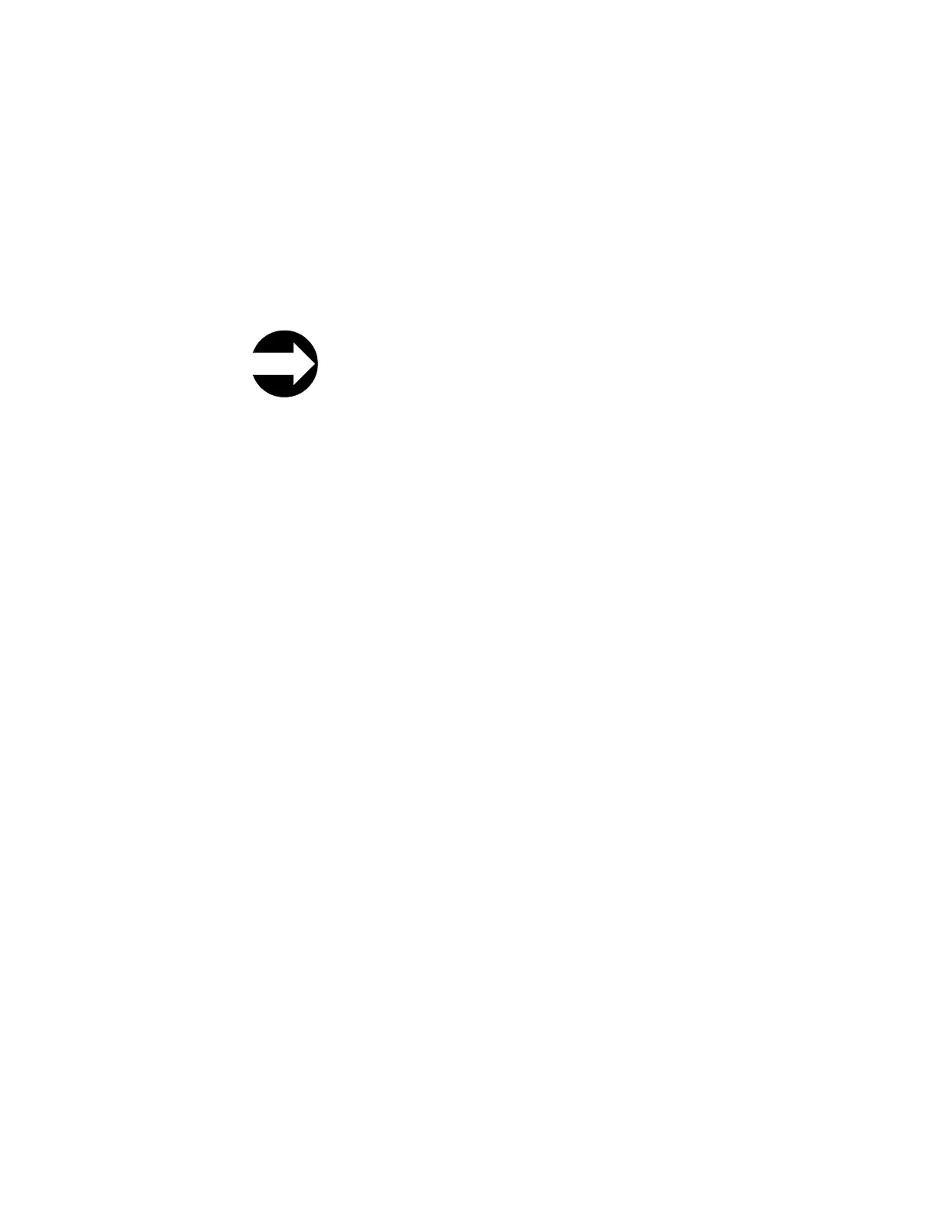Note: I/O slots can be reassigned each time the I/O Station is opened by
rearranging the order of the cartridges in the I/O Station.
Access Door
Each control module and expansion module has a door on the front panel that
allows access to the internal components of the library.
This door is locked by the I/O Station. To open the Access Door (1 in Figure 2-1
on page 2-2), you must first open the I/O Station.
If you want to restrict access to the library, lock the I/O Station door. To do this:
From the Operator Panel: Operations → Lock I/O Station → Lock/Unlock
From the Web User Interface: Manage Cartridges → Lock/Unlock I/O
Station Doors
Attention: When any Access Door is opened, all in-progress motion commands
stop, the Picker lowers to the bottom of the library, and the library is taken offline.
When this happens, the library must be put back online manually. (see “Taking the
Library Online” on page 7-38"Taking a Logical Library Offline/Online" in the Setup
and Operator Guide). When the Access Door is closed, the library returns any media
in the Picker to its original storage slot.
Operator Panel
The Operator Panel (5 in Figure 2-1 on page 2-2) is the touchscreen display
device located on the Access Door of the control module. Library operations and
service functions are performed from this screen.
The Web User Interface offers some of the same functionality as the Operator Panel
via a web browser which enables remote access to the library. For more
information on the Operator Panel and the Web User Interface, see Chapter 4,
“User Interfaces,” on page 4-1.
Power Button
Pressing the Power Button (2 in Figure 2-1 on page 2-2) on the front panel of a
control module turns the Picker and Operator Panel ON or OFF; however, power
is still applied to the power supplies. The Power Button is used during library
shutdown and to manually reboot the library.
Front Panel LEDs
Two LEDs are located on the front of the library to the right of the Power Button.
v Green power ON LED (3 in Figure 2-1 on page 2-2): When lit, this LED
indicates that the library power is ON.
v Amber Operator Intervention Alert LED (4 in Figure 2-1 on page 2-2): When
lit, this LED indicates that there is a Library, Drives, or Media Operator
Intervention available. To access the Operator Intervention, select Tools →
Operator Intervention from the Operator Panel.
2-4 TS3310 Tape Library Maintenance Information
