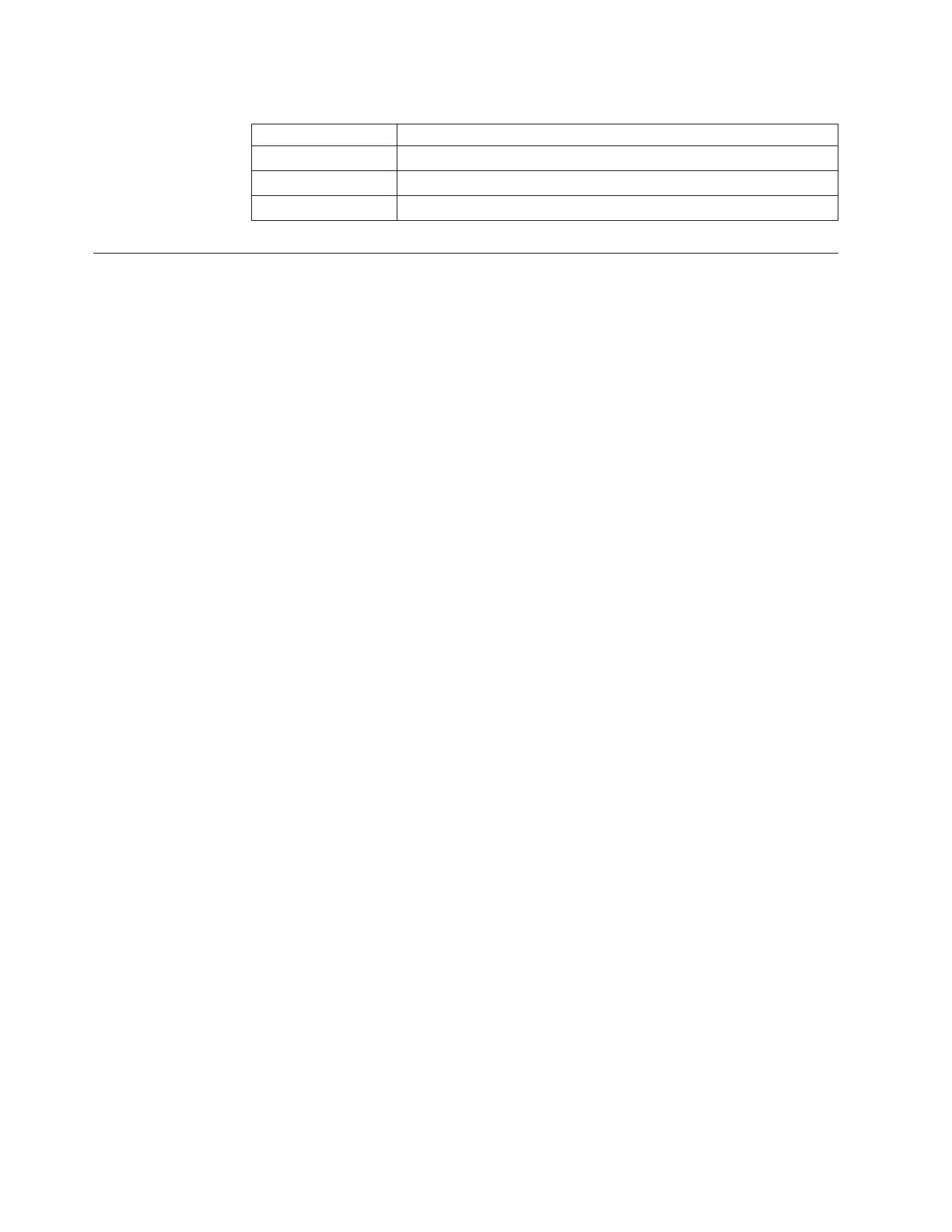Table 7-8. M2 Robot Assembly connectors
1 Spooler cable connector
2 Robot controller board connector
3 Robot controller board connector
4 Robot controller board connector
Taking the Drives/Library Online/Offline
Taking the drives or a library/logical library online makes it accessible to host
applications via the SAN. Taking the drives or a library/logical library offline
makes it inaccessible to host applications via the SAN.
Servicing some components requires only that you take the library offline, while
servicing other components requires that you power OFF the entire library. For
details, see “Required Library State” on page 8-2.
Taking a Drive Online
1. Using the library's Operator Panel, select Operations → Change Drive Mode.
Using the library's Web User Interface, select Service Library → Service Drives
(Bring Online/Bring Offline).
2. For each drive that you want to take online click Bring Online.
3. Click Apply.
Taking a Drive Offline
1. Using the library's Operator Panel, select Operations → Change Drive Mode.
Using the library's Web User Interface, select Service Library → Service Drives
(Bring Online/Bring Offline).
2. For each drive that you want to take offline, click Bring Offline.
3. Click Apply.
Taking the Library Online
1. Using the library's Operator Panel , select Operations → Logical Library Mode.
Using the Web User Interface, select Manage Library → Logical Libraries (Bring
Online/Bring Offline).
2. For each logical library that you want to take online click Bring Online.
3. Click Apply.
Taking the Library Offline
1. Using the library's Operator Panel , select Operations → Logical Library Mode.
Using the Web User Interface, select Manage Library → Logical Libraries (Bring
Online/Bring Offline).
2. For each logical library that you want to take offline, click Bring Offline.
3. Click Apply.
7-38 TS3310 Tape Library Maintenance Information
