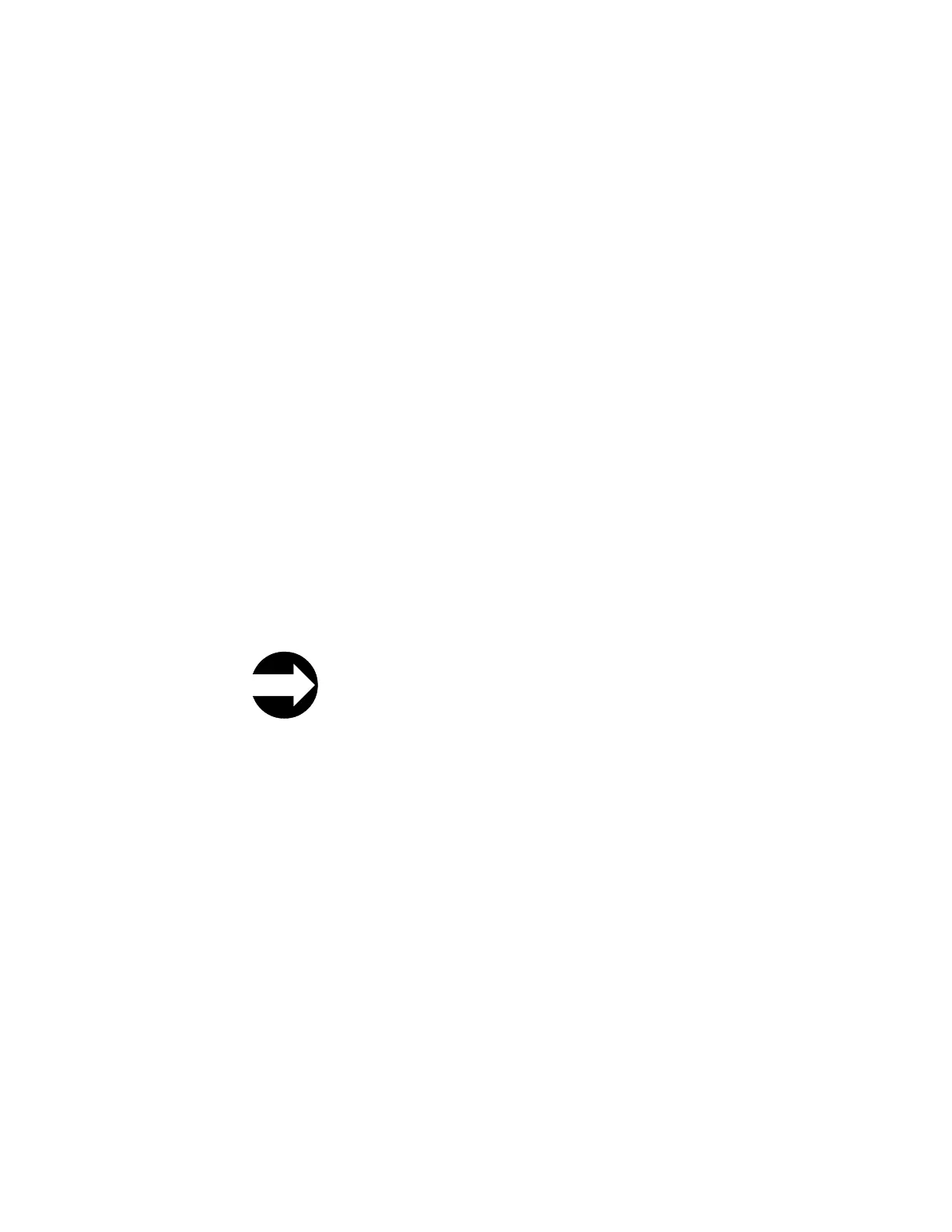Updating Drive Firmware
Drive firmware is best updated using the drive's application interface, SCSI or
fibre.
Important: Before updating firmware,
v Resolve and close all open Operator Interventions.
v Save the current system Configuration. See “Saving/Restoring
System Configuration” on page 7-12.
You can update drive firmware through the library's Web User Interface. For more
details, see “Updating Drive Firmware Using the Web User Interface”
Alternatively, you can update drive firmware with any of the readily available
tools. For example, ITDT is available for multiple platforms and requires no special
device drivers. You can download ITDT from the IBM web site (refer to “Using the
ITDT SCSI Firmware Update, Dump Retrieval and Drive Test Tool” on page 7-27).
Other tools, such as NTUTIL and TapeUTIL can also be used for drive firmware
updates.
The library also supports drive firmware update by creating and using an FMR
cartridge. However, to create an FMR cartridge with the latest drive firmware, one
of the methods described above must be used to first download the firmware to
one of the drives. An FMR cartridge can then be created and used to update the
remaining drives for that drive type, SCSI or fibre. For more information on FMR
cartridges, refer to “Updating Drive Firmware Using a Firmware (FMR) Cartridge”
on page 7-27.
Updating Drive Firmware Using the Web User Interface
From the Web User Interface: Service Library → View/Update Drive
Firmware Levels
Note: Ensure your browser pop-up blocker is disabled when updating drive
firmware. Pop-up blockers will prevent the Browse dialog box from
opening.
Administrative users can use the View/Update Drive Firmware Levels command
to download firmware to the drive.
To update drive firmware:
1. Download the latest level of drive firmware to your host computer by visiting
http://www-1.ibm.com/servers/storage/tape/lto/.
2. From the Web User Interface, select Service Library → View/Update Drive
Firmware Levels.
3. Select a drive media and interface type.
4. Select the drive(s) to be updated.
5. Click the Select Action pull-down menu and select Update Firmware. Then
select Go.
6. Browse to the file on your computer, select the ".ro" file that was downloaded
from the IBM web site, then click Yes to begin.
7-26 TS3310 Tape Library Maintenance Information
