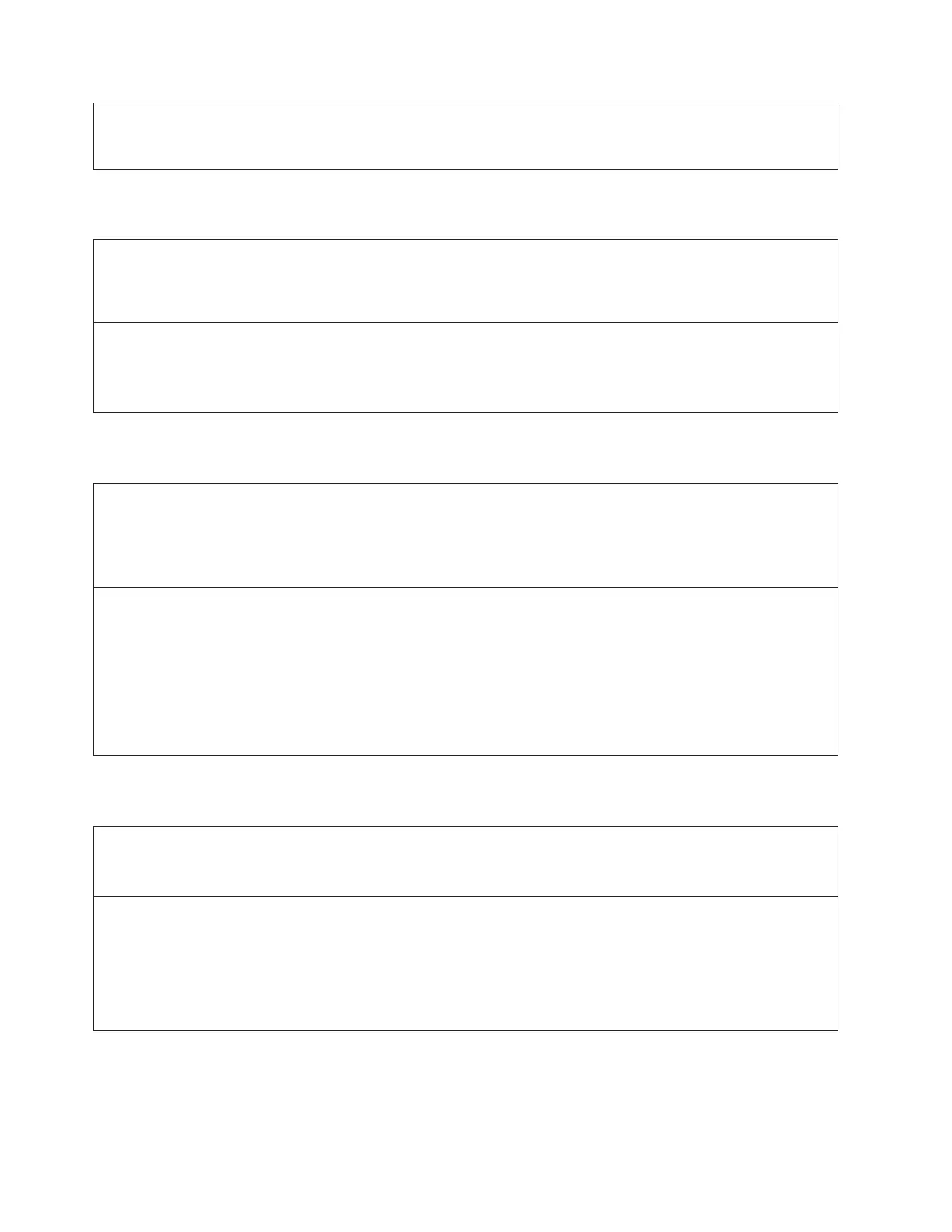Troubleshooting Steps:
1. Close this ticket and reinitialize the Robot by opening and closing the Main Access Door(s).
2. If this ticket reoccurs after the Robot reinitializes, replace the Picker Assembly.
DR092: Resolve Robotics Hardware Error - Scanner
Problem: The robotics firmware has reported a specific hardware error identifying the robot scanner as the failed
component. This problem may be caused by one or more of the following conditions.
1. An obstruction in the viewing path of the robot scanner.
2. Electrical hardware failure at the Picker assembly or at the Robot Controller Board.
Troubleshooting Steps:
1. Open the main access door(s) and check for any obvious obstruction blocking the view of the robot scanner.
2. Close this ticket and reinitialize the Robot by opening and closing the Main Access Door(s).
3. If this ticket reoccurs after the Robot reinitializes, replace the robot controller board or Picker Assembly.
DR093: Resolve Robotics Communication Error
Problem: The library firmware has detected a communication failure with the robotics subsystem. This problem
may be caused by one or more of the following conditions:
1. Power loss to the robot assembly.
2. Y-Axis Cable Spool or connection failure.
3. Electrical hardware failure.
Troubleshooting Steps:
1. Ensure that the main access door(s) are closed.
2. Ensure that all module terminators and Box to Box cables are properly connected.
3. Determine the robot location within the system, then open the I/O station closest to the robot position to
determine whether the green LED on top of the picker is on.
4. If the picker LED is not on, open the main access door(s) and verify that the Y-Axis Cable Spool is properly
attached and not damaged.
5. Close this ticket and reinitialize the Robot by opening and closing the Main Access Door(s).
DR094: Resolve Incompatible Robot Installed
Problem:
The library firmware has detected that an incompatible robot has been installed. This problem occurs when a robot
assembly has been replaced with an incorrect type.
Troubleshooting Steps:
1. Replace the installed robot assembly with the required, originally installed, robot assembly model type.
2. Call Service for complete robot assembly replacement including:
v Robot Controller Board
v Y- carriage Assembly
v Picker Assembly
6-88 TS3310 Tape Library Maintenance Information
