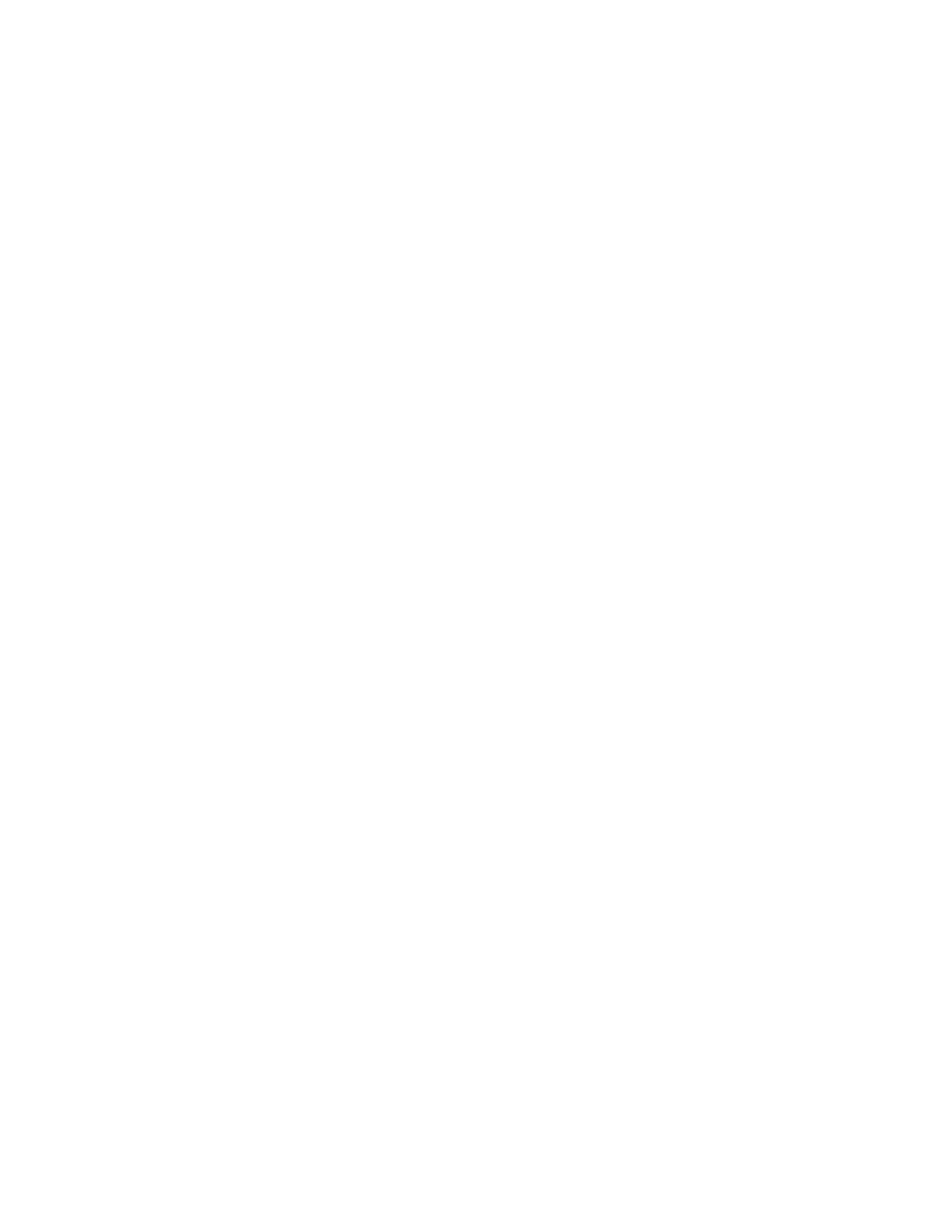The Service Library menu, on the Web User Interface, includes additional functions
for capturing logs, viewing/updating library and drive firmware, and executing
Key Path Diagnostics. From the Operator Panel: Tools → Service
Tools –> Service Menu: Drive Tests
Drive Tests: SCSI or Fibre Channel Wrap Tests
This section provides information about SCSI and Fibre Channel Wrap Tests.
Tools/Materials that are required: SCSI, Fibre Channel, or SAS Wrap Tool
These instructions pertain to the SCSI or Fibre Interface.
1. Ensure that the library and drives are offline to ALL ATTACHED HOSTS. See
“Taking the Drives/Library Online/Offline” on page 7-38.
2. Remove the SCSI or Fibre Channel cables from the drive being tested.
3. For a Fibre drive, install the Fibre Channel wrap tool to the Fibre Channel
connector of the drive being tested.
4. For a SCSI drive, install the LVD SCSI terminator to the upper connector, and
install the LVD SCSI wrap tool to the lower connector of the drive being tested.
5. Start the SCSI or Fibre Channel Wrap Test by selecting Tools → Service → Drives
→ Drive Tests → Wrap Test → Interface Type → Module → Drive to be tested.If
you have problems, consider the following options to resolve the issue:
a. If the wrap test fails, replace the Drive Sled. See “Removing a Drive Sled”
on page 8-43
b. If the wrap test is successful, and you are still having problems, suspect the
SCSI or Fibre Channel cables or host adapter.
c. If the cables/adapter do not fix the problem, call your next level of support.
6. When any problem is resolved, reconnect all cables.
7. As the customer to vary the library and drives online to ALL ATTACHED
HOSTS. See “Taking the Drives/Library Online/Offline” on page 7-38
Drive Tests: Wrap Tests: SAS Wrap Test
This section provides information about the SAS Wrap Test.
Tools/Materials that are required: SAS Wrap Tool
These instructions pertain to the SAS Interface.
1. Ensure that the library and drives are offline to ALL ATTACHED HOSTS. See
“Taking the Drives/Library Online/Offline” on page 7-38.
2. Remove the SAS interface cables from the drive being tested. Port 1 is the
right-hand port, as viewed from the rear. Insert the wrap tool in Port 1.
3. Start the SAS Wrap Test by selecting Tools → Service → Drives → Drive Tests →
Wrap Test → SAS Interface → Module → Drive to be tested → Port to be tested.
(Move the wrap tool to the other port and repeat the wrap test.) If you have
problems, consider the following options to resolve the issue:
a. If the wrap test fails, replace the Drive Sled. See “Removing a Drive Sled”
on page 8-43
b. If the wrap test is successful, and you are still having problems, suspect the
SAS interface cables or host adapter.
c. If the cables/adapter do not fix the problem, call your next level of support.
4. When any problem is resolved, reconnect all cables.
Chapter 7. Service Procedures 7-5
