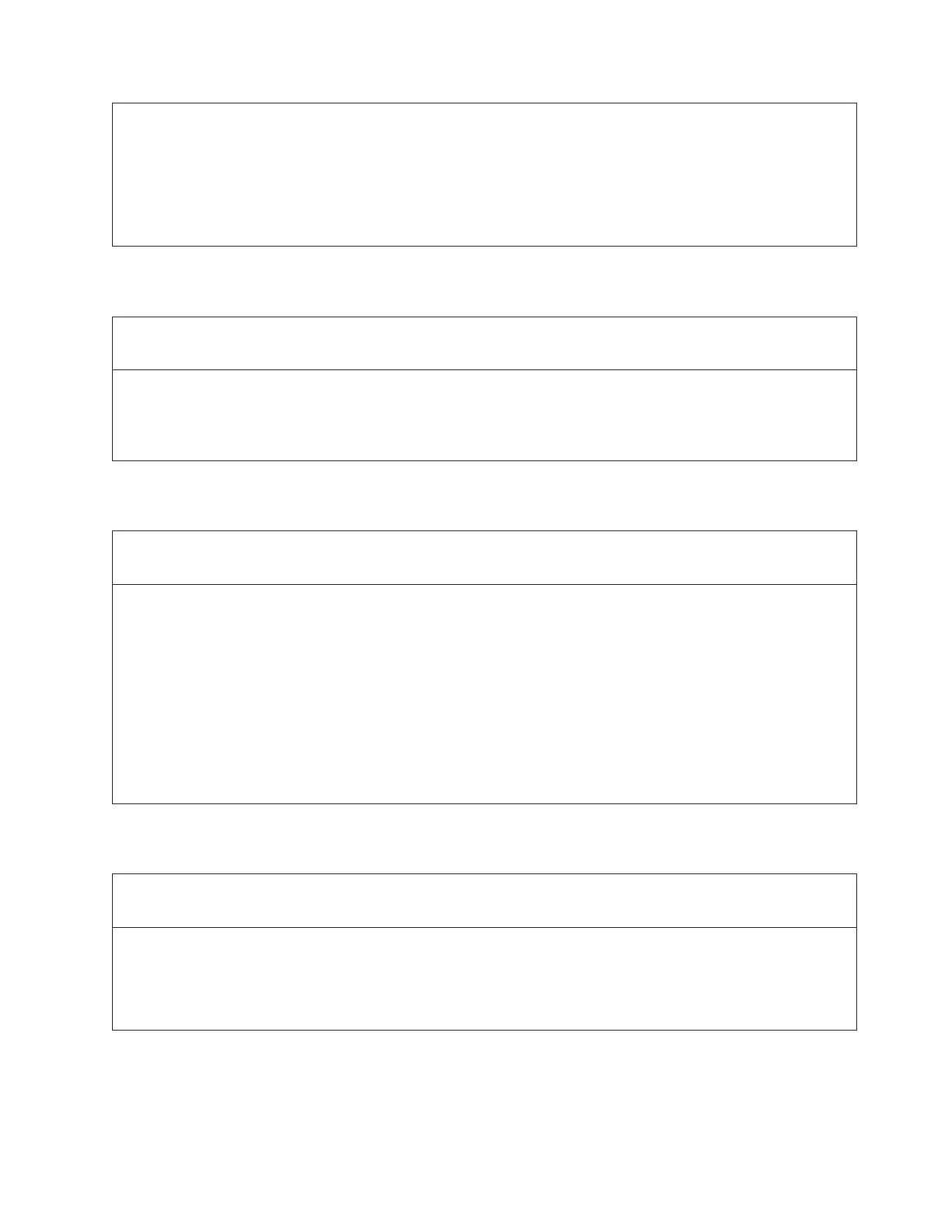Troubleshooting Steps:
1. Turn the library OFF.
2. Remove both the top and bottom terminators and carefully inspect them for bent pins. If any are found, contact
Service for replacement.
3. Remove all module-to-module connectors and carefully inspect them for bent pins. If any are found, contact
Service for replacement.
4. If no bent pins are found on any of these parts, contact Service for further assistance.
DR068: Resolve Incompatible Tape Drive
Problem:
The drive that is installed is not compatible with the library.
Troubleshooting Steps:
1. View the ticket details to see which drive is not compatible and remove that drive from the library.
2. Replace the drive cover plate.
3. Contact Service for assistance with resolving this issue.
DR069: Resolve Drive Firmware Update Failure
Problem:
An attempt to update the firmware of a drive was not successful.
Troubleshooting Steps:
1. Verify that the version being used for the upgrade is different from what the drive is currently using. If not,
close this ticket and retry the upgrade with the correct firmware version.
2. If the upgrade is being performed via a firmware upgrade cartridge, ensure that the cartridge contains the
correct firmware for the type and generation of the drive being updated. Also, check that the firmware upgrade
cartridge is not corrupted. If so, close the ticket and upgrade again with the correct firmware upgrade cartridge.
3. If the update was not performed with a firmware upgrade cartridge, ensure that the file containing the firmware
image is not corrupt or incomplete. If so, close the ticket and upgrade again with the correct firmware upgrade
file.
4. If none of these conditions apply, close this ticket and attempt the upgrade a second time.
5. If this ticket reappears after retrying the upgrade, contact Service for assistance with resolving this issue.
DR070: Resolve Tape Drive Firmware Mismatch
Problem:
The library has detected that all drives do not have the same firmware version.
Troubleshooting Steps:
1. Go to the Tools → Drive Info screen on the local control panel, or Service Library → Update Drive Firmware on
the Web User Interface to view the firmware version installed on each drive.
2. Note the drive(s) that do not have the latest version of firmware and upgrade those drives. See “Updating Drive
Firmware” on page 7-26.
Chapter 6. Service Action Tickets (Txxx) and Diagnostic Resolutions (DRxxx) 6-81
