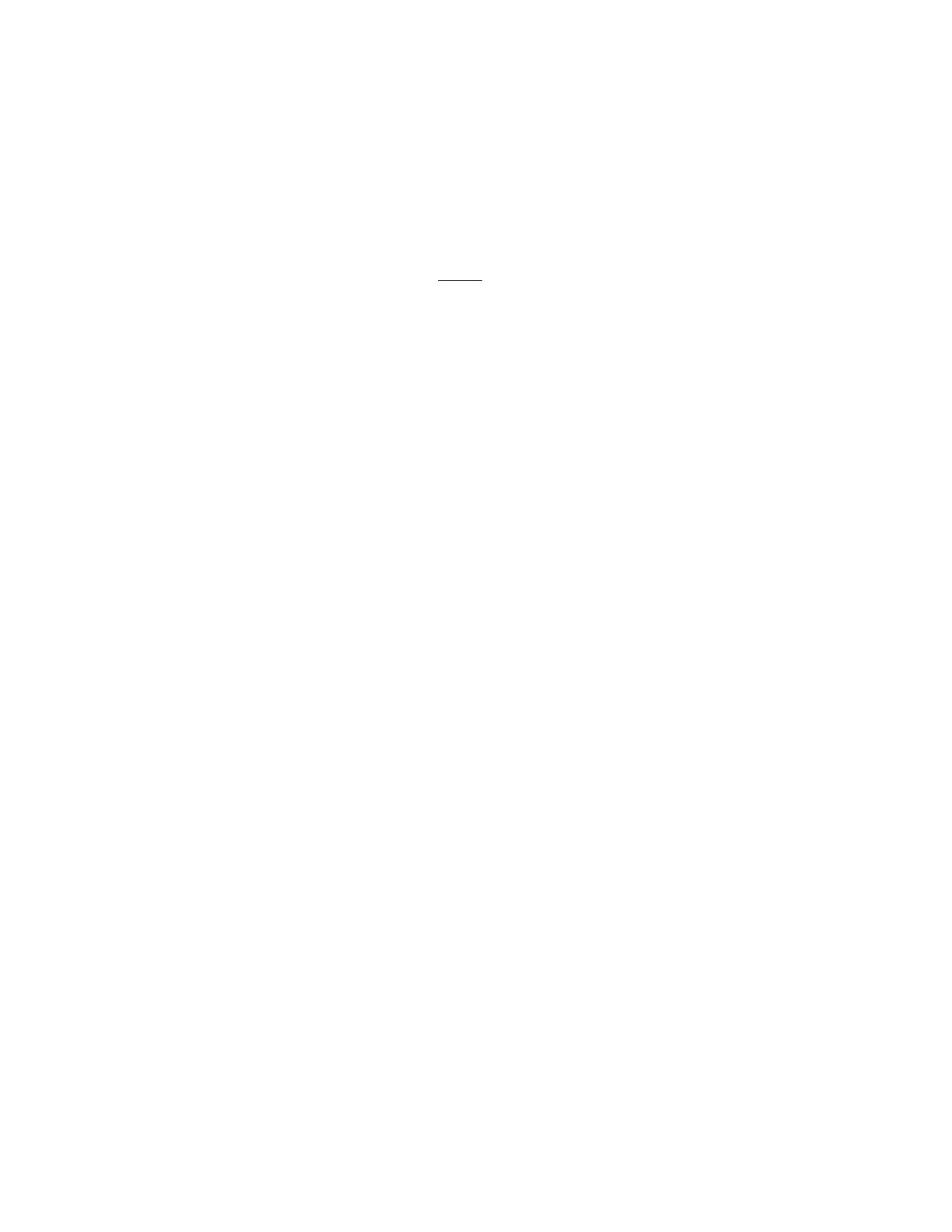You must create an FMR cartridge, if you do not already have one, to update drive
firmware with this method. FMR cartridges are created using a blank (scratch) data
cartridge. To create an FMR cartridge of a drive firmware version already in use in
your library, follow the steps below:
1. From the Op Panel, select Tools → Drive Mgmt→ Create Firmware Cartridge.
2. Select the drive type and drive from which you want to create the FMR
cartridge.
3. When the Operator Panel displays the request, place a blank, scratch cartridge
into the top slot of the empty I/O station. If other cartridges reside in the I/O
Station, remove them before inserting the FMR cartridge.
After the I/O Station door is closed, select System on the I/O Assignment
screen. The library moves the media from the I/O station to the source drive
and instructs the source drive to create an FMR cartridge from its current code
version.
Using a Firmware (FMR) Cartridge to Update Drive Firmware:
1. Load the FMR cartridge in the I/O Station.
Important: Do not open the I/O Station until the update process finishes.
2. Select Tools → Drive Mgmt → Update Drive Firmware Using FMR, then select
the drive type and drive(s) you wish to be updated.
v The library then successively moves this FMR cartridge into each of the
specified drives to be updated.
v The library automatically logs off all users so that they cannot perform
library options while the drive firmware update operation is in progress.
v The library updates the firmware on each targeted drive. After the update
finishes, the FMR cartridge is returned to the I/O station. A message notifies
you when the update operation is complete.
3. Save the current system Configuration. See “Saving/Restoring System
Configuration” on page 7-12
Other Methods for Updating Drive Firmware through the SCSI or
Fibre Channel
Attention: Each drive connection type and each generation of drive (LTO3 or
LTO4) requires a unique firmware image.
When updating drive firmware by using the SCSI or Fibre Channel interface, the
procedure varies, depending on whether your server uses an IBM tape device
driver or a non-IBM tape device driver (such as a driver from Sun,
Hewlett-Packard, or Microsoft
®
).
For instructions about updating firmware from a server that uses an IBM tape
device driver, refer to the IBM Ultrium Device Drivers Installation and User's Guide.
To update firmware from a server that uses a non-IBM tape device driver, refer to
the documentation for that device.
7-28 TS3310 Tape Library Maintenance Information
