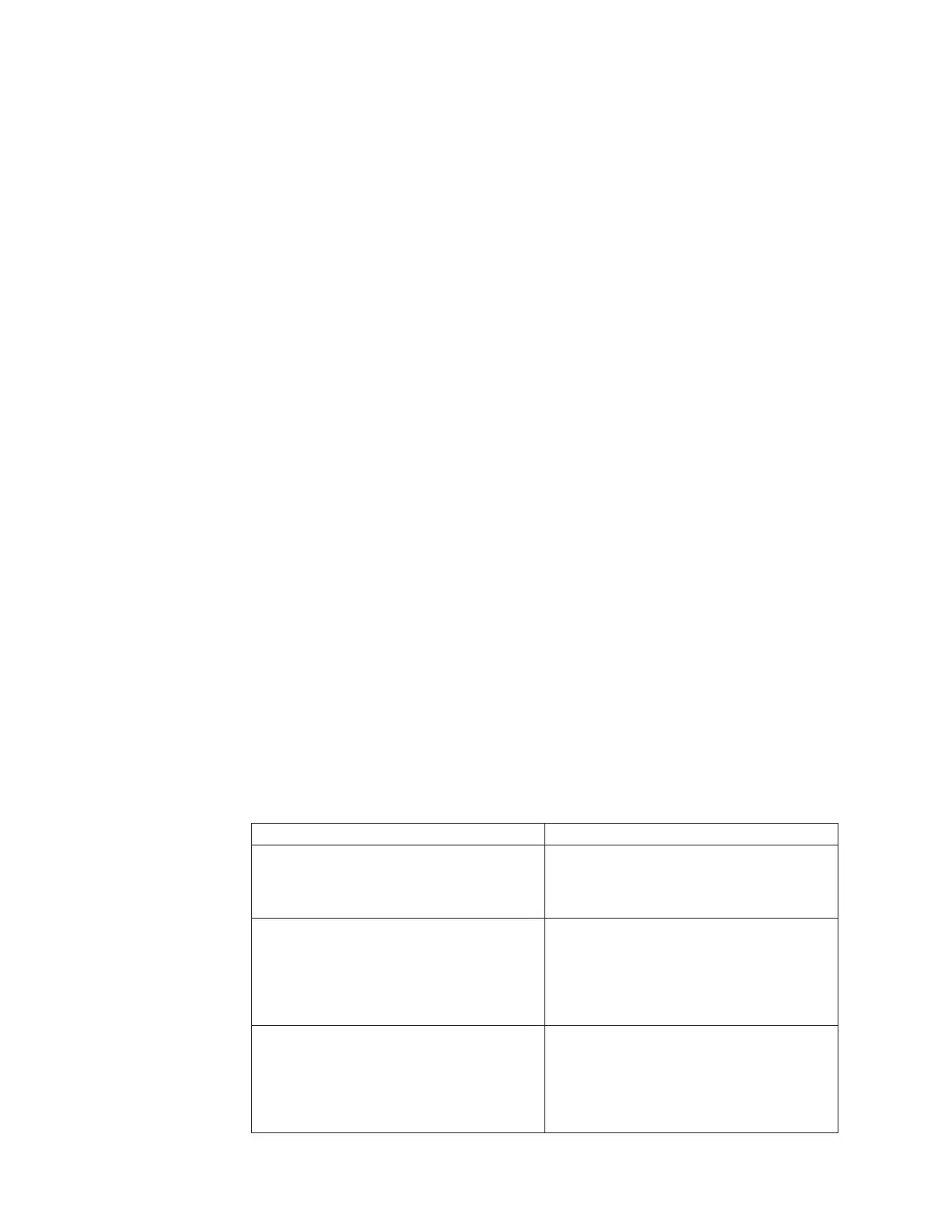cartridges with unreadable barcodes will not work for some library functions,
knowing which labels are bad enables you to replace them with good ones as soon
as possible.
When you enable Unlabeled Media Detection, the calibration sensor re-scans slots
identified as empty in the inventory to see if a cartridge is physically in the slot. If
so, the library reports the cartridge as having an unreadable barcode.
Note: The library always re-scans “empty” slots in the top and bottom rows of the
library, even if you don't enable the Unlabeled Media Detection feature. This
is because occasionally a small or poorly placed label cannot be read by the
barcode scanner in those two rows. The calibration sensor re-scans the
bottom row, and the picker physically checks the top row because the
calibration sensor cannot reach it.
"Bottom row" here means the bottommost available row as indicated in the
library configuration report.
This feature is disabled by default. When enabled, the following occurs:
v The re-scan may take up to several minutes to complete.
v The library configuration report indicates media with unreadable barcodes by
displaying a red triangle in the corner of the slot.
v The library user interface lists
No_Label
as the barcode for all cartridges with unreadable labels.
v The library posts a RAS ticket (T143) when an unreadable barcode label is
detected. As long as that ticket remains open, no more T143 tickets will be
issued, even if more unreadable barcode labels are found.
v An unreadable barcode label is re-scanned every time the cartridge moves to a
new location to check if it is readable in the new location.
To enable the library to report unreadable barcodes:
1. Access the System Settings page as follows:
v On the Operator Panel, press Tools → System Settings.
2. Select one of the following from the Unlabeled Media Detection list:
Selection Action
None (default)
Note: On the Operator Panel, uncheck the
Unlabeled Media Detection checkbox.
Performs the standard inventory only.
Includes a re-scan of the top and bottom
rows only.
I/O
Note: On the Operator Panel, select the
Unlabeled Media Detection checkbox, then
select I/O.
Re-scans all slots in the I/O station that
were identified as empty in the standard
inventory.
If media is detected, it is assumed to have
an unreadable barcode.
All
Note: On the Operator Panel, select the
Unlabeled Media Detection checkbox, then
select All.
Re-scans all slots in the library that were
identified as empty in the standard
inventory.
If media is detected, it is assumed to have
an unreadable barcode.
D-12 TS3310 Tape Library Maintenance Information
