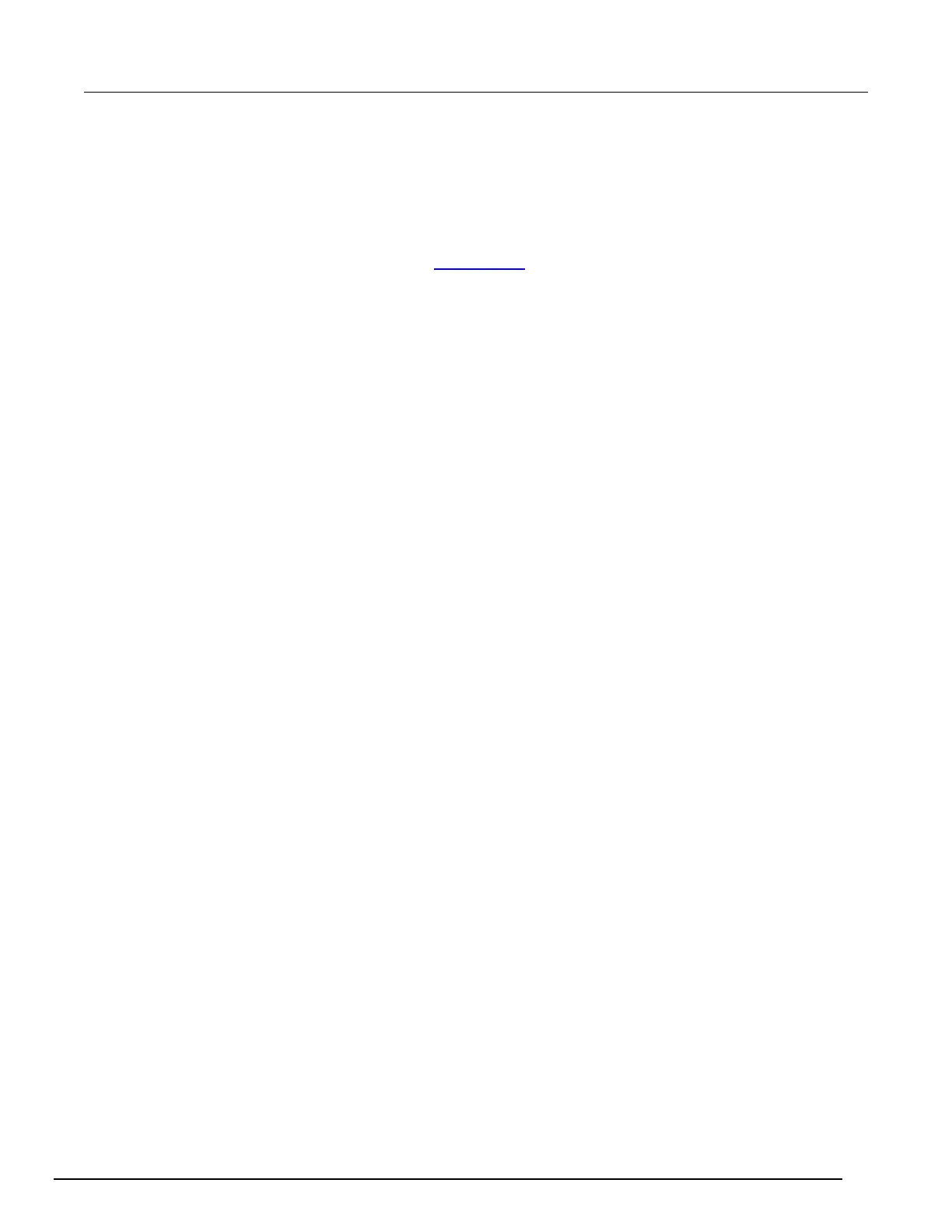-SCS Parameter Analyzer Reference Manual Section 6:
4200A-901-01 Rev. C / February 2017 6-115
Edit the attributes for a test parameter
You can edit the display attributes of a test parameter. You can set the display attributes from the All
tab or from a specific group tab.
To edit the attributes:
1. Double-click a row on the tab to open the UTM UI Parameter Configuration dialog box.
2. Select the Control Type. Refer to Control types (on page 6-117
) for detail on the options.
3. For the Displayed Group, select the group for this parameter.
4. If the Minimum Value and Maximum Value fields are not dimmed, you can enter values (integer
and double types allowed). If they are dimmed, they were automatically assigned based on the
KULT user module. If you need to change these values, you must change them in KULT.
5. Set the Default Value. The existing value comes from KULT, but you can change it here as
needed.
6. Set the Displayed Units. These are the units of measure for the value. Note that no conversions
are made, so these must be the same units as the applicable command.
7. Enter the Displayed Tooltips. This is information that is displayed when the user hovers over a
field with a mouse or long-holds using the touchscreen. Avoid using non-text characters, such as
line feeds or carriage returns, in this field. Use standard characters (a-z, A-Z, 0-9, and space) and
no symbols. Keep tooltips short, use simple present tense, use clear and consistent language,
and check your spelling.
The figure below illustrates a sample UTM UI Parameter Configuration dialog box. The parameters
that you can configure depend on which tab was used to enter the parameter configuration dialog
box. If the configuration dialog box is accessed from the All tab, all the parameter names are
available in the related menu; if accessed from a tab for a group, only the parameter names available
in the group are available.
