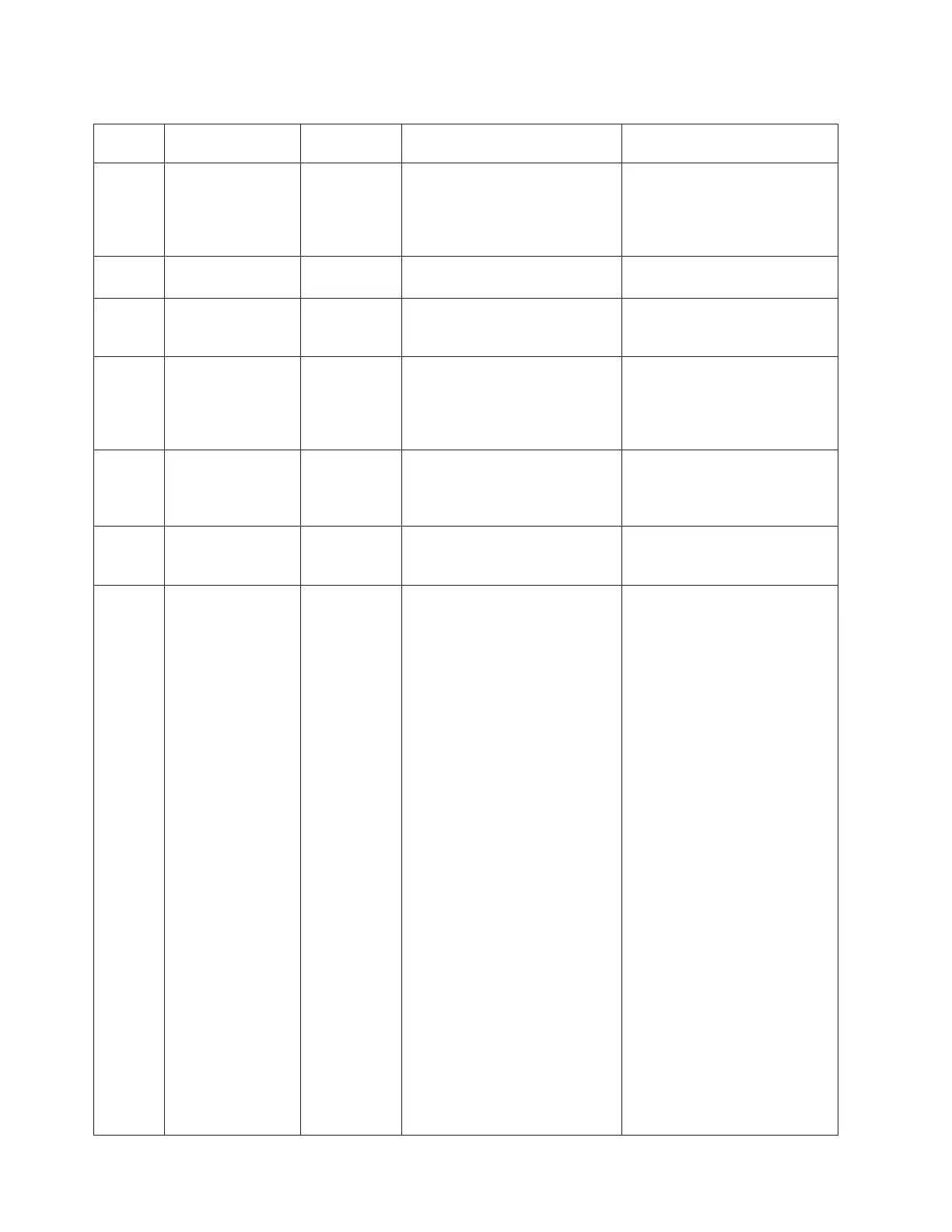Table A-1. TapeAlert Flags Supported by the Ultrium Tape Drive (continued)
Flag
Number Flag SNMP Trap Description Action Required
37 Drive voltage Yes Set when the drive detects that
the externally supplied voltages
are either approaching the
specified voltage limits or are
outside the voltage limits.
See Error Code 2 in “Drive Error
Codes” on page D-41.
38 Predictive failure of
drive hardware
No Set when a hardware failure of
the tape drive is predicted.
39 Diagnostics
required
No Set when the drive detects a
failure that requires diagnostics
for isolation.
See “Diagnostic and
Maintenance Functions” on page
D-26.
51 Tape directory
invalid at unload
No Set when the tape directory on
the tape cartridge that was
previously unloaded is
corrupted. The file-search
performance is degraded.
Use your backup software to
rebuild the tape directory by
reading all the data.
52 Tape system area
write failure
Yes Set when the tape cartridge that
was previously unloaded could
not write its system area
successfully.
Copy the data to another tape
cartridge, then discard the old
cartridge.
53 Tape system area
read failure
Yes Set when the tape system area
could not be read successfully at
load time.
Copy the data to another tape
cartridge, then discard the old
cartridge.
55 Loading Failure Yes When loading a tape into a
drive, a hardware malfunction
can prevent the tape from being
loaded into the drive, or the tape
may actually get stuck in the
drive.
Possible Causes:
1. A drive hardware error that
prevents the tape from being
loaded
2. A damaged tape that cannot
be loaded in the drive
Take this action if the tape
cartridge will not load in the
drive:
1. Remove the tape cartridge
and inspect it for damage. If
damaged, discard it.
2. Try another cartridge in that
tape drive. If it still fails, or
if the cartridge is stuck in
the drive, replace the drive
sled. See “Replacing a Drive
Sled” on page 8-44.
Take this action if the tape is
stuck in the drive:
1. Attempt to unload the tape
from the drive using the host
backup application that is
currently using the drive, or
using the remote or local UI.
2. If the cartridge will not
unload, contact IBM
Technical Support for
assistance.
A-4 TS3310 Tape Library Maintenance Information
