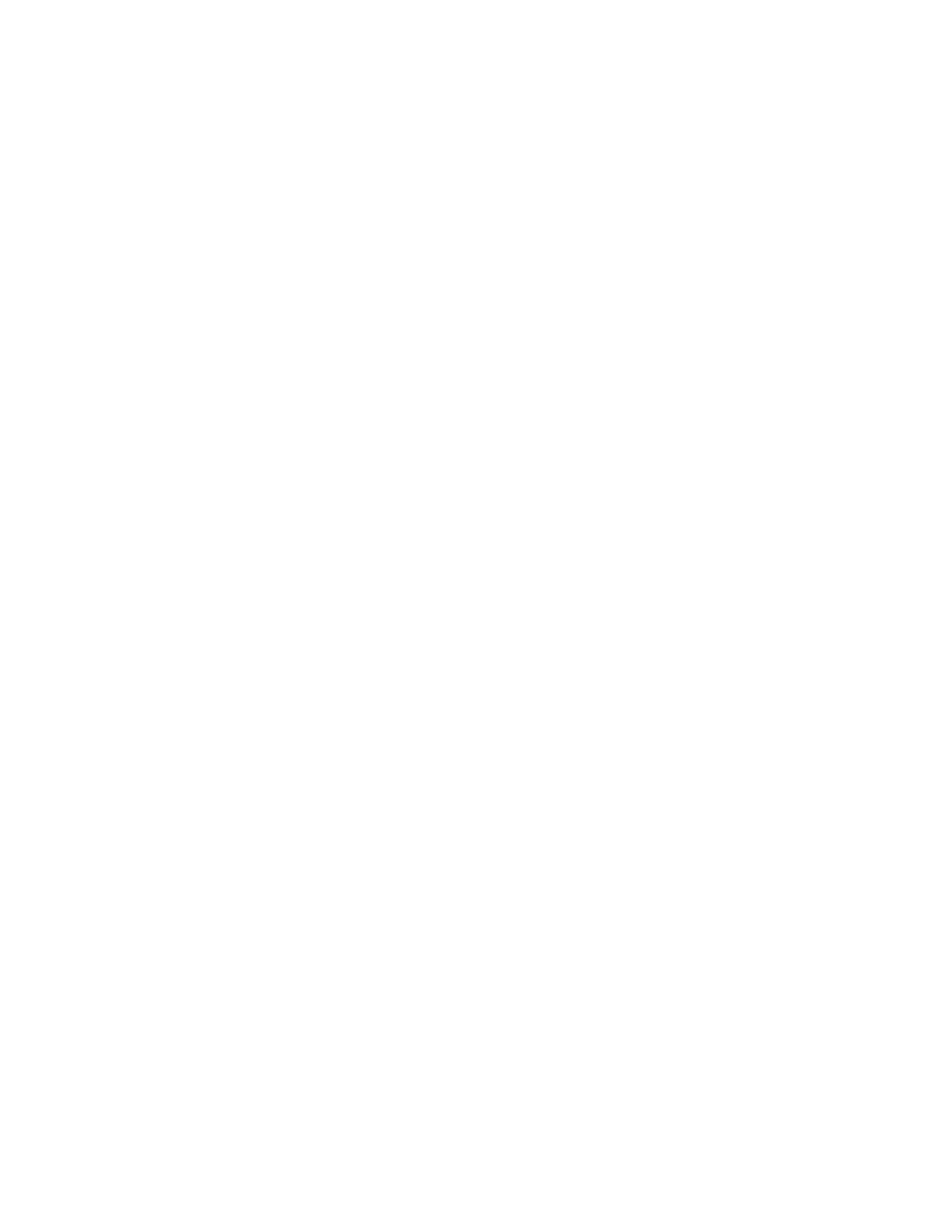Note: Duplicate entries are not allowed. A duplicate entry means the same
recipient is set to receive the exact same reports in two different entries,
regardless of the day or time. If you have duplicate recipients, make sure
that the reports selected in each entry are not an exact match.
If you have one entry in which Recipient A receives the Drive Utilization and
Media Integrity reports on Monday, you cannot create another entry to send
Recipient A the Drive Utilization and Media Integrity reports on Thursday. Instead,
you can create one entry for Recipient A and send the reports every day (select
Daily as the day to send the report), or you can change the reports you are
sending so that they are not the same as the first entry. You could create three
entries for Recipient A as follows: 1) send both reports out on Monday; 2) send
Drive Utilization out on Thursday; and 3) send Media Integrity out on Thursday
(in a different entry). The recipient is the same, but the reports sent in each entry
are different.
Before the library can send email notifications, you must configure the library
email account.
From the remote UI, select Manage Library → Settings → Email Notifications. Click
Select Action, select an action, and click Go.
You can modify the settings of an existing email notification at any time after it is
created. If an email notification is no longer needed, you can delete it.
To save or email data:
1. From the remote UI, go to Monitor System → Advanced Reporting and select
either Drive Utilization or Media Integrity to generate a report.
For more information on generating a report, see “Advanced Reporting
Reports” on page 2-12
2. Click Display Report at the bottom of the page to display the report viewing
screen.
3. Scroll down to the bottom of the report viewing screen to the Retrieve the
Report Data File box.
4. Do one of the following actions:
a. To save the report data as a .csv file, click Save.
b. To email the report data as a .csv file, type the name of a recipient in the
empty field next to the Email button, then click Email.
Each email notification includes an optional comment text box that you can use to
enter information for the recipient about the library, reports, and logs. This
information appears in the body of the email.
Capacity Expansion (Feature Code 1640)
At any time, the Capacity Expansion feature (Feature Code 1640) allows you to
enable the unused storage slots within a library via a firmware license key.
The TS3310 Tape Library Model L5B control module includes license key
enablement for 82 total cartridges, thus enabling all cartridge slots in the control
module and approximately one half the capacity of an added expansion module.
To enable the remaining cartridge storage slots, you must purchase Capacity
Expansion feature #1640 for each expansion module you want to fully enable. For
example, one Capacity Expansion feature #1640 would be required to totally access
and enable all available cartridge slots in a 14U configured library (one control
Chapter 2. Product Description 2-19
|
|
|
|
|
|
|
|
|
|
|
|
|
|
|
|
|
|
|
|
|
|
|
|
|
|
|
|
|
|
|
|
|
|
|
|
