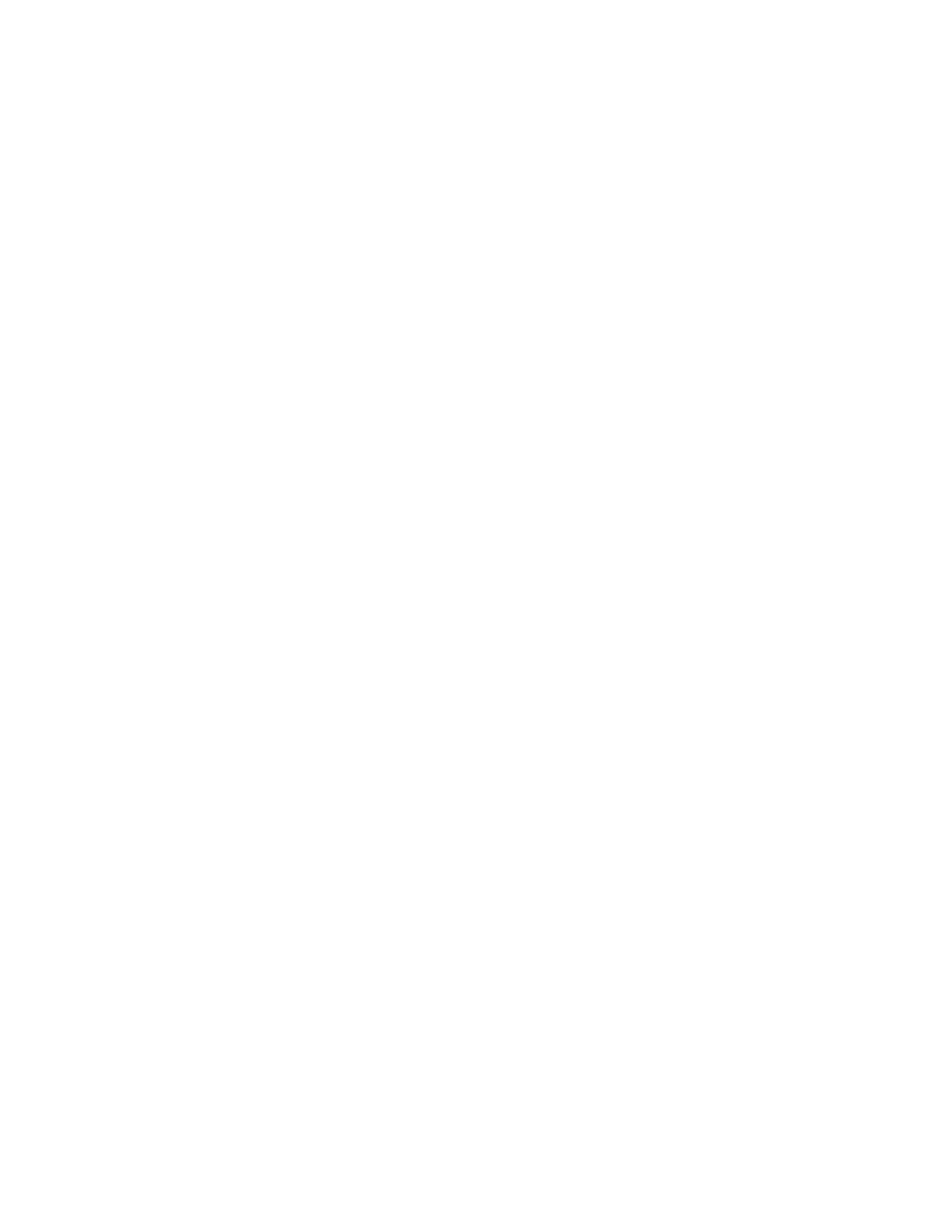library log file for that report to the Internet browser in preparation for creating
your reports. If there is a lot of information in the log files, this can take several
minutes.
The data that is loaded in the Internet browser remains unchanged until you log
out of your library session or reload the data. If new data is added to the library
log file during your session (for instance, a TapeAlert occurs), it does not appear in
the onscreen report until you either log out of the library and log on again, or
reload the data.
To reload the data without logging out, click Reload at the bottom of the
Advanced Reporting Configuration page. The entire data set reloads, which can
take several minutes.
Look at the Report Data section of the Advanced Reporting Configuration page to
see how many records were loaded from the log files for this report. A note states
the number of records that were read.
Deleting Advanced Reporting Data:
You can delete the information that is contained in the log files that are used to
build the advanced reports.
Attention: After you delete the data in the log files, you cannot restore it. The
Reload button does NOT retrieve deleted data. Save all the data for both the Drive
Utilization report and the Media Integrity report before you delete the data from
the library. For more information on saving your data, see “Saving and Emailing
Advanced Reporting Reports and Logs.”
From the remote UI, go to Monitor System → Advanced Reporting and select the
Advanced Reporting Configuration page, either Drive Utilization or Media
Integrity.
To delete the Advanced Reporting data, click Delete in the Report Data section of
either Advanced Reporting Configuration page. This deletes the data for both the
Drive Utilization report and the Media Integrity report.
Saving and Emailing Advanced Reporting Reports and Logs:
You cannot save a report as it appears on the screen, but you can save or email
report data as a comma-separated values (.csv) file. You can then import the .csv
data into a spreadsheet program and manipulate it to create your own reports for
analysis. The .csv file contains all of the data that is in the log file that falls within
the date range you specify.
Note: Administrators can configure the library email account and email
notifications. Users with user or superuser privileges can receive email
notifications, but they cannot configure the library email account or email
notifications.
You can configure the library to automatically email Advanced Reporting logs and
reports to specified recipients on a daily or weekly basis. You can create up to 20
email recipients. If you want to send the same recipient a different set of reports,
you can enter the same email address more than once, with different reports
selected for each. Each entry counts as a unique recipient toward the 20 total.
2-18 TS3310 Tape Library Maintenance Information
|
|
|
|
|
|
|
|
|
|
|
|
|
|
|
|
|
|
|
|
|
|
|
|
|
|
|
|
|
|
|
|
|
|
|
|
|
|
|
|
|
|
|
