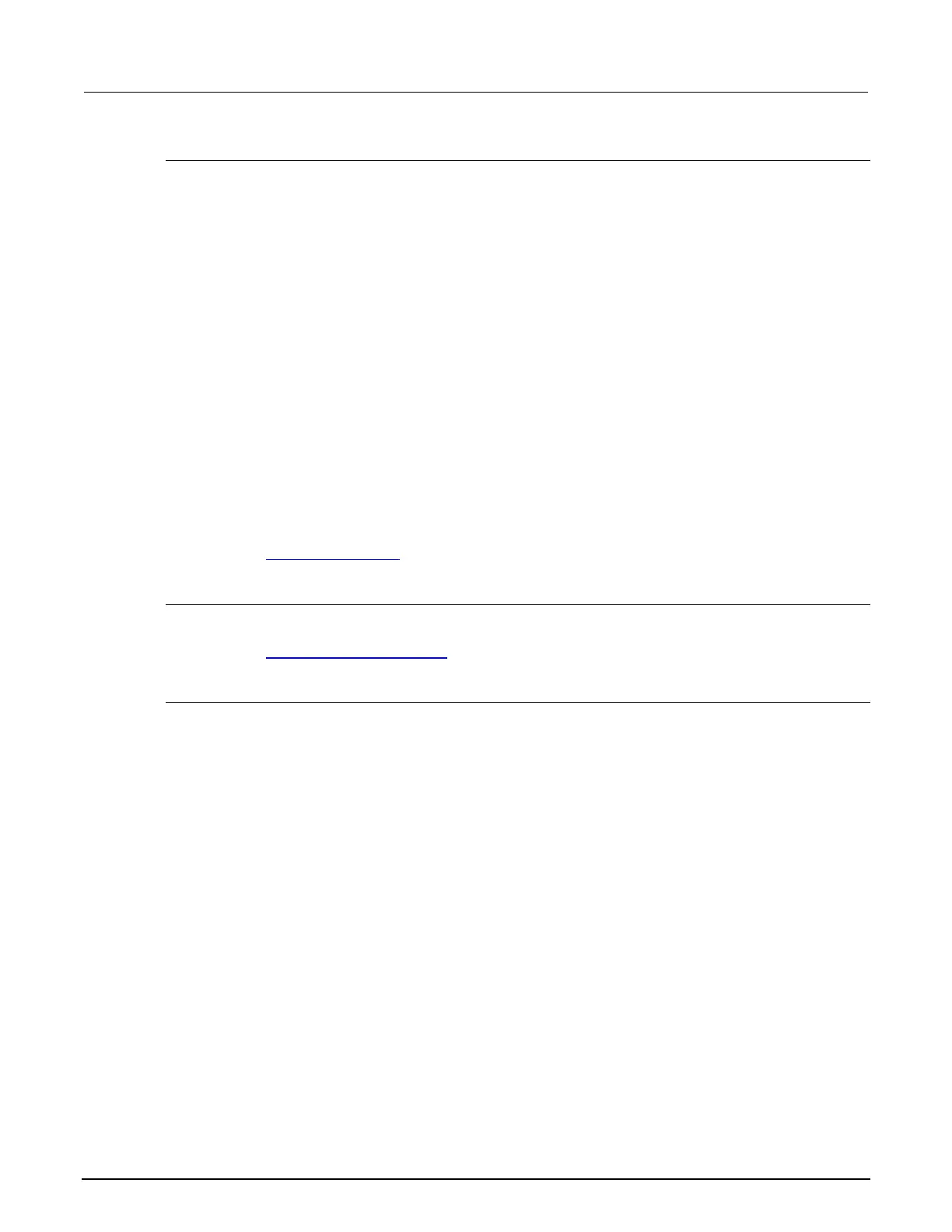8: Keithley User Library Tool (KULT) Model 4200A-SCS Parameter Analyzer Refer
8-26 4200A-901-01 Rev. C / February 2017
Building the user library to include the new user module
After you have successfully compiled the user module, build the user library (or rebuild the user
library) to include the module.
To build the user library:
1. Select the Build tab.
2. From the Options menu, select Build Library. The following occurs:
The user library is built. All of the user modules in the presently open user library, and any
libraries on which the presently open user module depends, are linked together.
A DLL is created that is accessible using UTMs in Clarius.
The KULT Build Library message box indicates the build progress. If linker problems are
encountered, this message box displays error messages. When you build the
TwoTonesTwice user module, you should see no errors.
When the KULT Build Library message box closes or if there are error messages when you click Ok,
the Build tab area displays either of the following:
• If the compilation was successful, this message appears: No Errors/ Warnings Reported,
Library Build was Successful.
• If the compilation was unsuccessful, error messages, if any, that were displayed in the KULT
Build Library message dialog box also display in the Build tab area in red.
Continue with Finding build errors (on page 8-26
).
Finding build errors
Find build errors using the information in the error message.
Continue with Checking the user module (on page 8-26
).
Checking the user module
To check a user module, you need to create and execute a user test module (UTM) in Clarius. Create
a simple Clarius project to check the user module.
To check the user module in Clarius:
1. Start Clarius.
2. Choose the Select pane.
3. Select Projects.
4. Select New Project.
5. Select Create. You are prompted to replace the existing project.
6. Select Yes.
7. Select Rename.
8. Enter UserModCheck and press Enter.
9. Choose Select.
10. Select the Actions tab.
11. Drag Custom Action to the project tree. The action has a red triangle next to it to indicate that it
is not configured.
12. Select Rename.
13. Enter 2tones_twice_chk and press Enter.
14. Select Configure.
