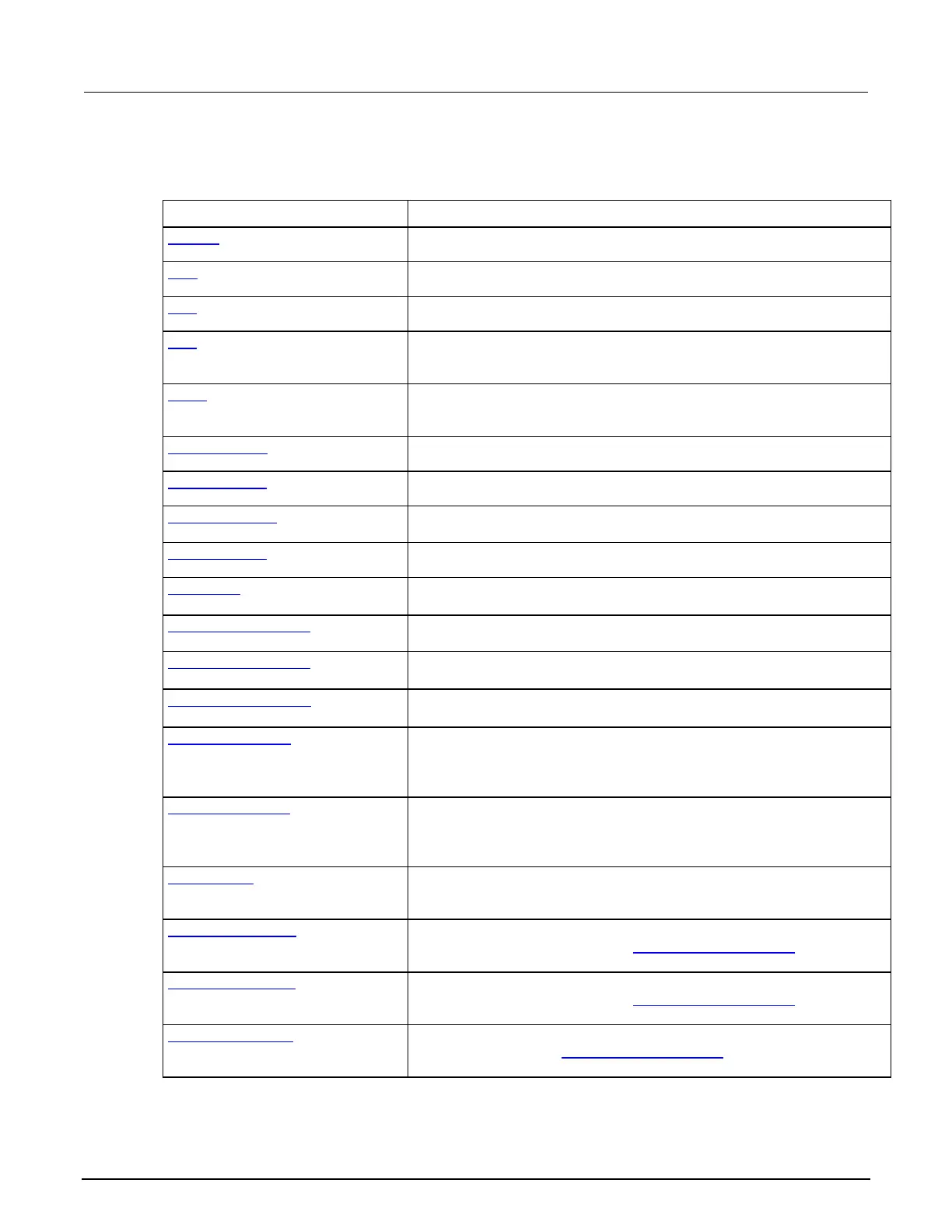6: Clarius Model 4200A-SCS Parameter Analyzer
6-54 4200A-901-01 Rev. C / February 2017
The parameters that are available for this mode are briefly described in the following table. Select the
links to access additional information. The parameters are listed in the order in which they appear in
the All Parameters pane.
Parameter Description
Type a presoak voltage of −30 V to +30 V.
The voltage source level at which the step starts.
The voltage source level at which the step stops.
The voltage size of each step of the sweep. The source level changes in
equal steps of this size from the start level to the stop level. A measurement
is made at each source step (including the start and stop levels).
The number of data points that will be measured. This value is calculated by
Clarius using the information entered for the Start, Stop, and Step
Start Frequency (on page 6-56)
The frequency at which the sweep starts.
Stop Frequency (on page 6-56)
The frequency at which the sweep stops.
Frequency Points (on page 6-56)
The number of frequency points to sweep. This is calculated from the start
and stop frequency values.
AC Drive Signal (on page 6-57)
The AC drive signal accepts a value between 10 mV and 100 mV.
Parameters (on page 6-58)
Select the type of parameters. When using any of the tests supplied by
Keithley Instruments, leave the measurement option set to
.
Param1 Column Name (on page 6-
The name that is used for parameter 1 in the Analyze sheet.
Param2 Column Name (on page 6-
58)
The name that is used for parameter 2 in the Analyze sheet.
Report Test Conditions (on page 6-
58)
Select this option to display the DC bias and drive frequency values on the
Analyze sheet.
DCV Column Name (on page 6-59)
Available if you select Report Test Conditions. Determines the name of the
column that contains the DC bias information in the Analyze sheet where
this data is reported. You can change the name of the column by typing a
new value.
Freq Column Name (on page 6-59)
Available if you select Report Test Conditions. Determines the name of the
column that contains the frequency information in the Analyze sheet where
this data is reported. You can change the name of the column by typing a
Report Status (on page 6-59)
When this option is selected, Clarius records measurement status
information when the test executes. A column of the Analyze spreadsheet
displays this information. Hover over a cell to review the information.
Compensation Open (on page 6-59)
Use the CVU connection compensation value that was generated for open
connection compensation. Refer to Connection compensation (on page 4-
10) for information on generating and using compensation values.
Compensation Short (on page 6-59)
Use the CVU connection compensation value that was generated for short
connection compensation. Refer to Connection compensation (on page 4-
10) for information on generating and using compensation values.
Compensation Load (on page 6-60)
Use the CVU connection compensation value that was generated for load
compensation. Refer to Connection compensation (on page 4-10) for
information on generating and using compensation values.
