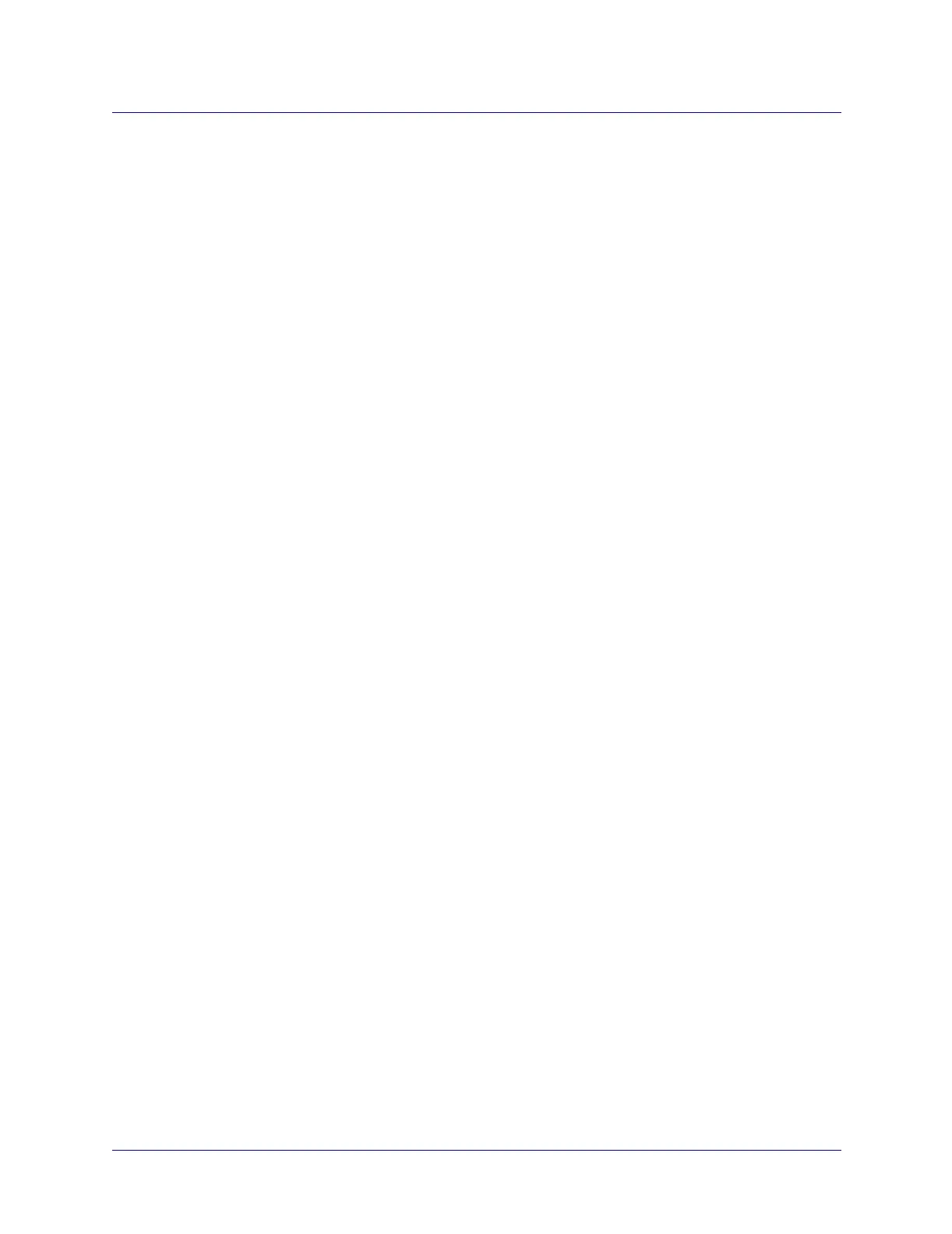Beta Draft Confidential
Configuring Trunks
Configuring APS Trunk Backup and Fast APS 1+1 for ATM Direct Trunks
ATM Services Configuration Guide for CBX 3500, CBX 500, GX 550, and B-STDX 9000 1/19/057-29
Configuring APS Trunk Backup and Fast APS 1+1 for
ATM Direct Trunks
This section describes the prerequisite tasks you must perform before you configure
ATM direct trunk logical ports for APS trunk backup or Fast APS 1+1. This section
also describes the following configuration procedures:
• Defining ATM direct trunk logical ports for APS and Fast APS 1+1
• Configuring the primary and backup trunk for APS trunk backup
• Configuring the primary trunk for Fast APS 1+1
Before You Begin
Before you define APS trunk backup or Fast APS 1+1, verify that you have completed
the following configurations described in the Switch Module Configuration Guide
for
CBX 3500, CBX 500, GX 550, and B-STDX 9000
:
• Selected APS with Trunk Backup or Fast APS 1+1 as the physical port
redundancy option. For more information about these options, see “APS Options”
on page 7-6.
• Configured two working ports (which are on two different switches) and their
APS Trunk Backup/Fast APS 1+1 attributes.
• Configured two protection ports (which are on the same switches as the working
ports) and their APS Trunk Backup/Fast APS 1+1 attributes.
Defining ATM Direct Trunk Logical Ports
The steps in this section describe how to configure direct trunk logical ports for APS
trunk backup or Fast APS 1+1. For APS Trunk Backup, you must configure each of
the physical ports (working and protection) with a direct trunk logical port. For Fast
APS 1+1, you configure a direct trunk logical port on each working physical port only.
(The protection port is automatically configured with the logical port settings that you
define on the working port.) If a working port fails, trunk traffic is diverted to the
protection port. See “About APS” on page 7-6 for more information.
To create a direct trunk logical port for each working and protection port:
1. In the navigation panel, expand the Cards class node under the switch on which
the first working/protection port pair resides.
2. Expand the node for the desired card.
3. Expand the PPorts class node.
4. Expand the node for the desired physical port.
