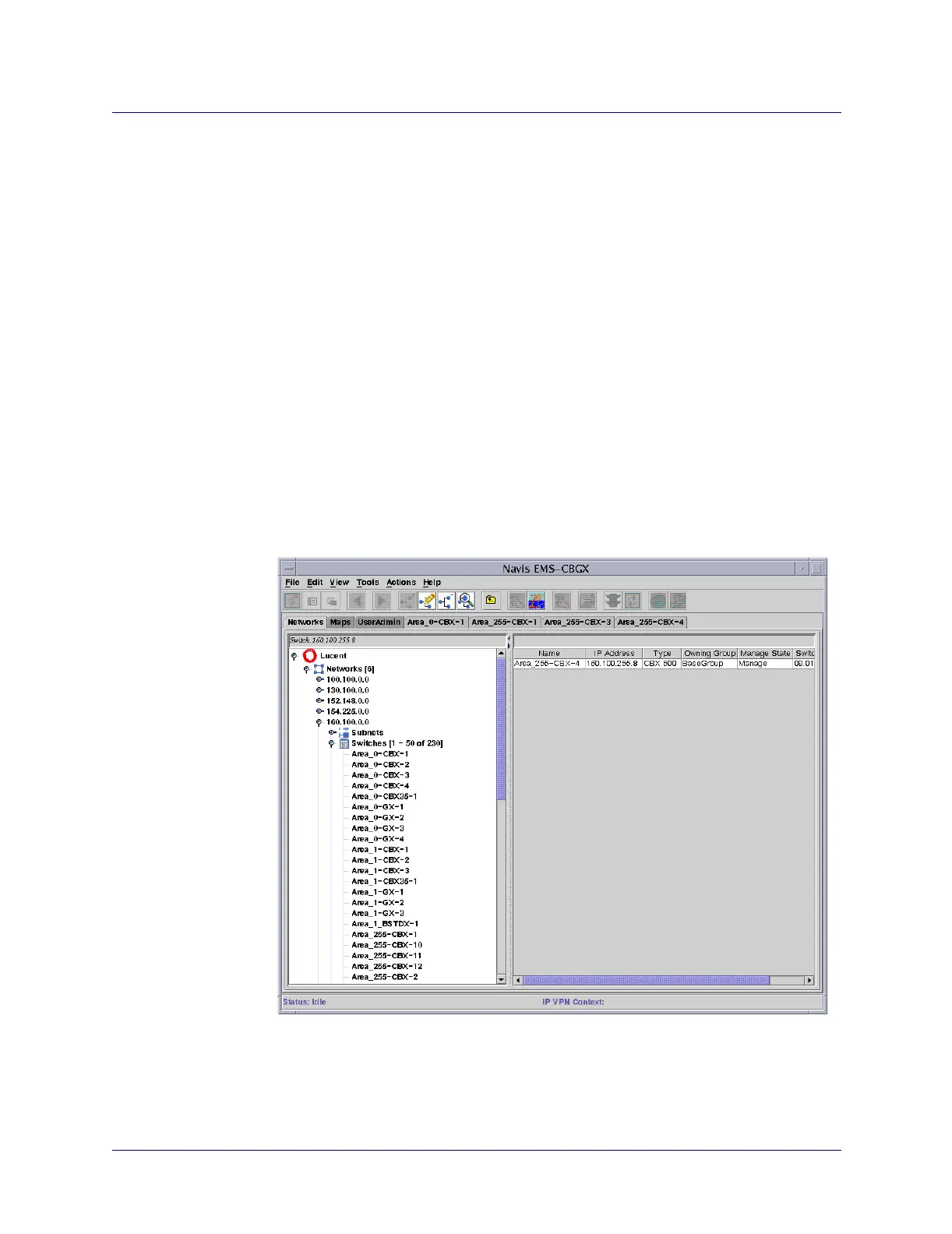Beta Draft Confidential
3-21/19/05 ATM Services Configuration Guide for CBX 3500, CBX 500, GX 550, and B-STDX 9000
Configuring CBX or GX Logical Ports
Working With ATM Logical Ports
Working With ATM Logical Ports
Manage logical ports through the Switch tab of Navis EMS-CBGX, by expanding
either the Cards or LPorts nodes as follows:
• Create a new logical port by choosing the Cards node, and selecting the card and
physical port upon which you want to create the logical port. See “Defining a
Logical Port” on page 3-9.
• View or modify existing logical ports by choosing the LPorts node in the Switch
tab, or choosing the Cards node to view logical ports based on card and physical
port. Right-click on the LPort and select View or Modify from the pop-up menu.
Accessing LPorts in the Switch Tab
To access the Switch tab:
1. Log in to Navis EMS-CBGX.
2. In the Networks tab, expand the network node (and subnetwork node, if
applicable), then expand the Switches node.
Figure 3-1. Switch Node Expanded
3. Double-click on the switch to which you want to add a logical port.
