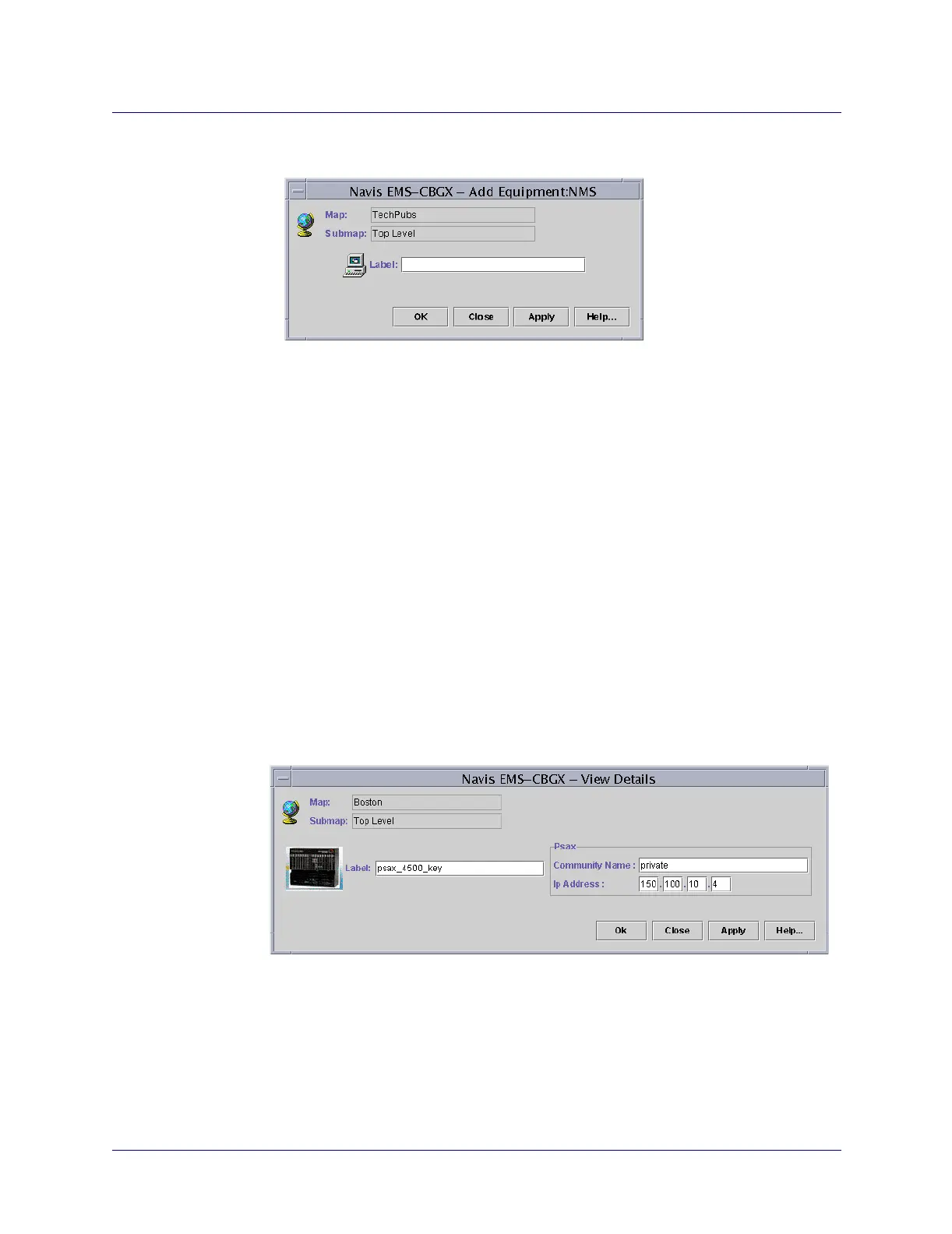Beta Draft Confidential
Configuring Trunks
Adding an External Device Object to the Network
ATM Services Configuration Guide for CBX 3500, CBX 500, GX 550, and B-STDX 9000 1/19/057-45
The Add Equipment dialog box appears (Figure 7-17).
Figure 7-17. Add Equipment Dialog Box
5. Enter an alphanumeric label for the network object.
6. Choose Apply.
The system places an icon representing an NMS, Router, or Network object on the
active network map.
Continue placing objects on the map, and press the OK to complete the operation
and close the Add Equipment dialog box.
7. Choose OK to close the Add Equipment Dialog box.
The network map displays an object icon representing the new external device.
Modifying a Device on the Map
To modify an object on the map:
1. Right-click on the icon and select Edit Attributes. The View Details dialog box
will display. Figure 7-18 shows an example of this dialog box for a PSAX switch.
Figure 7-18. View Details Dialog Box (PSAX)
2. Modify the fields as desired, then select OK to close the dialog box and save any
changes.