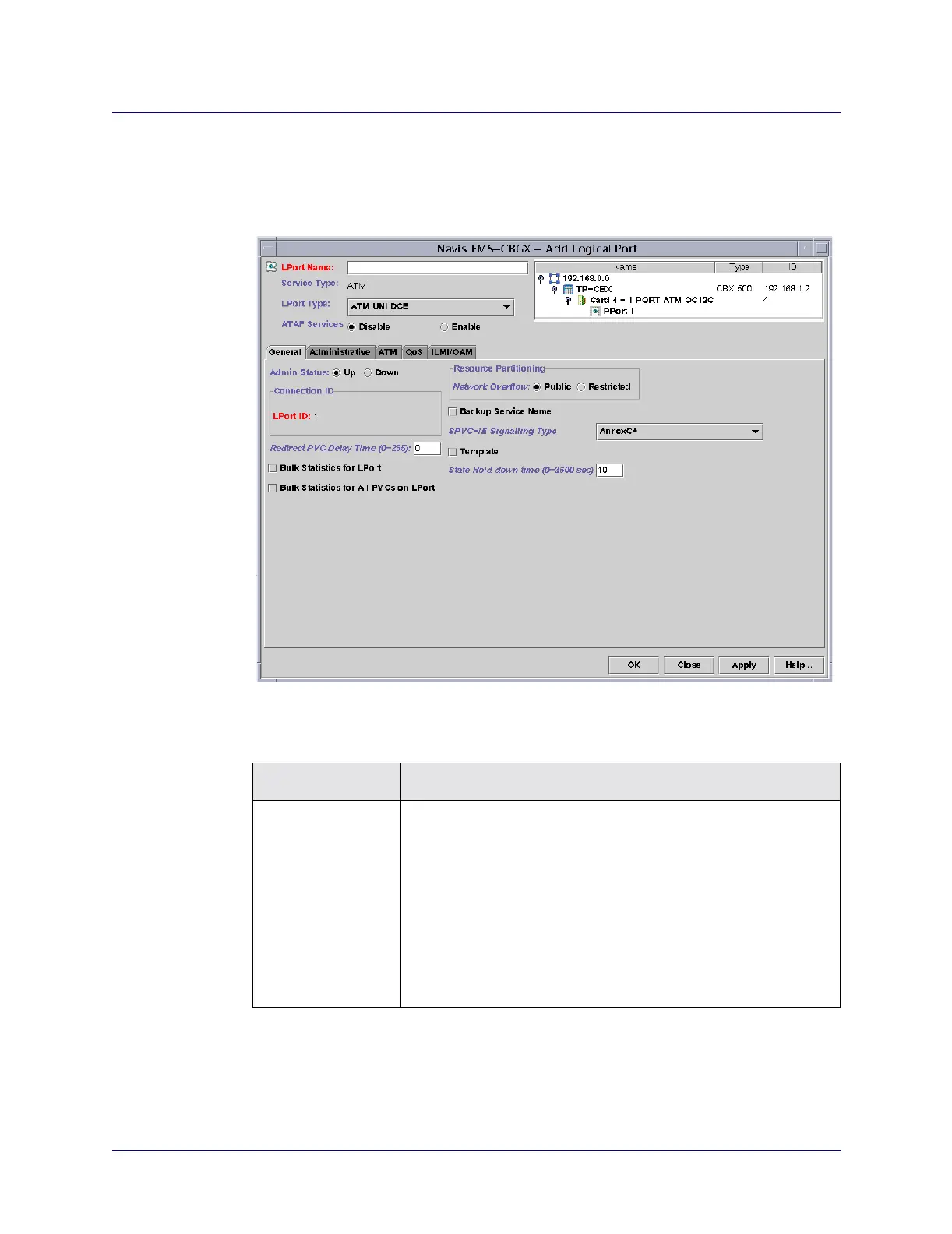Beta Draft Confidential
3-161/19/05 ATM Services Configuration Guide for CBX 3500, CBX 500, GX 550, and B-STDX 9000
Configuring CBX or GX Logical Ports
Setting Logical Port Attributes
General Attributes
From the Add Logical Port dialog box, select the General Tab (Figure 3-8) and
complete the fields as described in Table 3-2.
Figure 3-8. Add Logical Port: General Tab
Table 3-2. Add Logical Port: General Tab Fields
Field Action/Description
Admin Status Set the Admin Status as follows:
Up – (default) Activates the port.
Down – Saves the configuration in the database without activating
the port, or takes the port offline to run diagnostics.
When only one logical port exists on a physical port, and you set
the admin status for the logical port to Down, the physical port is
also considered down. If more than one logical port exists on a
physical port, and you set the admin status for each of these logical
ports to Down, the physical port is also considered down.