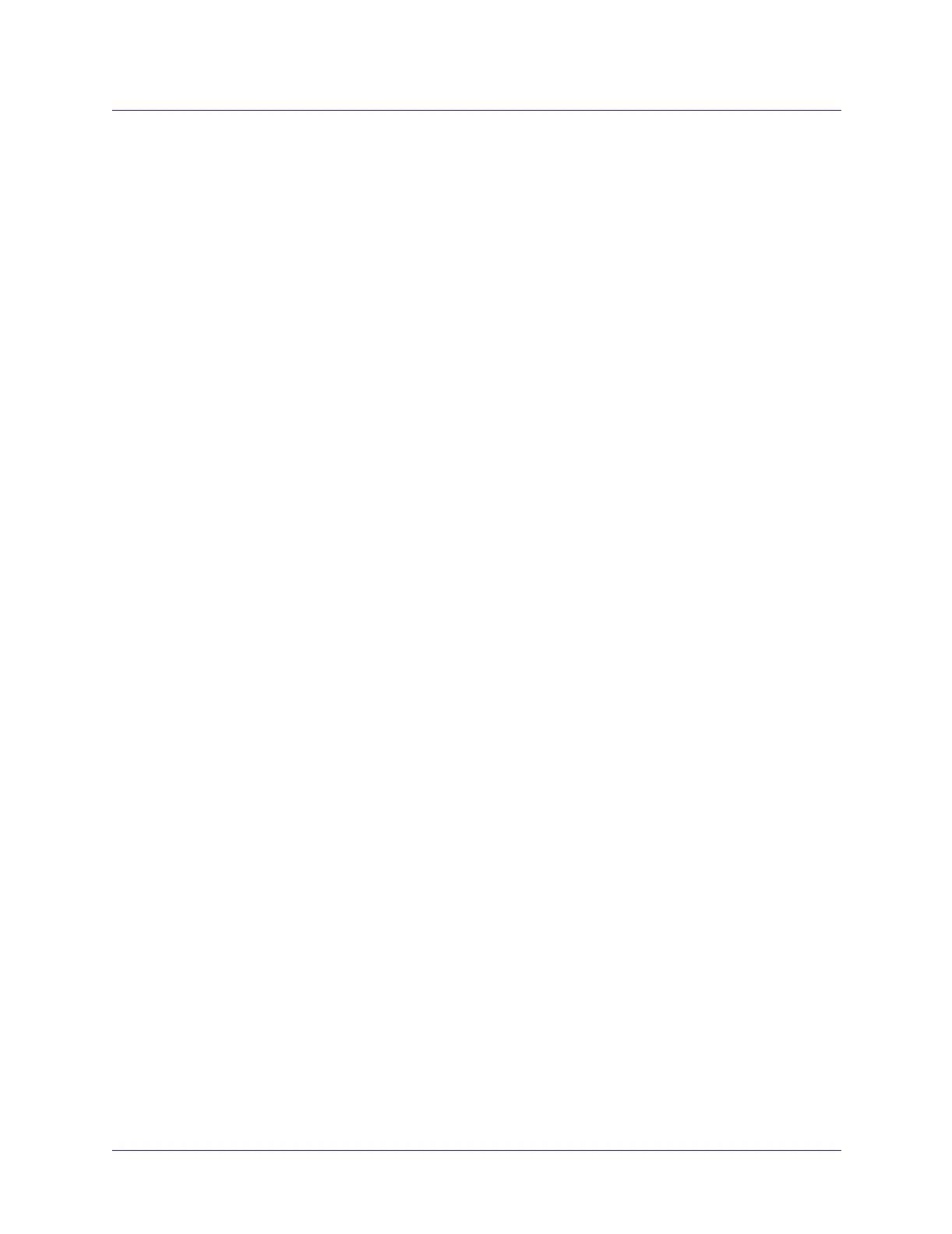6-101/19/05 ATM Services Configuration Guide for CBX 3500, CBX 500, GX 550, and B-STDX 9000
Setting Logical Port FCP Attributes
Beta Draft Confidential
5. Select the full path and file name for each of the rate profile tables listed on the
Load Rate Profile Tables dialog box, using one of the following options:
• Manually enter a new file name, including directory path information, choose
Set, and go to Step 6.
• Choose Clear if you do not want to load a particular rate profile table, and go
to Step 6.
6. Choose Load. The files are loaded into the Sybase database.
7. Perform a PRAM Sync. See the Navis EMS-CBGX Getting Started Guide
for
PRAM Sync instructions.
Setting Logical Port FCP Attributes
When you define logical ports on an FCP-enabled module, you must configure
additional ATM FCP attributes for the logical port.
To set ATM FCP attributes for a logical port:
1. Access the Add/Modify Logical Port dialog box using the steps in “Adding an
ATM Logical Port” on page 3-4.
2. Choose the ATM FCP tab (Figure 6-4).
The ATM FCP attributes and default values differ depending on the IOM you are
configuring. Figure 6-4 shows an example of the ATM FCP attributes for the
1-Port ATM OC12C STM-4 IOM.