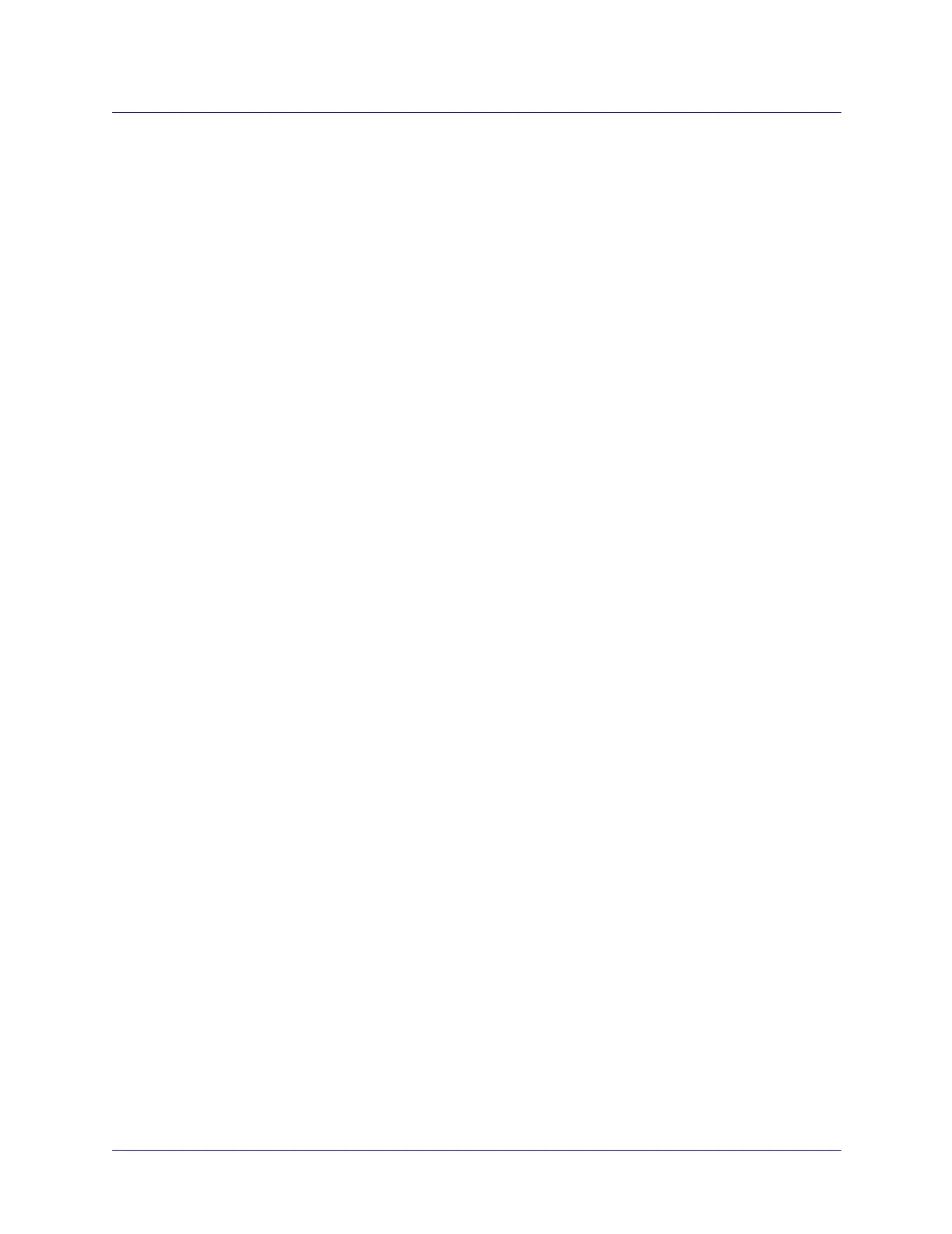Beta Draft Confidential
Configuring Trunks
Configuring APS Trunk Backup and Fast APS 1+1 for ATM Direct Trunks
ATM Services Configuration Guide for CBX 3500, CBX 500, GX 550, and B-STDX 9000 1/19/057-33
Defining ATM Direct Trunks for APS Trunk Backup and
Fast APS 1+1
See one of the following sections to configure trunks for APS trunk backup or
Fast APS 1+1:
For APS trunk backup – Define the primary and backup trunks as described in:
• “Configuring the Primary Trunk for APS Trunk Backup” below
• “Configuring the Backup Trunk for APS Trunk Backup” on page 7-34
For Fast APS 1+1 – Define the primary trunk as described in:
• “Configuring the Primary Trunk for Fast APS 1+1” on page 7-35
Configuring the Primary Trunk for APS Trunk Backup
1. In the Networks object tree, expand the instance node for the network that
contains the switch.
2. Expand the Switches node.
3. Double-click on the switch to which you want to add a trunk logical port. The
Switch tab is displayed.
4. Right-click on the Trunks node, and select Add from the popup menu as shown in
Figure 7-4 on page 7-18.
The Add Trunk dialog box appears (Figure 7-5 on page 7-19).
5. In the Endpoints section, click on the Select button to choose two logical ports
which will be the trunk endpoints.
The Select Trunk Endpoints dialog box appears (Figure 7-6 on page 7-20).
6. Select the name of the switch where the first working port resides, then select the
name of the switch where the second working port resides.
7. For each switch endpoint, select the ATM direct trunk logical port that resides on
the working port.
8. Choose OK.
9. Complete the fields in the Administrative tab of the Add Trunk dialog box as
described in Table 7-3 on page 7-22. Be sure to select Primary in the Trunk Type
field’s pull-down menu.
10. Use the instructions in Table 7-4 on page 7-26 to complete the additional fields in
the Primary Options tab.
11. Choose OK to complete this configuration.