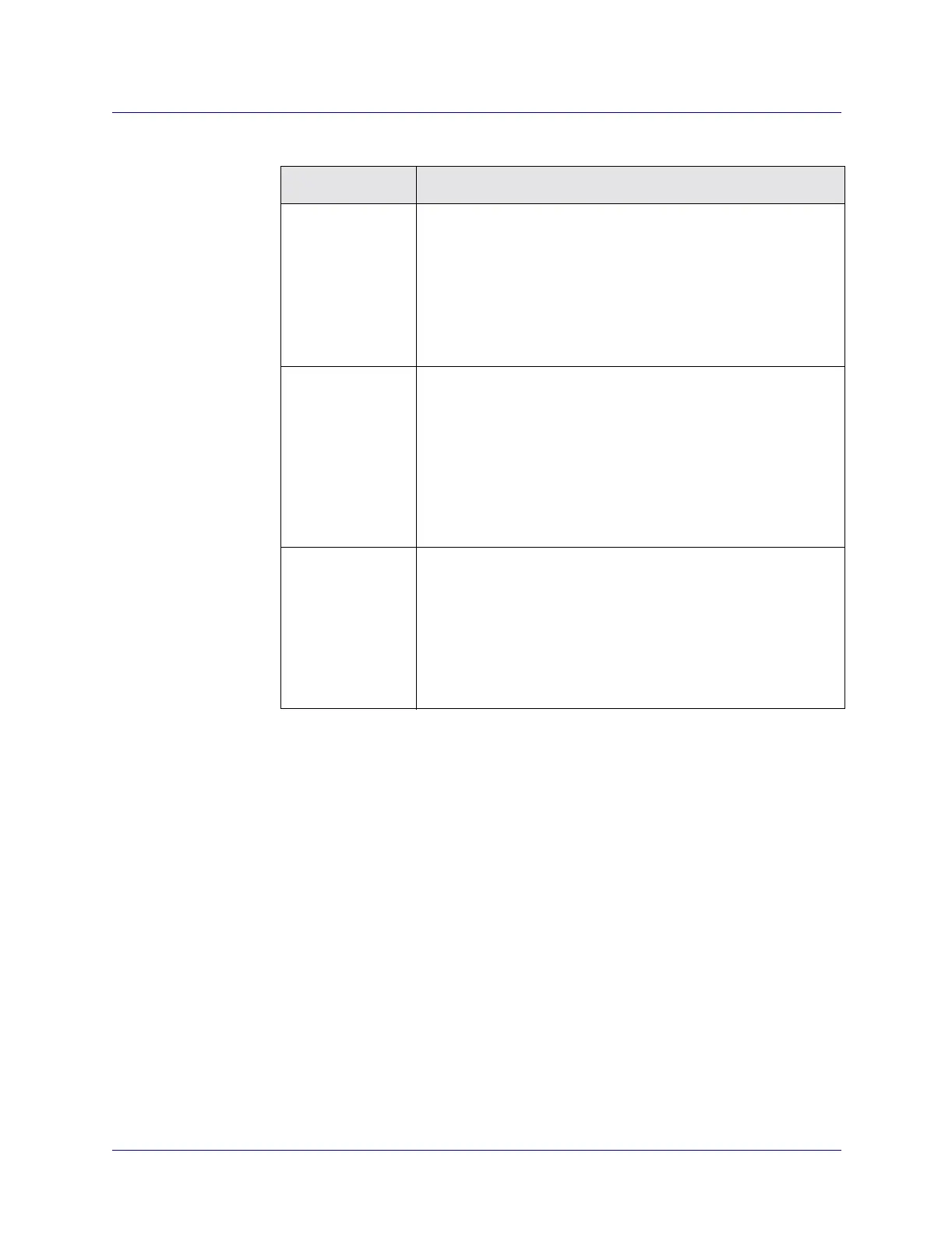Beta Draft Confidential
20-101/19/05 ATM Services Configuration Guide for CBX 3500, CBX 500, GX 550, and B-STDX 9000
Port Security Screening
Administrative Tasks
5. Choose the Apply button to create several screens in a single session, choosing the
Set Defaults button to retrieve the default values if necessary. Otherwise, click OK
to create the new screen and return to the Navis EMS-CBGX window.
Assigning Security Screens to Logical Ports
Once you create the security screens, you must modify existing logical ports to assign
these screens to the individual logical ports. The default security screens you
configure for each logical port enable you to quickly pass or block incoming or
outgoing SVCs, without having to remove or modify the screen you have applied.
You also have the option of assigning several different security screens to this port, but
configuring them as “inactive.” You can then activate them as necessary, at a later
time.
Calling
Subaddress
Configure the Calling Subaddress. This parameter provides an
optional level of screening.
• Type – Select AESA from the pull-down list. Select Ignore
(default) if the screen does not use this parameter.
• Address – Enter the address screen (up to 40 characters) using
the guidelines in “About Security Screen Addresses” on
page 20-4.
Called Address Configure the Called Address:
• Type – Select the address type from the pull-down list, either
E.164, AESA, or X.121. Select Ignore (default) if the screen
does not use this parameter.
• Address – Enter the address screen using the guidelines in
“About Security Screen Addresses” on page 20-4. Enter up to
15 characters for an E.164 address, up to 14 characters for an
X.121 address, or up to 40 characters for an AESA address.
Called Subaddress Configure the Called Subaddress. This parameter provides an
optional level of screening.
• Type – Select AESA from the pull-down list. Select Ignore
(default) if the screen does not use this parameter.
• Address – Enter the address screen (up to 40 characters) using
the guidelines in “About Security Screen Addresses” on
page 20-4.
Table 20-3. Add Security Screen Dialog Box (Continued)
Field Description