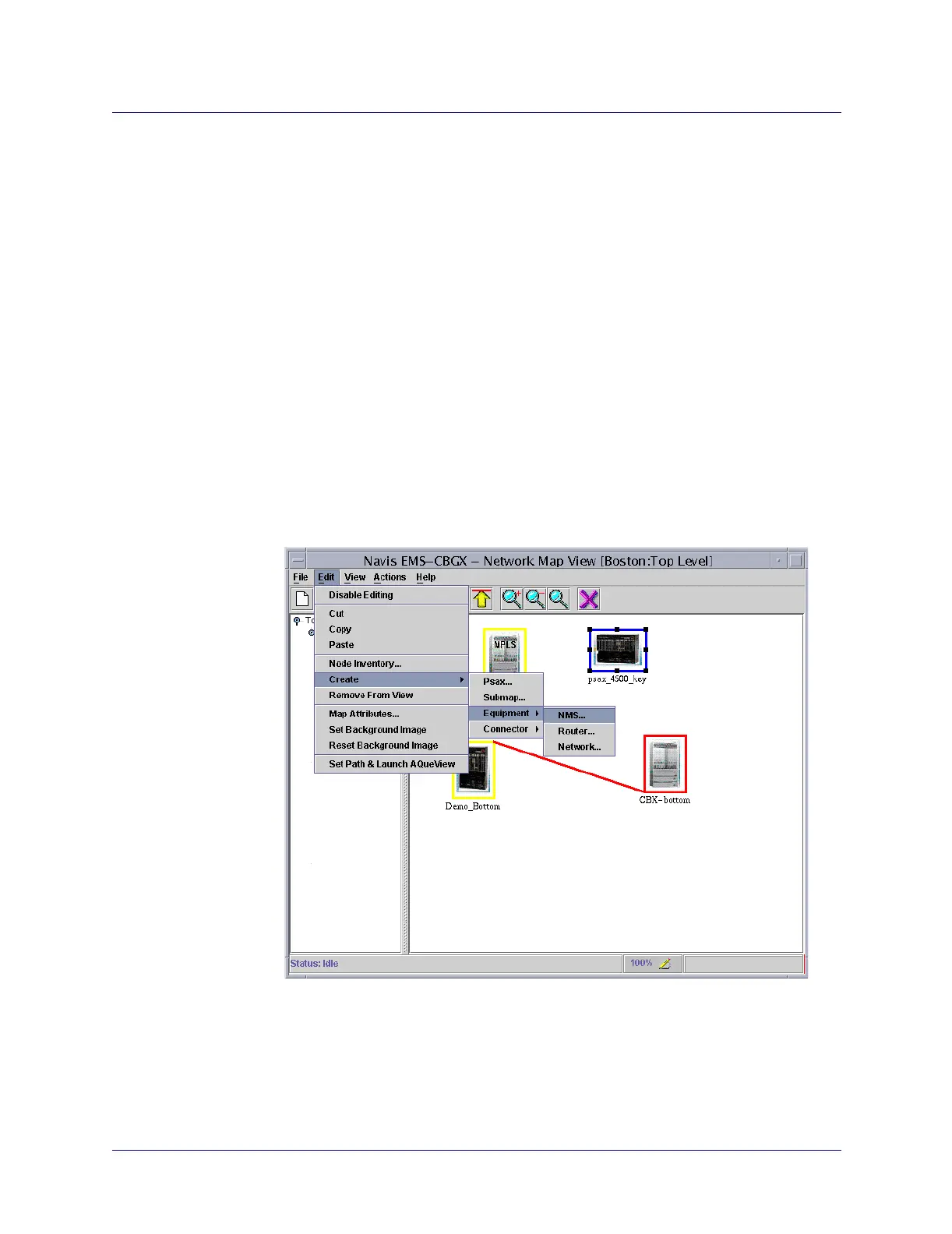Beta Draft Confidential
7-441/19/05 ATM Services Configuration Guide for CBX 3500, CBX 500, GX 550, and B-STDX 9000
Configuring Trunks
Adding an External Device Object to the Network
Launching the Navis AQueView Client
Once a PSAX object has been added to the map, the Navis AQueView EMS client
may be launched via that map object.
Right-click on the icon and select Launch AQView Client. AQueView must be
installed on the same UNIX server or PC where the NavisEMS-CBGX client is
installed or the AQueView installed path must be accessible to the NavisEMS-CBGX
client.
Adding NMS, Router, or Network Objects
To add an NMS, Router, or Network object to a network map:
1. Open a map on network.
2. From the Edit menu, select Create.
3. Select Equipment.
4. Select NMS, Router, or Network to add one of these objects to the map.
Figure 7-16. Network Map View Dialog Box, Adding Equipment