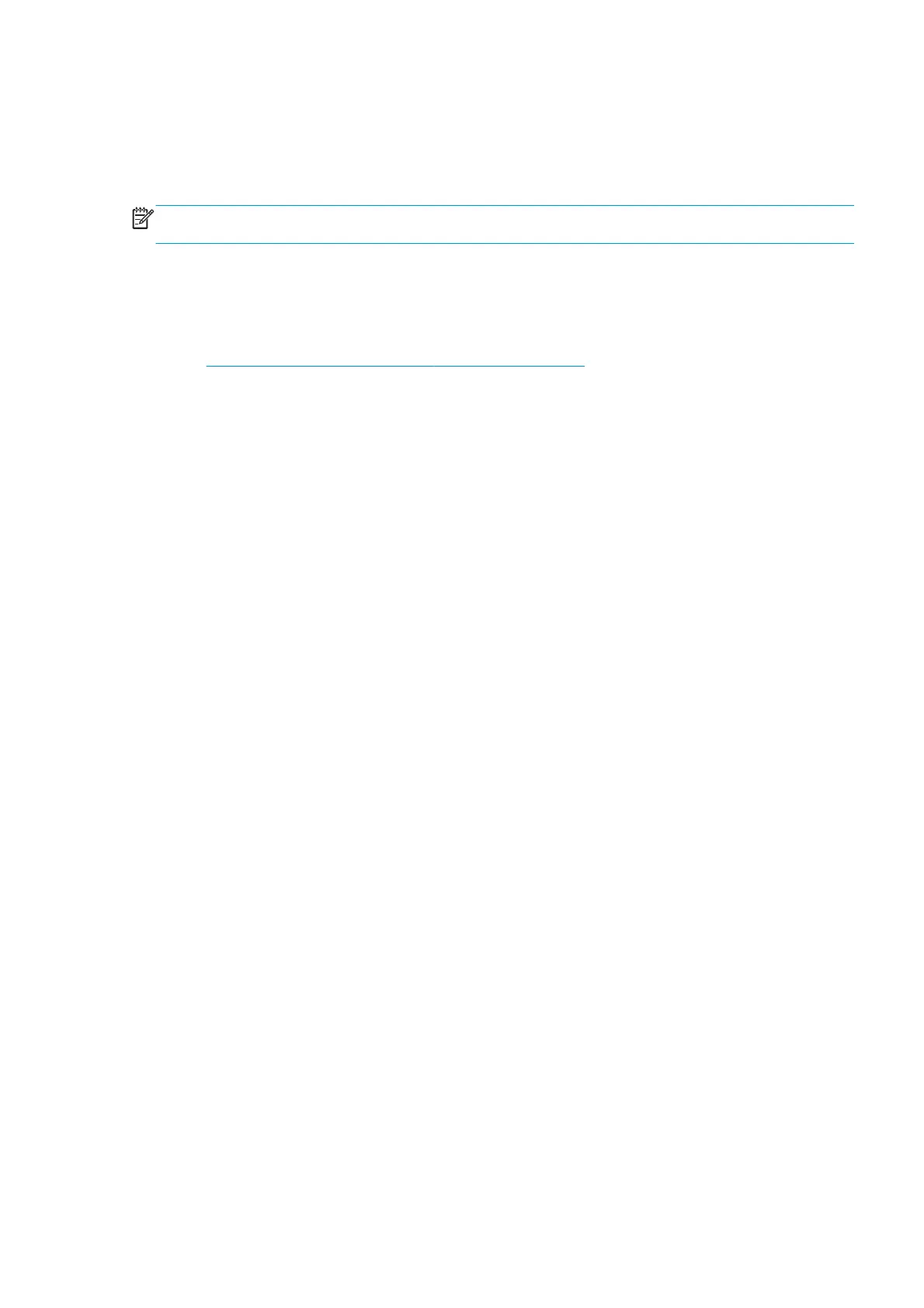Introduction
This chapter explains how to use the Service Tests, and Diagnostic menus. Each part is shown step by step in
order that it is displayed on the front panel. If the Test, Utility or Calibration should fail and display a system
error, we explain where to go in the Service Manual to either troubleshoot the error or fix it directly.
NOTE: If possible, always perform the related Service Test on a component that you are about to replace,
to confirm it has failed.
Initialization Self Test
Whenever the printer is switched on, it automatically performs a series of internal self-tests and mechanical
initialization sequences. If any part fails during these tests, a system error is displayed and you should
consult
System error codes and warnings—explanation on page 67.
Diagnostic Menu
Entering the Diagnostics Menu
1. Make sure the printer is switched off with the Power key beside the front panel, and not with the power
switch at the rear of the printer.
2. Press and release the Power key to switch on the printer.
3. Wait for about 10 seconds until the icons on the front panel appear, then press the home button; the
button will acknowledge by blinking.
All LEDs will come on; press and release one after another: Cancel, HOME, Help.
In order to be able to reset the counters a different combination is needed: Cancel, Back, Help.
Do not press the icons all at the same time: press each one in the order shown above and release each
icon before pressing the next one.
4. The icons on the front panel blink four times. Wait until the printer completes the initialization sequence
and shows the Diagnostics menu.
5. In the Diagnostics menu, you can scroll up and down by sliding your finger vertically. Select an option by
pressing it. In some cases a quick press may not be recognized by the printer; to select an option, press
it deliberately for about one second.
The Diagnostic Tests and Utilities work in a special mode that does not require full initialization of the
printer. Therefore, whenever you have finished a test, you must turn off the printer and turn it on again
before trying to print or before executing another test. Also turn off the printer if it hangs up during a
test.
1. Electrical System Menu
1.1 Electronics Control
Description
The purpose of this test is to check the state of theFormatter PCA and HDD’s memory partition state.
Procedure
1. Go to Diagnostic test > 1. Electrical System menu > 1.1 Electronics Control.
2. A front panel message asks whether you would like to check the Formatter. Press OK to confirm.
ENWW Introduction 143
