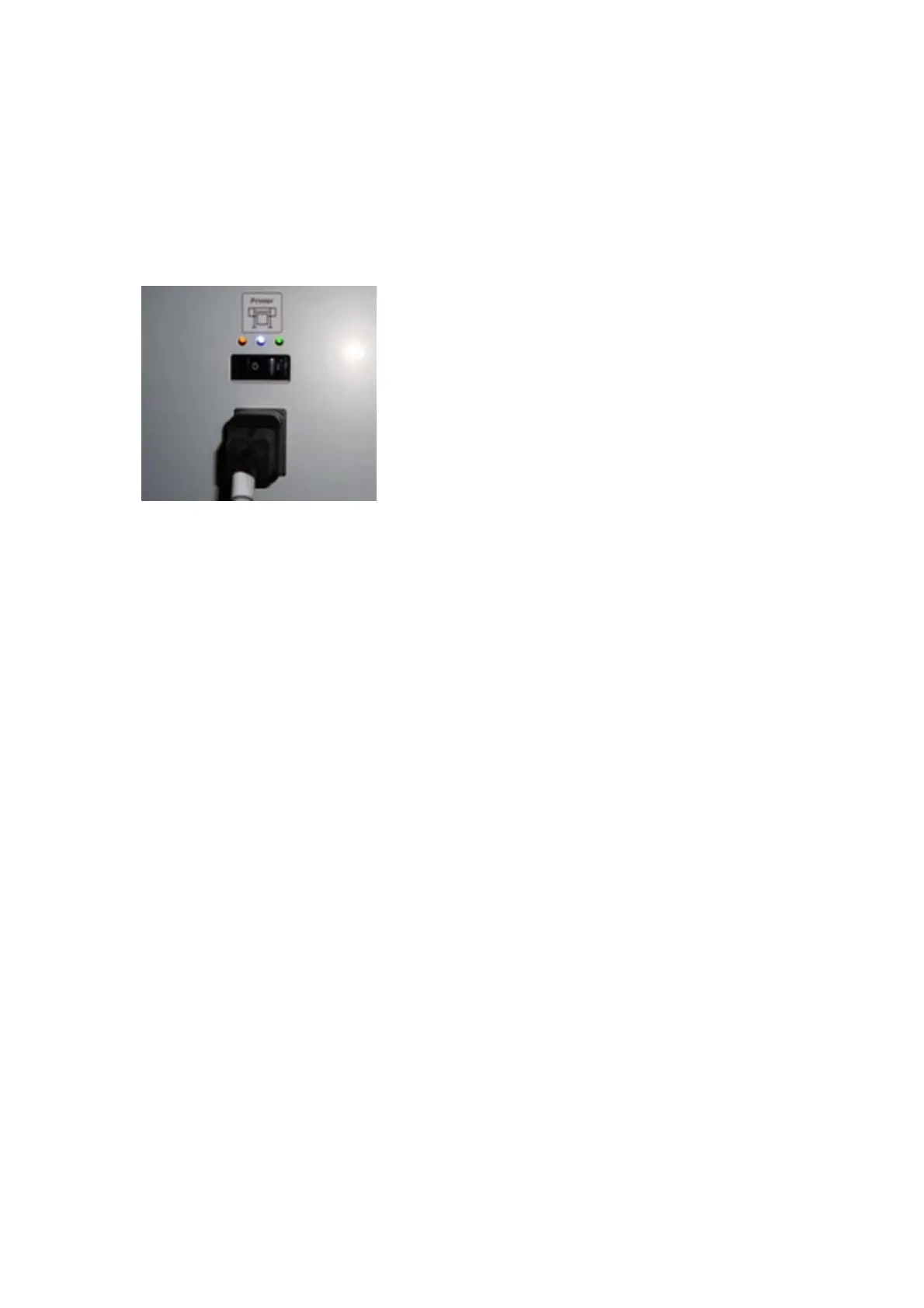5. Check that the Front-Panel Cable is correctly connected to the Electronics Module. Also make sure that
the Front-Panel cable is not damaged.
6. Replace the Power Supply Unit page 457.
How to read the power switch LEDs
The LEDs located above the power switch (at the rear of the printer) indicate the status of power supply to
the printer.
1. When only the Amber LED is On:
●
The printer has been switched off using the Power button beside the front panel.
●
The Power Supply Unit delivers only 5 V standby power, which is needed to restart the printer after
the Power button is pressed (the Formatter starts the printer).
2. When the Blue LED is On: The Power Supply Unit delivers standard “ATX” power for the Electronics
Module PCAs (+12 V, +5 V, -5 V, -12 V, and so on). All the functions of the Electronics Module, such as
the Embedded Web Server, are fully operational.
3. When the Green LED is On: The Power Supply Unit delivers “analog” 24 V and 42 V power to enable
printing.
If you turn on the printer at the front panel, and the Blue LED does not come on, there is a problem. Turn off
the printer using the switch at the rear, then turn it on again using the same switch. If the Blue LED still does
not come on, replace the Power Supply Unit.
If Blue LED is ON but Green is OFF, you will probably see an error reported on the front panel as the printer
starts up. If no error is reported, but you continue to have problems when turning on the printer from the
front panel, see ‘How to read the Formatter LEDs’ below.
How to read the Formatter LEDs
The LEDs located on the Formatter can help to troubleshoot the printer. The LEDs can either be on or off;
different combinations can indicate different problems.
The following image shows the three Formatter LEDs, which are numbered from the outer part: number I at
the most external part, number II in the middle, number III at the most internal part.
46 Chapter 2 Troubleshooting ENWW
