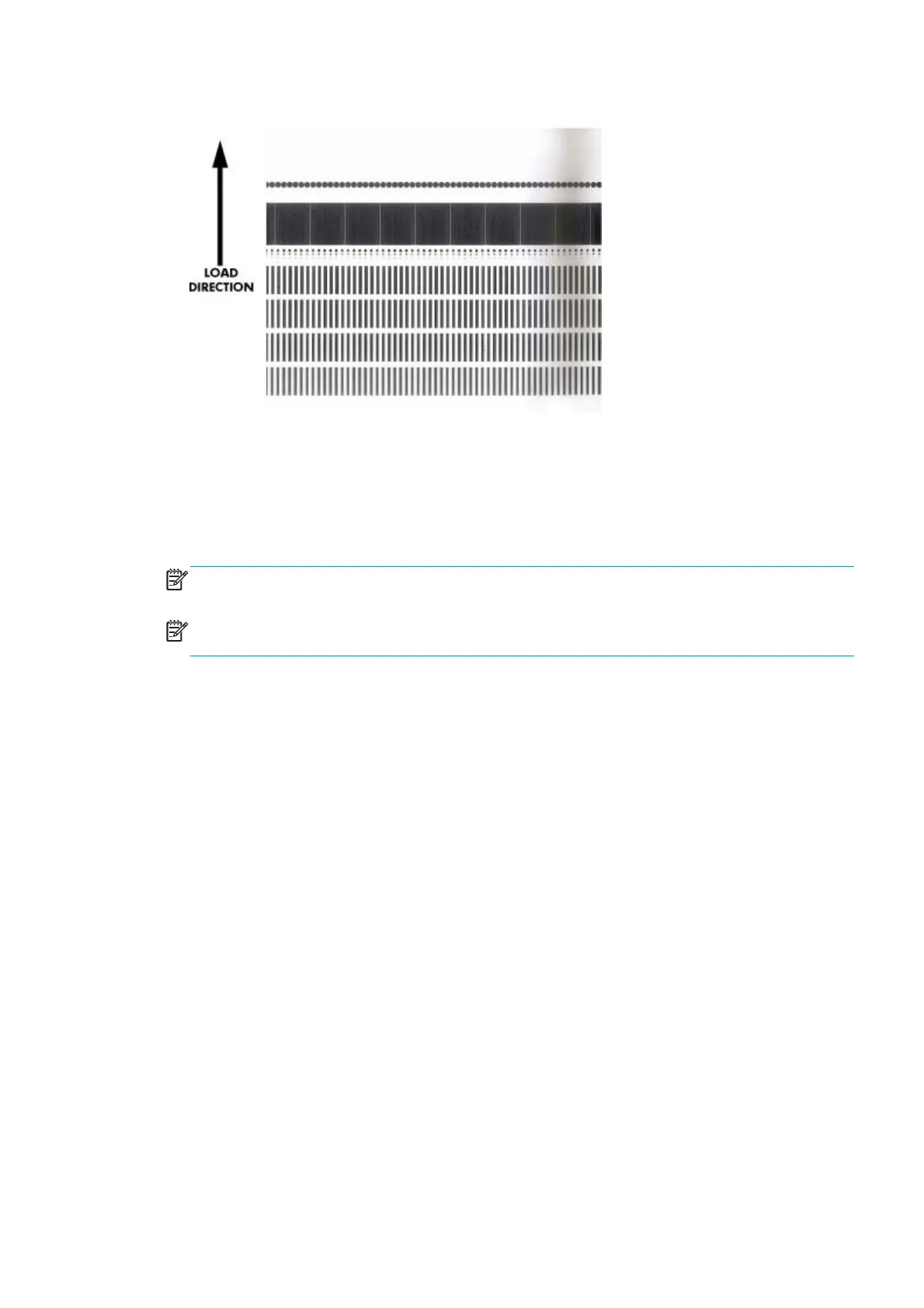8. The printer starts to print the OMAS Calibration Pattern. This could take several minutes.
9. The front panel announces when the OMAS Calibration Pattern has been printed successfully. Press OK
to continue.
If the OMAS Calibration fails for any reason, a warning message will display on the front panel. In this
case, try the following:
●
Retry the Paper Advance Calibration.
NOTE: Remove the pattern from the printer and leave it to dry for a few minutes before continuing
with the Calibration.
NOTE: Make sure substrate is not loaded into the printer before starting to scan the OMAS calibration
pattern.
4.1.2.2 Scan Calibration Pattern
1. Go to Service Menu > 4. Service Calibrations > 4.1 Substrate Path Menu > 4.1.2 OMAS Calibration >
4.1.2.2 Scan Calibration Pattern.
2. The front panel asks for confirmation. Press the OK key to proceed, or press Back or Cancel to exit.
3. The front panel asks you to load the OMAS Calibration Pattern in to the printer. Make sure that you
rotate the printed pattern 90° clockwise and reload it printed-side down. Press the OK key to continue.
4. Load the OMAS Calibration Pattern following the instructions on the front panel.
5. The front panel tells you when the OMAS Calibration Pattern is loaded correctly. Press OK to continue.
6. The printer scans the OMAS Calibration Pattern, which could take several minutes. The front panel tells
you when it is complete. Press OK to continue.
If the OMAS Calibration fails for any reason, a warning message will display on the front panel. In this
case, try the following:
●
Check that the OMAS Calibration Pattern was not incorrectly cut (trimming the actual pattern)
during the substrate load process. If this is the case, perform the OMAS Calibration again from the
beginning.
●
Replace the OMAS Sensor.
●
Replace the OMAS Controller Card.
●
If the problem continues, replace the Substrate-Axis Motor.
ENWW Service Menu 181
