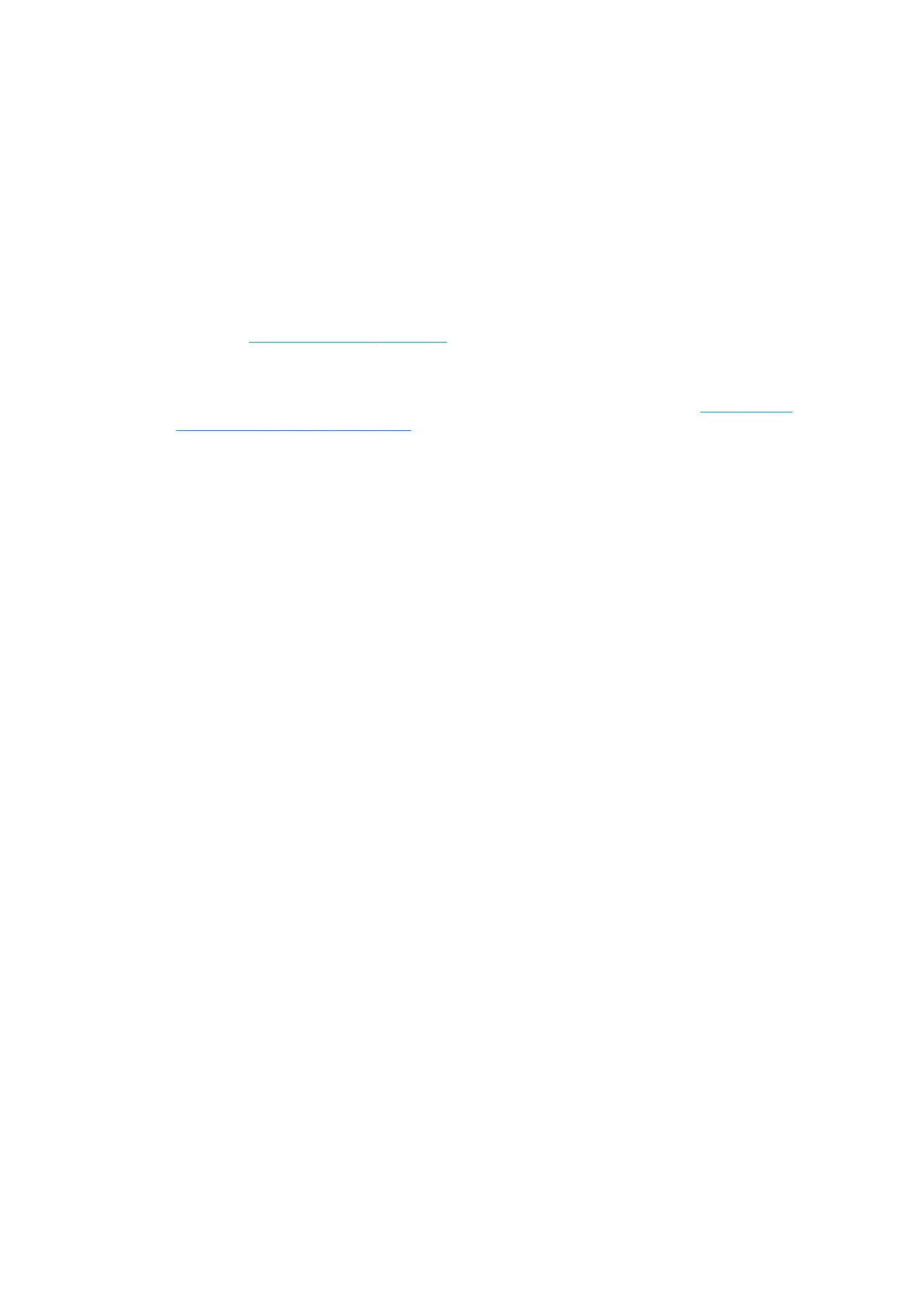1.8 Unit information
This option allows you to view the following printer information:
●
Firmware version.
●
Serial Number.
●
Part Number.
1. Go to Diagnostic test > 1. Electrical System > 1.8 Unit Information, and press OK.
2. The front panel will display the various electrical subsystems being initialized in order to perform the
test, if there is a failure at this point the front panel will display a system error, troubleshoot the system
error using
System error codes on page 65.
If the Serial Number does not have a correct 10 character format assigned or the Part number does not
have a correct 6 character format assigned, a fail message will display on the front panel. In this case
perform the diagnostic ‘71:19 Recovery’ to set the correct Serial Number. Refer to
1.9 SE 59.2:00
recovery: Set SN and PN on page 146.
If there is a failure at this point, the front panel will display an error.
3. Once the Unit information is obtained, it is displayed on the front panel. Press any key to exit.
4. Once the process is completed, OK will be displayed on the front panel.
1.9 SE 59.2:00 recovery: Set SN and PN
The SE 59.2:00 Recovery diagnostic test is intended to be used to set the printer’s serial number and part
number in case both the Hard Disk Drive and the Ink Supply Tubes are replaced at the same time.
1. Go to Diagnostic test > 1. Electrical System > 1.9 Set SN and PN, and press OK.
2. The front panel displays the printer’s serial number and part number, as stored in the Hard Disk Drive
and in the EEPROM. You can press UP or DOWN to change the values, OK to go to the next number, or
CANCEL to exit with no changes.
3. When you have finished, the front panel displays the new serial number and part numbers for
confirmation. At this point, they are not saved. Double-check that the values displayed are what you
wanted to enter. If the values are not correct, press CANCEL to try again. If the values are correct, press
OK to confirm.
1.10 Set SN and PN
The purpose of this Service Utility is to set the Serial Number and Part Number of the Printer.
1. Go to Diagnostic test >1. Electrical System Menu >1.10 Set SN and PN, and press OK.
2. The Printer displays the current Serial Number and the new Serial Number of the Printer.
3. Use the Up and Down keys to go through the digits and press the OK key to go to the next digit. You can
press the Cancel key at any time to exit the utility without making any changes.
4. The Printer displays the current part number and the new part number of the Printer.
5. Use the Up and Down keys to go through the digits and press the OK key to go to the next digit. You can
press the Cancel key at any time to exit the utility without making any changes. The printer displays the
new serial number and part numbers for confirmation. At this point, they are not saved.
6. Double check that the values displayed are what you wanted to enter. If the values are not the correct,
press Cancel to reenter them. If the values are correct, press OK to confirm.
7. If the utility exits correctly, the Front Panel displays the OK screen.
146 Chapter 4 Service Tests, Utilities, and Calibrations ENWW
