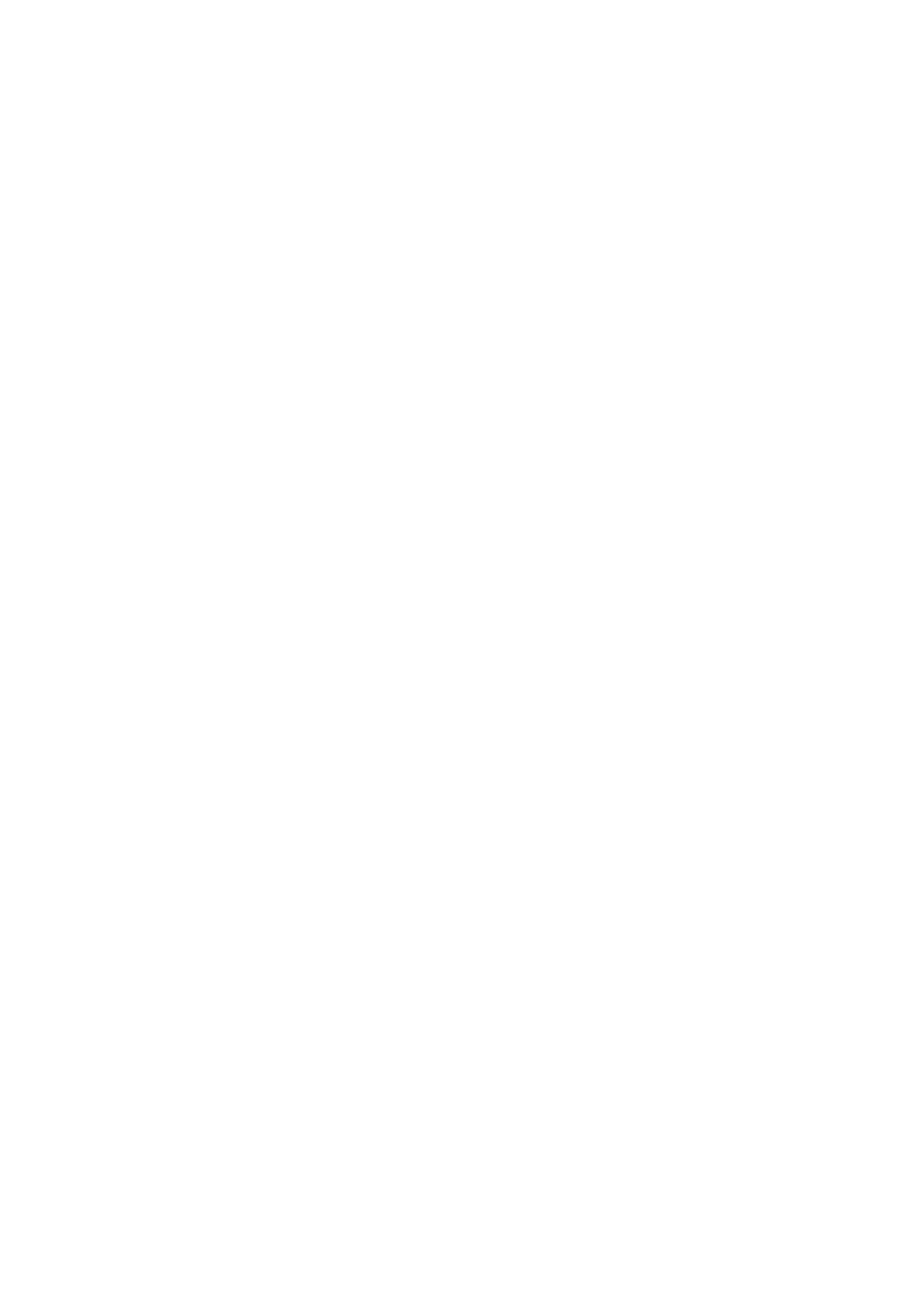6. Once the Line Sensor has been calibrated, the results are displayed on the front panel. Press OK to finish
the calibration or press Back or Cancel to exit the calibration.
7. The printer will now perform the Printhead Alignment. When the front panel asks for confirmation,
press OK.
8. The front panel tells you when the Printhead Alignment is complete. Press OK to continue.
●
If the Printhead Alignment fails for any reason, a warning message is displayed on the front panel.
In this case, try the following.
●
Enter the front panel menu and retry the Printhead Alignment. If the Alignment completes
successfully, then perform the Color Calibration.
●
If the Alignment fails again, check the Alignment pattern to see if any of the Printheads are
printing incorrectly. If necessary, perform a Printhead Recovery through the front panel and retry
the Printhead Alignment.
9. Once the complete Line Sensor calibration is completed successfully, OK is displayed on the front panel.
4.3.2 Primer Calibration
Description
The purpose of this Service Calibration is to find the optimum position of the Primer Assembly with respect to
the Carriage.
The calibration is a visual procedure so you will have to remove the Right Cover before starting.
Procedure
1. Go to Service Menu > 4. Service Calibration Menu > 4.3 Carriage Menu > 4.3.2 Primer Calibration.
2. Remove the Right Cover.
3. Block the Printhead Cleaning Cartridge door switch in the closed position.
4. The front panel asks for confirmation. Press any key to continue.
5. Follow the instructions on the front panel.
6. The calibration process starts and the front panel shows the following messages:
●
Homing Primer
●
Uncapping SVS
●
Homing Carriage
●
Computing the Left Scan-Axis Offset
184 Chapter 4 Service Tests, Utilities, and Calibrations ENWW
