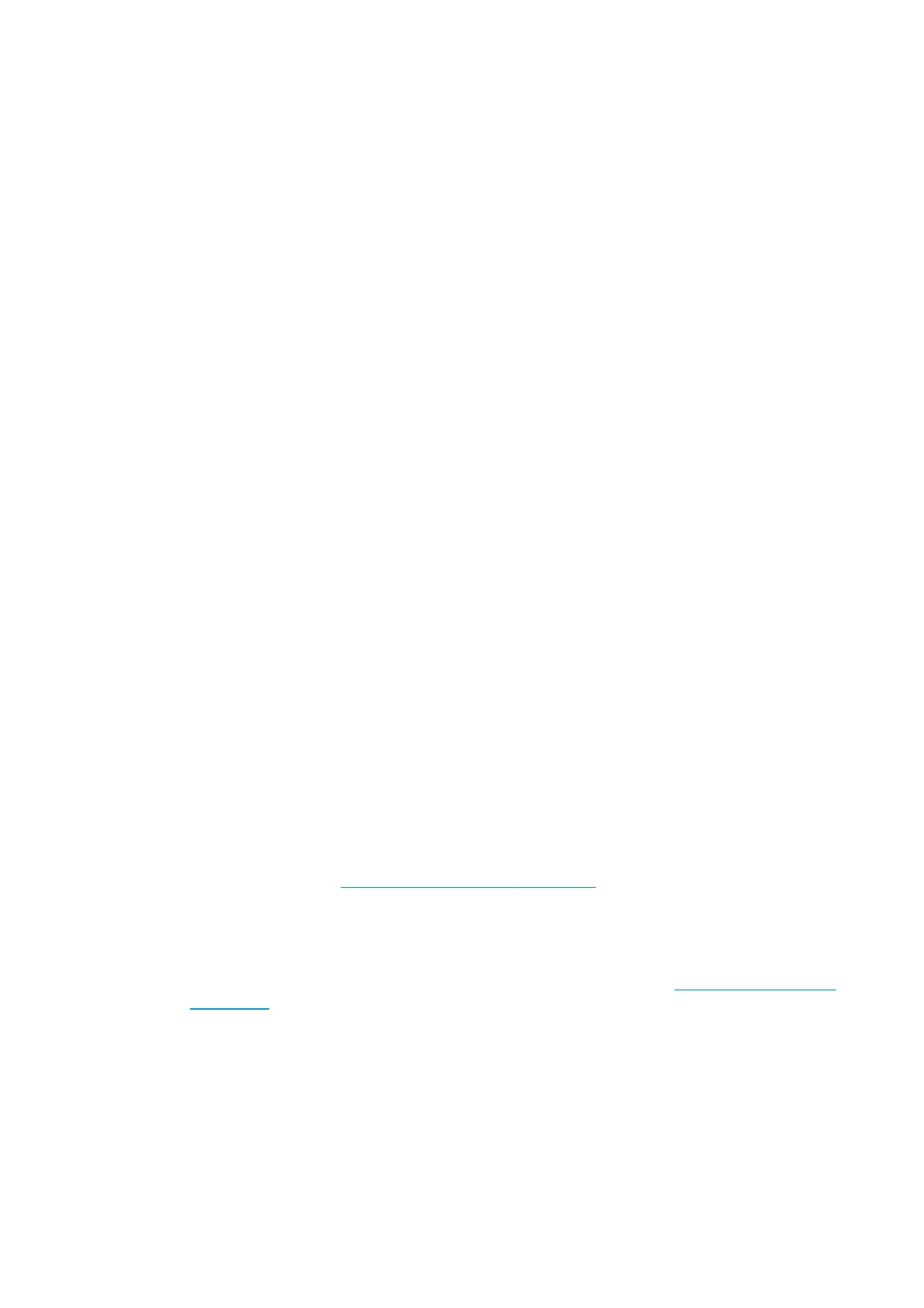If this temperature is found, set up your job at this temperature on the RIP and recheck printing
performance.
If at any temperature tested it is found:
●
No curing and correct backliner, or
●
Curing but damaged backliner
Then recommend to:
a. Reduce the amount of ink in orderto gain more margin by reducing the temperature at which
correct curing and no backliner damage occurs. Proper settings on inter pass delay offset (advance
settings of a substrate profile) may help to gain extra margin on the curing side.
b. If it's not possible to cure at the highest temperature, even using inter pass delay offset, try to
determine if the lack of curing coincides with at least one of the heating modules of the impinging
module, it is recommend to replace it, and check again. Check also the pressure sensor within the
impinging module is working correctly.
Substrate advance issues
The vast majority of issues concerning the substrate advance can be solved by asking the customer to clean
the substrate-advance sensor window. This procedure is described in the user’s guide.
If, after doing this, the customer is still experiencing image quality issues related to the substrate advance,
use the following procedure.
1. Make sure the window of the OMAS sensor located in the Platen has been completely cleaned of all ink,
the cleaning swabs provided to perform this procedure must be used.
2. Some types of substrate cannot be used with the OMAS sensor, because they are too smooth or there is
too much light reflected from the substrate surface to be able to be read by the OMAS, examples of
these types of substrate are: Clear Film, Backlit, types of Matte film, types of Polypropylene. Check the
troubleshooting procedure on the next page to determine if the error is with the OMAS or the substrate
being used. If the error is with the substrate, there are two options:
●
Change the type of substrate to a type that can be used with the OMAS, ideally it will be a
substrate with a readable surface, such as a self-adhesive substrate, the type with a removal
backing.
●
Disable the OMAS, and use the analog device to control the substrate advance.
◦
To disable OMAS, go to Service Test Menu >1.3 Substrate Path Menu>1.3.3 Enable/Disable
OMAS. Refer
1.3.3 Enable/Disable OMAS on page 167
◦
Perform the Substrate Advance Calibration select the (ink) icon on the front panel, and then
select ‘Image quality maintenance > Substrate Advance calibration > Print adjustment plot
(see the user’s guide).
3. Perform the ‘OMAS Sensor Check’ to check the electrical functionality of the
1.3.4 OMAS Sensor Check
on page 167.
If the OMAS Sensor fails the check, replace the OMAS Sensor Page432.
Advance error with the substrate or with OMAS?
1. List of types of substrate which are NOT used (non navigable) by the OMAS:
●
HP or HP Approved Clear Film
●
HP or HP Approved Backlit
ENWW Substrate advance issues 201
