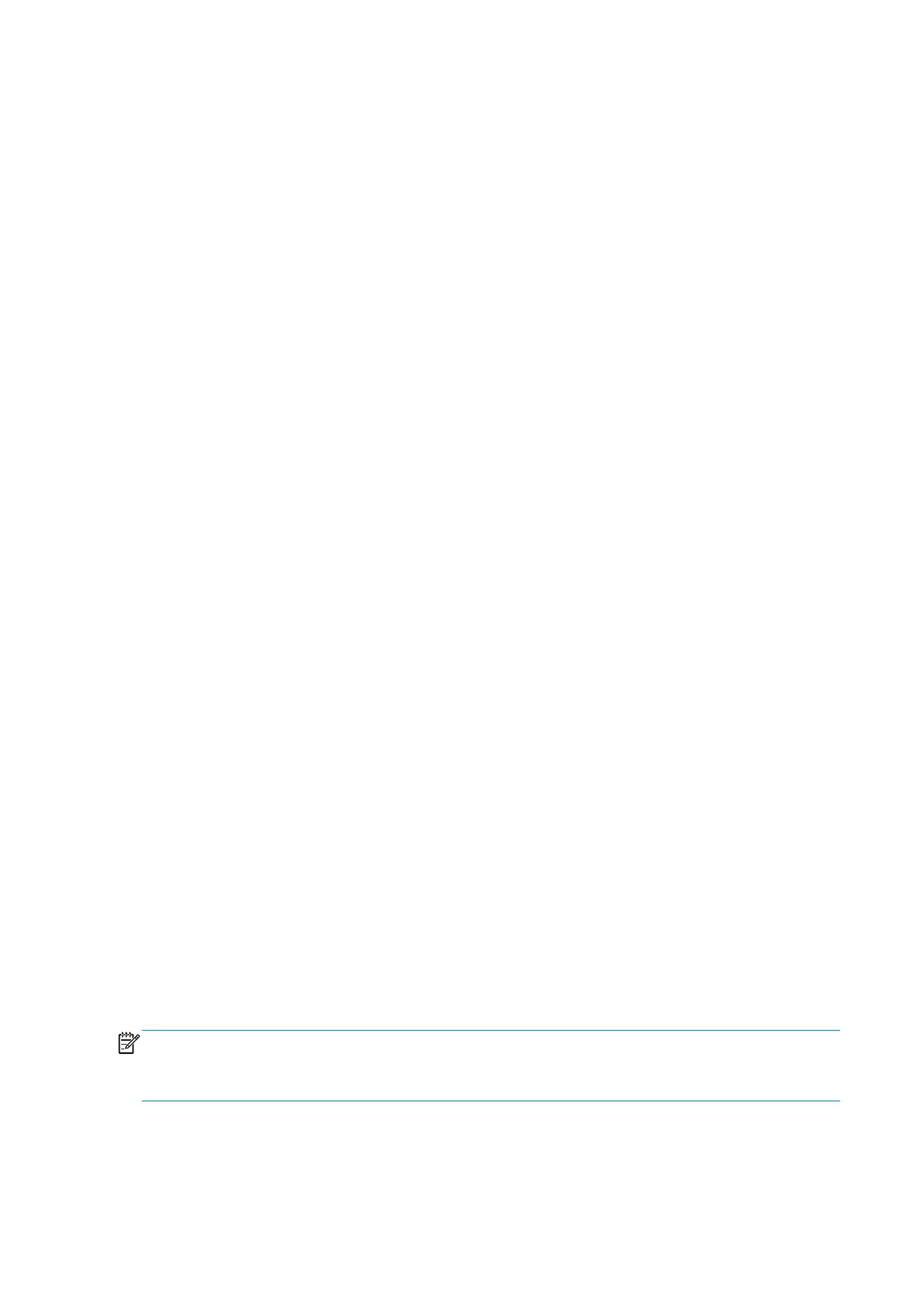1.2.2 Enable/Disable Logs
Description
Enabling logs is a useful tool when troubleshooting any error with the printer when the cause of the error is
not obvious, the printer can log all printer activity up until the error occurred, this can give clues as to the
cause and solution to the error. Logs can also be sent via email if the problem must be escalated for further
analysis. This feature is also available in the Diagnostics Menu.
Procedure
1. Go to Service Menu > 1 Service Utilities > 1.2 Electrical System Menu > 1.2.2 Enable/Disable Logs.
2. The front panel asks whether you want to enable or disable logs. Select Enable logs or Disable logs and
press OK to confirm.
3. If you are enabling logs, the printer asks you to select the component or subsystem you want to apply
the changes to.
4. Select the component or subsystem and press OK to confirm.
5. If the utility exits correctly, OK is displayed on the front panel. You must restart the printer to apply the
change you have requested.
1.2.3 Set Serial Number
Description
The purpose of this 1 Service Utility is to set the Serial Number and Part Number of the printer.
Procedure
1. Go to Service Menu > 1 Service Utilities > 1.2 Electrical System Menu > 1.2.3 Set Serial Number.
2. The front panel displays the current Serial Number and the new Serial Number of the printer. Use the Up
and Down keys to go through the digits and press the OK key to go to the next digit. You can press the
Cancel key at any time to exit the utility without making any changes.
3. Once the new Serial Number has been entered, the front panel displays the Serial Number and Model
Number of the printer. Press the OK key to confirm the Serial Number, or the Cancel key to exit the
utility without making any changes, or the Back key to modify again.
4. If the utility exits correctly, OK is displayed on the front panel.
1.3 Substrate Path Menu
1.3.1 Turn Drive Roller
Description
The purpose of this Service Utility is to rotate the Drive Roller in order to test it and perform maintenance
cleaning.
Procedure
NOTE: Remove substrate before performing this operation.
Open the Window and activate the Window Sensor (using a piece of substrate) before performing this service
utility.
1. Go to Service Menu > 1 Service Utilities > 1.3 Substrate Path Menu > 1.3.1 Turn Drive Roller.
2. The printer checks whether substrate is loaded. If substrate is loaded, the front panel asks you to
unload the substrate and start again.
166 Chapter 4 Service Tests, Utilities, and Calibrations ENWW
