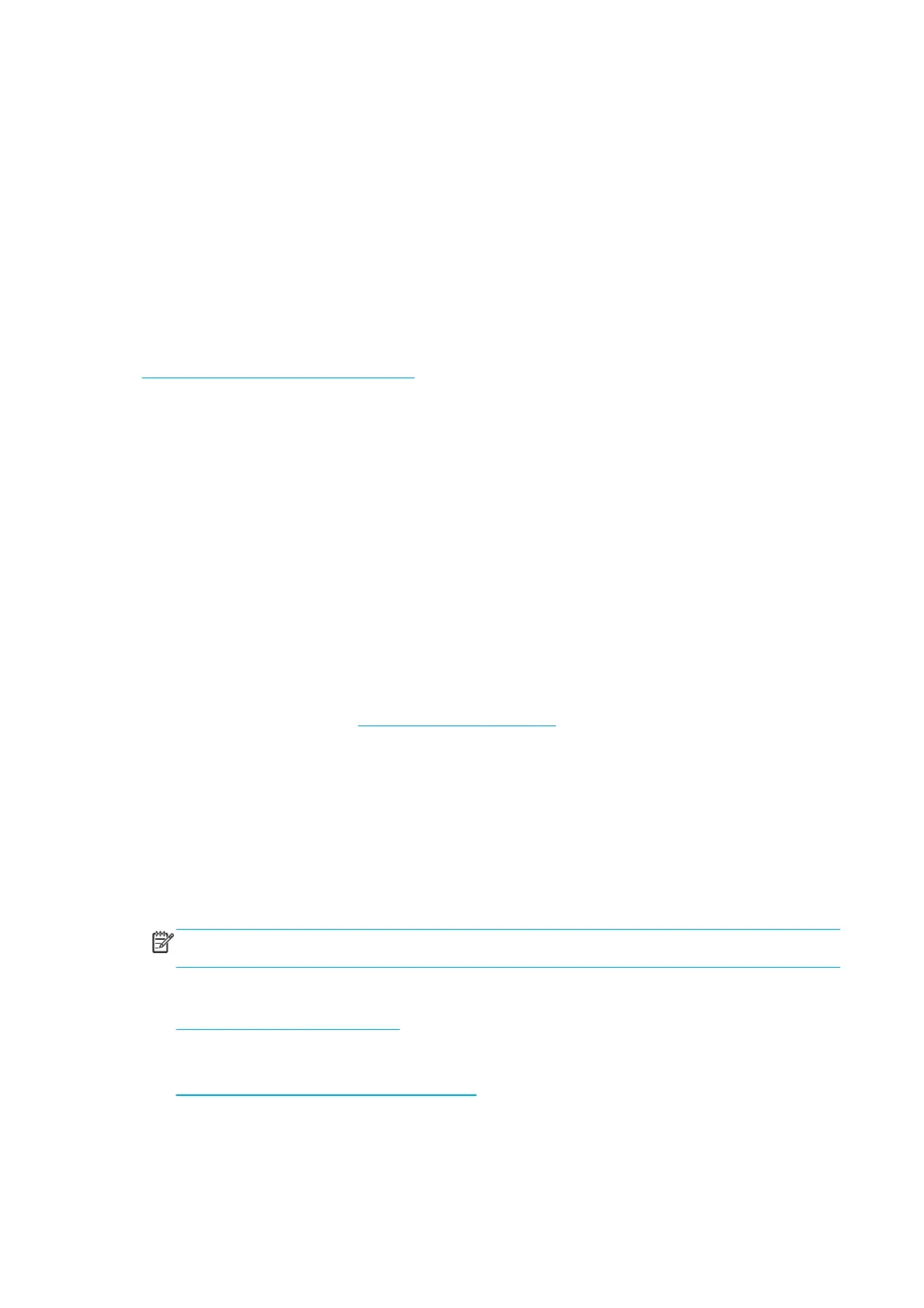Troubleshooting the printer
Printer education and training
Before any attempt is made to troubleshoot the printer, it is critical that you have the relevant training on the
HP Latex 300 Printer series. If you are not trained on this printer, contact HP Education or HP Training to
enquire about becoming ‘HP Service Qualified’ for this printer.
Firmware update
The first step to take when trying to clear an error with the printer is to check that the firmware installed in
the printer is the latest available. Firmware updates often include fixes for common problems, and simply
updating the firmware can often resolve the problem. New firmware can be downloaded here:
http://www.hp.com/go/latex300/support/.
USB firmware update
If it is not possible to perform a firmware update using the Embedded Web Server (for instance, if the printer
has a System Error and the Embedded Web Server is inaccessible), it is still possible to do it using a USB flash
drive.
1. Turn off the printer.
2. Ensure that your USB flash drive contains a valid FMW firmware file and no other files.
3. Connect the USB flash drive to the USB host port on the Formatter.
4. Turn on the printer and follow the instructions on the front panel.
Troubleshooting system error codes
The System Error Codes chapter contains a list of system error codes, their respective descriptions, and
recommended corrective actions:
System error codes on page 65. Try one recommended action at a time
and check whether the error code has disappeared.
If you have an error code which is not documented in this Service Manual or you have an error which you
cannot resolve, then report the error to the HP Response Center or the nearest HP Support Office. When
reporting the error, have the following information ready:
●
Model and Serial Number of the printer.
●
Which firmware revision the printer is using (see note below).
●
The complete error number
NOTE: When reporting the System Error Code, make sure that you supply the full Error Code and the
firmware version. Without this information, HP Support Personnel cannot help you.
●
The Printer Information Pages. Select the "all pages" tab. See videos at:
http://www.hp.com/supportvideos
and
http://www.youtube.com/HPSupportAdvanced
●
Which RIP the customer is using (name, version, driver version, etc.).
44 Chapter 2 Troubleshooting ENWW
