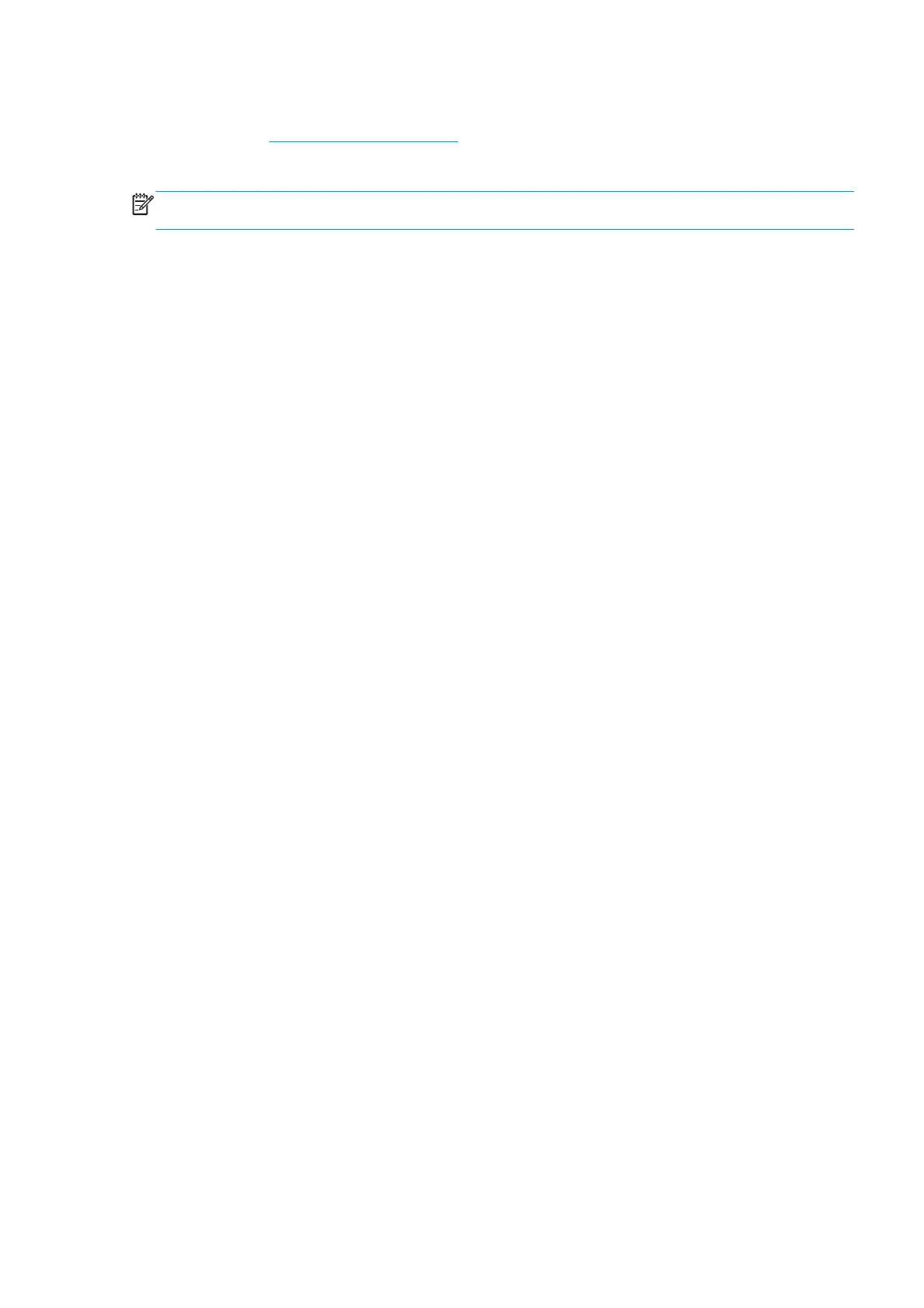3. The Drive Roller begins to turn slowly.
4. Refer to the
Clean the printer on page 445.
5. Once you have finished cleaning the Drive Roller and the Overdrive, press the Cancel key to exit.
NOTE: Remember to remove the piece of substrate from the Window Sensor before closing the Window, as
this could damage the Window and the sensor.
1.3.2 Clean Substrate Preset
Description
The purpose of this Service Utility is to remove all the media presets created by customer. It can be useful
when some of them are corrupted. The only presets that are not remove are the original ones (generic and
HP presets).
Procedure
1. Go to Service Menu > 1 Service Utilities > 1.3 Substrate Path Menu > 1.3.2 Clean Substrate Preset.
2. The Front Panel asks if you want to continue with the test or cancel it. To go ahead press OK, otherwise
press Cancel/Back.
3. If you pressed OK, the test runs successfully and you have to press OK to reboot the printer.
1.3.3 Enable/Disable OMAS
Description
The purpose of this Service Utility is to enable or disable the OMAS sensor to be able to measure and
troubleshoot the influence of the OMAS sensor on print-quality problems. Sometimes, disabling the OMAS
sensor is recommended when the OMAS cannot detect the surface of the substrate. This could happen if the
substrate is highly reflective or the substrate is very transparent. When the OMAS is disabled the substrate
advance is controlled by the analog encoder on the main drive roller.
Procedure
1. Go to Service Menu > 1 Service Utilities > 1.3 Substrate Path Menu > 1.3.3 Enable/Disable OMAS.
2. The front panel asks whether you want to perform this utility, select Yes and press OK to confirm your
selection.
The printer displays the current OMAS state (enabled/disabled) on the front panel and asks you to
select the new state for the OMAS sensor.
3. Select enable or disable and press OK to confirm your selection.
1.3.4 OMAS Sensor Check
Description
It runs the standard OMAS calibration (the same calibration run every time that a new substrate is loaded into
the printer), determining the level of illumination needed to navigate the substrate.
After that, the test makes a photo of the substrate and analyzes it, returning the “contrast” levels of the
image.
If the test passes, that means the illumination (internal OMAS module red LEDs arrays) can be calibrated and
that the OMAS is in focus. Under those circumstances, the OMAS should be able to navigate.
Procedure
ENWW Service Menu 167
