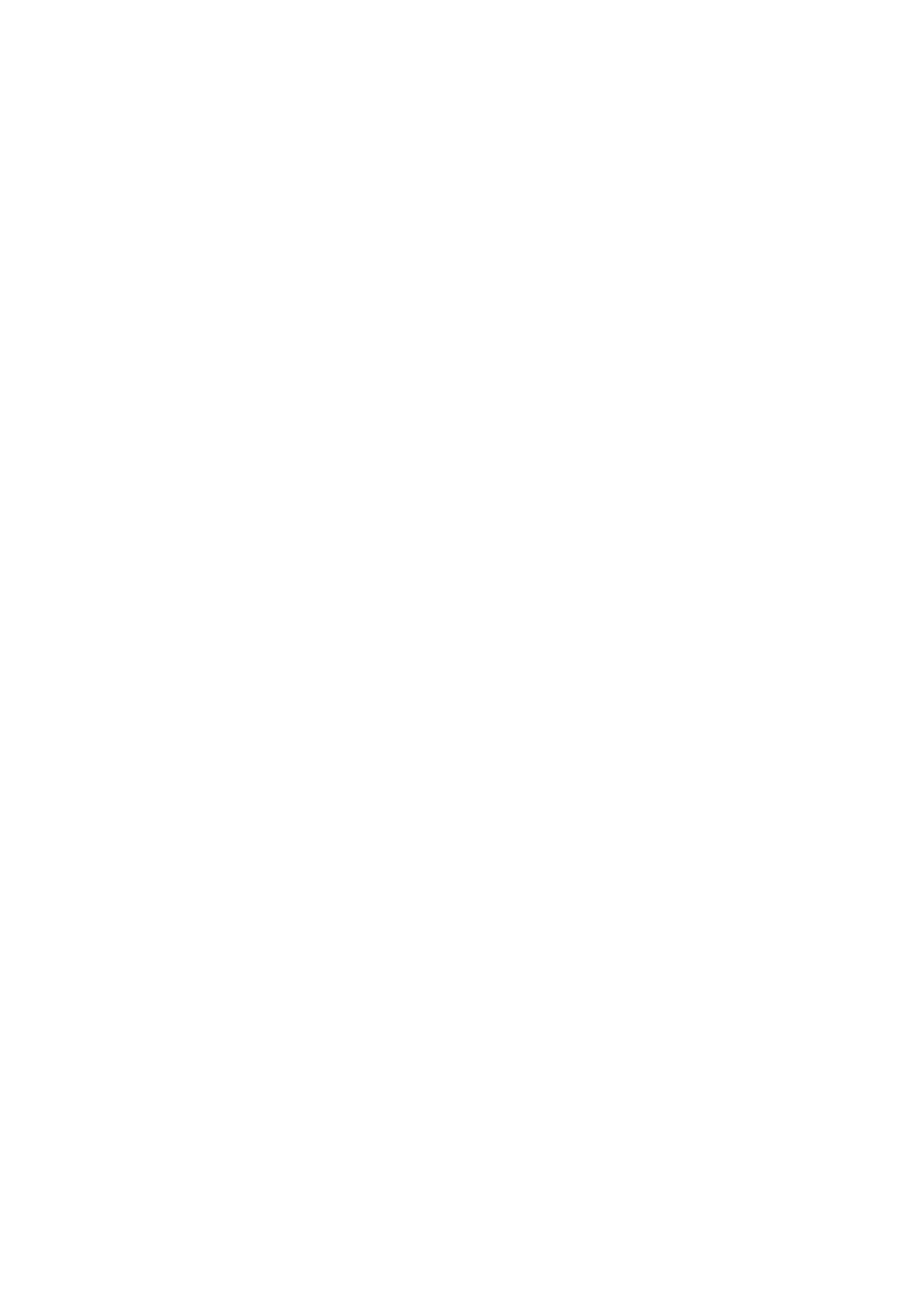9. When you can see the Shutter Actuator, press OK. The Shutter Actuator should move up for one second
and then move back down. If nothing moves up and down, the actuator may be faulty. The following
screen appears:
If you press OK, the Shutter Actuator should move up and down again. You can repeat this operation as
many times as you like, until you feel sure about the result.
A delay of about 10 seconds is necessary between activations of the Shutter Actuator. This means that,
if you press OK again within 10 seconds, the Shutter Actuator will not move immediately. This is
completely normal and does not indicate any malfunction.
10. After you press Cancel to stop the shutter test, the front panel asks whether the Shutter Actuator
moved correctly and looked undamaged. Press OK if all is well, or Cancel if you saw some problem.
11. If you press Cancel, the appropriate system error message is shown:
If the shutter actuator appears undamaged, the problem could be electrical. Check that the Shutter
Actuator cables are properly connected. If not, connect them.
If the connections are good, replace the Shutter Actuator, because the problem could be the motor.
If the shutter actuator looks broken, replace it.
In each of these cases, stop the test at this point and start it again from the beginning.
12. If you press OK (the Shutter Actuator is OK), the front panel asks you to locate the Shutter Lid and check
it for damage.
13. If you press Cancel (the Shutter Lid is broken), the appropriate system error message is shown:
14. If you confirm that the Shutter Lid is not broken, the Carriage moves to the left to reach the Shutter
Deactivator, a metal piece inside the printer used to close the shutter. Then the Carriage moves back to
the right of the platen and the front panel asks you to check again for light.
15. If you see light, then the shutter has not closed correctly and the test tries to determine whether the
problem is in the shutter itself or in the metal piece that the carriage bumps in order to close the
shutter. The Shutter Deactivator is located inside the printer and can be seen only with the help of a
torch. With the window open, look inside the left of the printer with the torch. The Shutter Deactivator is
at the bottom of the left side and protrudes over the platen as shown in the front panel. The dotted
lines indicate that it is inside the printer.
16. Check that the Shutter Deactivator is present (it could be completely missing). Touch it with a finger to
check that it is not loose. Check that it is vertical. Check that it is not broken. It is normal for the Shutter
Deactivator to flex a little when pressed. If you find anything wrong with the Shutter Deactivator, press
Cancel, and the appropriate system error message is shown.
17. If you confirm that the Shutter Deactivator is OK, you may see a message saying that the ESP should be
replaced because the problem is in the Shutter Lid.
1.6.2 ESP Measurement Test
Description
This Service Utility checks that the Embedded SpectroPhotometer (ESP) is functioning within predefined color
specifications. The test involves measuring the lightness of the white of the substrate.
To perform this test correctly the printer must have the latest firmware available.
Procedure
1. Make sure that the substrate loaded is suitable for the test: there are certain substrate types that
cannot be used for this type of test. The best results can be achieved by using HP Universal Instantdry
Gloss Paper (part number Q1273-60232). There are some other substrate types that can be used:
170 Chapter 4 Service Tests, Utilities, and Calibrations ENWW
