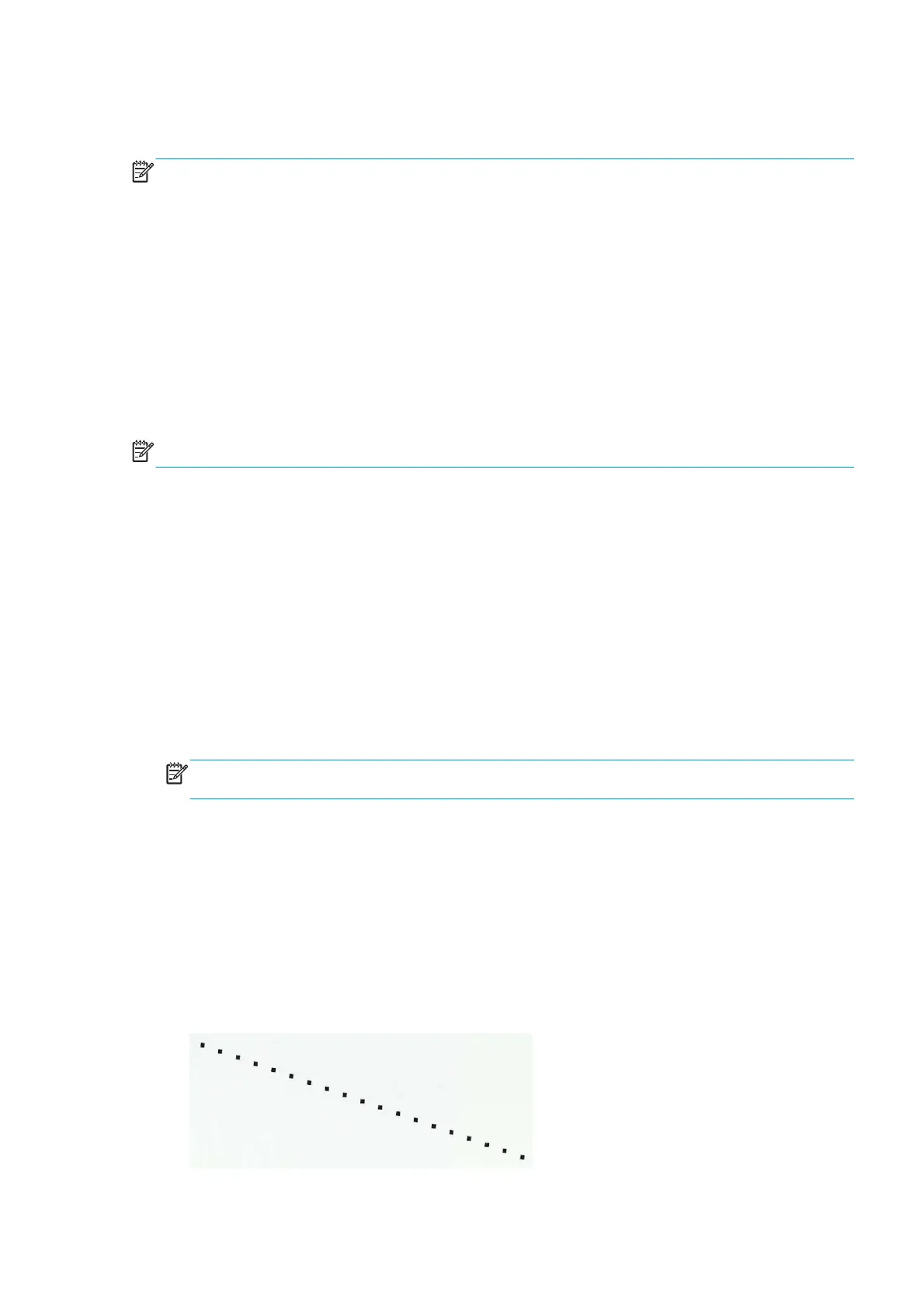●
Banding is detected in prints.
●
Misalignment between colors is detected.
NOTE: Make sure you load one of the following substrates into the printer before performing this
calibration. If none of them are available, use the service part Q1273-60296.
●
HP Bond Paper
●
HP Glossy Paper
●
HP Coated Paper
●
HP Productivity Photo Gloss
●
HP Heavyweight Coated Paper
●
HP Super Heavyweight Coated Paper
●
HP Bright White Inkjet Paper
NOTE: Disabling the Heaters will significantly speed up this procedure.
Procedure
1. Go to Service Menu > 4. Service Calibration Menu > 4.3 Carriage Menu > 4.3.1 Line Sensor Calibration.
2. The front panel asks for confirmation. Press OK, or press Back or Cancel to exit.
3. Before continuing, the printer will check the following:
●
The Substrate Lever is in the lowered position.
●
The correct substrate type is loaded.
●
The substrate is of the correct size (minimum substrate width 24 inches).
If these conditions are not met, a warning will be displayed on the front panel and you will need to
restart the calibration from the beginning.
NOTE: Make sure you keep your hands away from the Print Platen as the Carriage will be moving at
high speed and you could injure yourself or damage the Carriage Assembly.
4. The printer starts to calibrate the Line Sensor. Once the Line Sensor has been calibrated, the results are
displayed on the front panel. Press OK to continue or press Back or Cancel to exit the calibration.
If the values are not within the range specified, the front panel displays the error. In this case, try the
following:
●
Try the Scan-Axis Calibration again.
●
Replace the Line Sensor.
5. The printer starts to calibrate the Line Sensor position to the Black Printhead. It prints a line of black
dots and then scans them:
ENWW Service Menu 183
